Browser Access
Title Bar
The Workspace Management page and most TT applications contain the TT platform title bar at the top of the page.
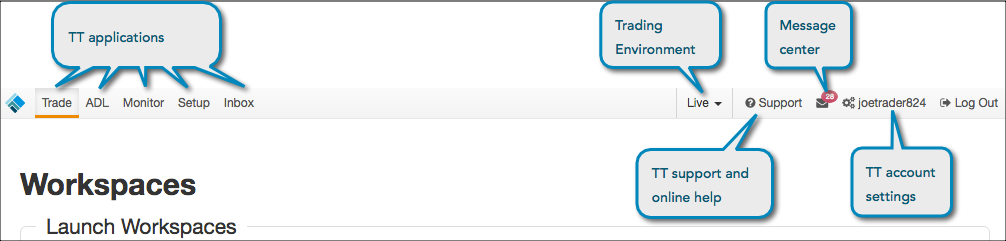
Home
The Home button opens the Home page of the Customer Portal.
TT applications
The title bar provides quick access to the apps you are authorized to use:
- Trade — Launches your last visited workspace (or a blank workspace if there if no workspace has been created yet) by opening the Trade application for accessing market data and submitting orders (https://trade.tt/workspaces/latest).
- ADL — Opens the ADL app for creating custom algorithms (https://adl.trade.tt)
- Monitor — Opens the Monitor app to track your positions and P/L (https://monitor.trade.tt)
- Setup — Opens the Setup app to check your accounts, connections and permissions (https://setup.trade.tt)
- Trade Surveillance — Opens the Trade Surveillance app to leverage machine learning to identify behavior that may prompt regulatory inquiries (https://score.trade.tt/)
- Inbox — Opens the Messages app to display messages and alerts from TT (https://account.trade.tt/message)
Trading environments
On the title bar, you can access TT trading environments that provide different types of market data to suit your needs.
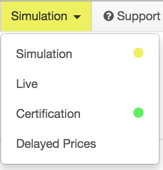
TT provides the following trading environments:
- Simulation — Provides access to exchange price feeds with simulated order entry. All orders are matched by our internal matching engine and never submitted to the exchange. This allows users to test out new trading strategies, provide training for traders, and API solution testing, etc.
- Live — Provides connections to the exchange price feeds and matching engines for live trading.
- Certification — (available in UAT only) Provides connections to the exchange certification environment for both prices and order matching.
Support
Using the title bar, you can quickly access the online help and the TT support center to look for help or submit issues to TT:
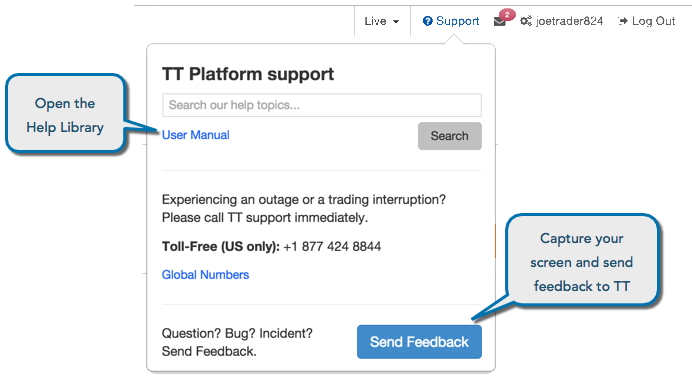
Message Center
The Message Center displays summaries of messages from TT. The icon also indicates the number of unread messages.
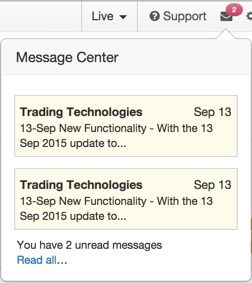
Account Settings
The title bar displays your TT account name (TT ID). To access your TT account settings, click your account name in the TT application title bar.