Order Book
Placing orders on hold
You can place an order on hold from the Order Book widget. When you place an order on hold, you can change it as you would any other order. A held order remains in the widget until it is resubmitted or deleted. To put on order on hold, click  .
.
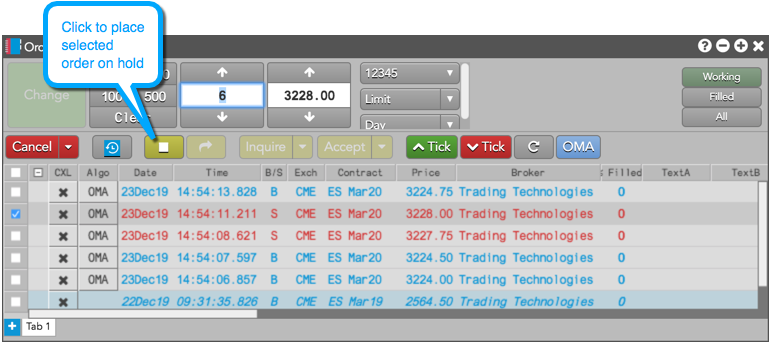
Resubmitting held orders
When you click  , the held order is resubmitted. If the Confirm modifications to working orders from Order Book setting is enabled in Preferences | Orders, a pop-up message will be displayed below the Order Toolbar that requires you to confirm the change before resubmitting the held order.
, the held order is resubmitted. If the Confirm modifications to working orders from Order Book setting is enabled in Preferences | Orders, a pop-up message will be displayed below the Order Toolbar that requires you to confirm the change before resubmitting the held order.
Pausing and Resuming TT order type orders
In the Order Book widget, you can pause and resume TT order types. Before you can pause or resume a TT order type, you must first add the Pause and Resume buttons to the Order Book widget toolbar.
Adding Pause and Resume buttons
To add the Pause and Resume buttons:
- Right-click the Order Book or orders pane in the Order Book widget.
- Click Settings: Order Book.
- Click Set Order Toolbar buttons.
- Select Pause and Resume.
- Click OK.
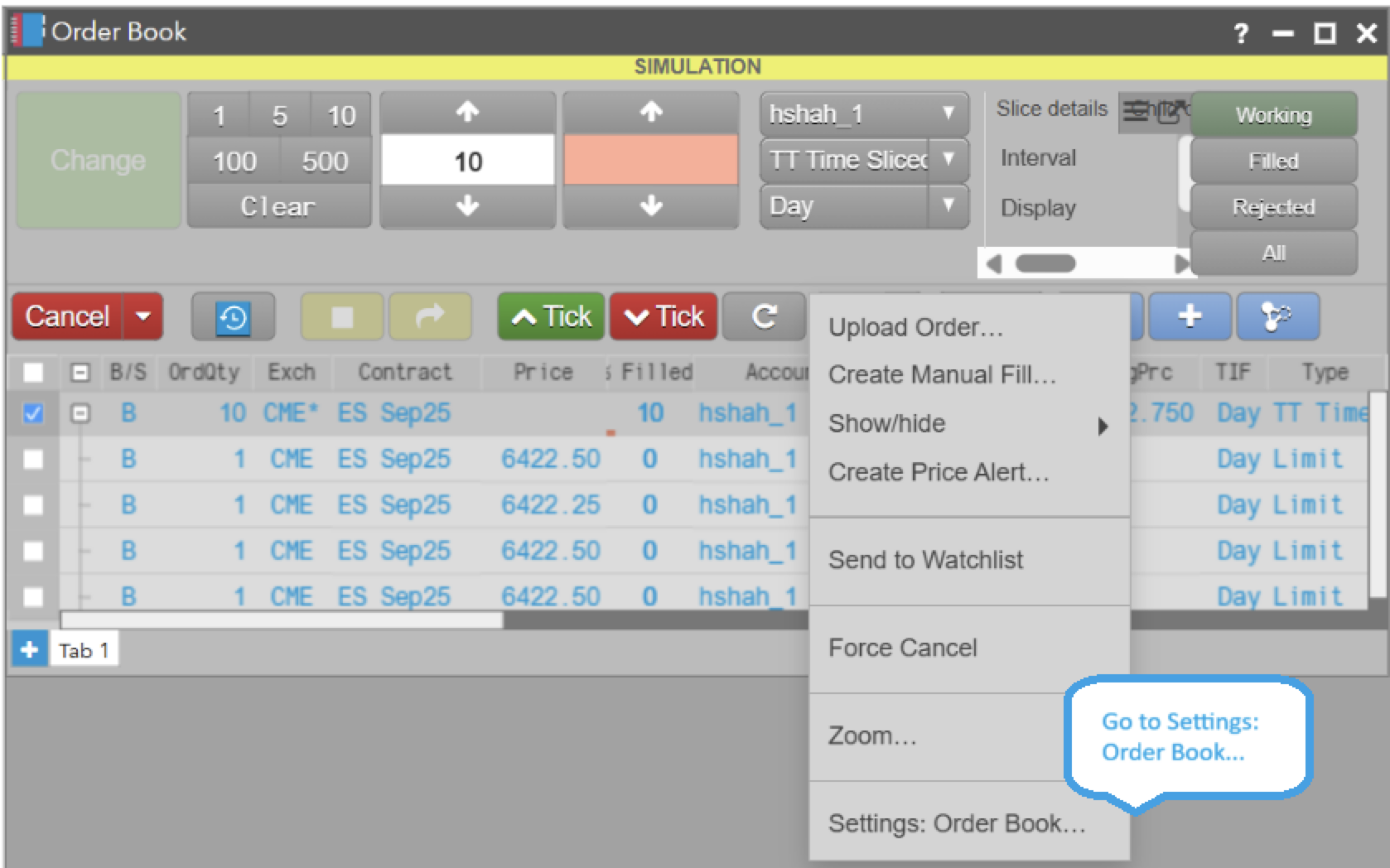
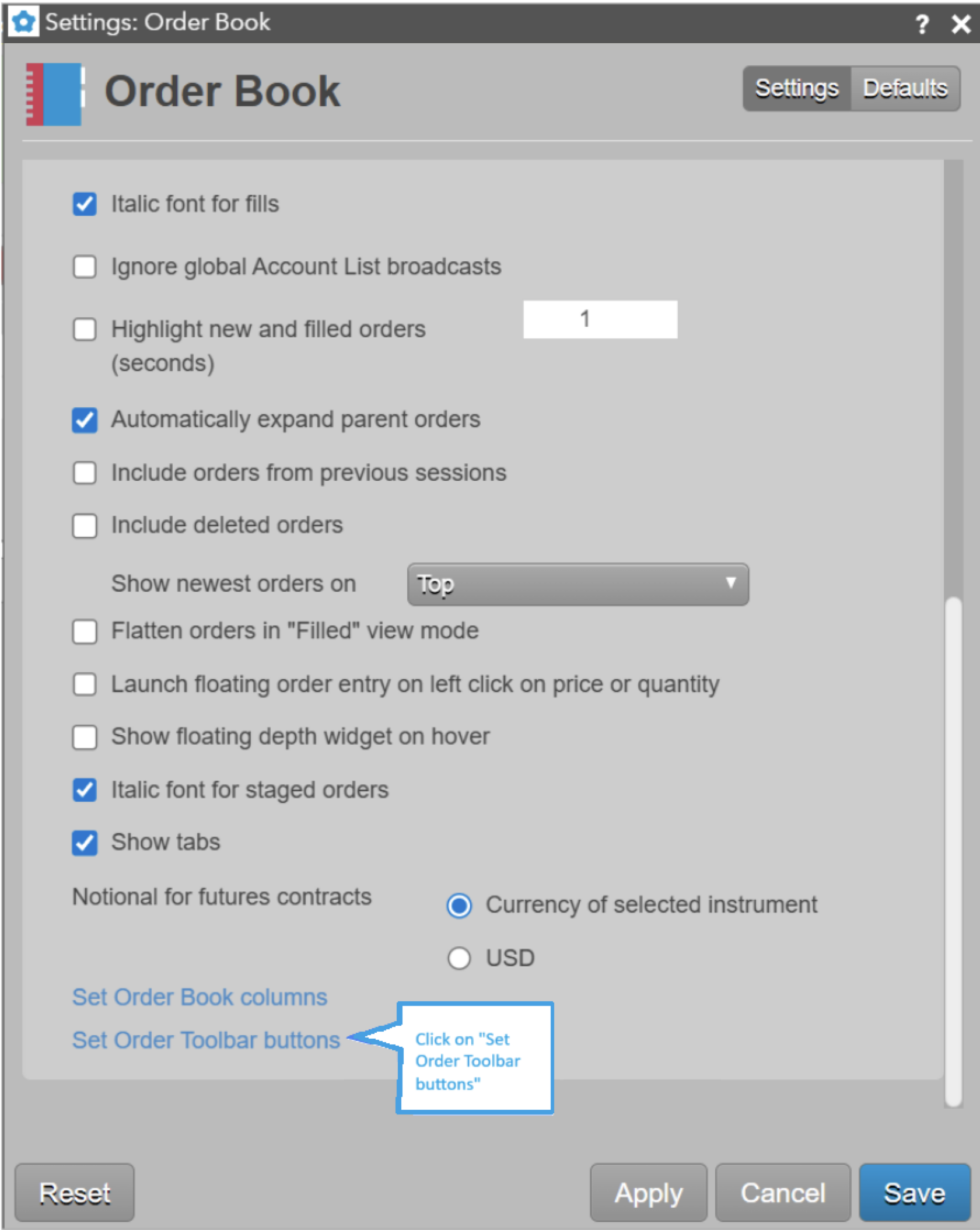
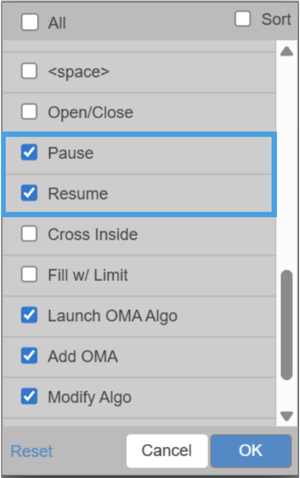
Pausing TT order types
Pausing a TT order puts all of the working child orders in the “Hold” state. Pausing a TT order type order is limited to orders with a status of Waiting, Pending Trigger, or Working.
To pause an algo order, select the parent order and click the Pause button  .
.
Resuming paused TT order types
Upon selecting a paused order and choosing the Resume button  , the held child orders are resubmitted to the market. For slicer order types, if a slice was missed while the parent order was paused, the algorithm will resume by immediately placing the first slice after reactivation.
, the held child orders are resubmitted to the market. For slicer order types, if a slice was missed while the parent order was paused, the algorithm will resume by immediately placing the first slice after reactivation.