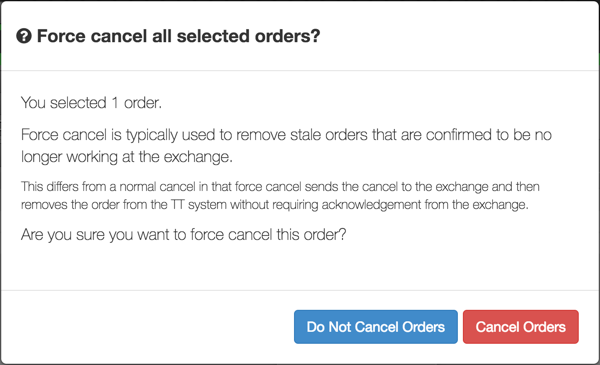Order Book
Deleting orders in the Order Book
To delete working orders, select the orders you want to delete and click  .
.
You can also delete all of your working orders (or all Buys or Sells) with the Cancel menu or the  button, which can be shown on the Order Toolbar. As a precaution, you are asked to confirm that you want to delete all the selected orders.
button, which can be shown on the Order Toolbar. As a precaution, you are asked to confirm that you want to delete all the selected orders.
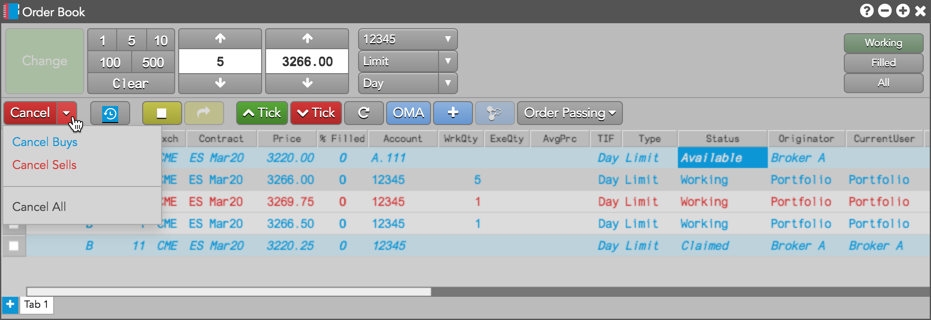
If you do not want to confirm order cancellations, you can disable the confirmation by unchecking the Preferences | Orders | Cancel selected orders or Cancel All from Order Book option.
Deleting an order using Force Cancel
If you have administrator permissions in your firm, you can use the Force Cancel functionality to delete an order from the Order Book. Force Cancel sends a cancel message to the exchange and then removes the order from the TT system without waiting for an exchange acknowledgment. Force Cancel is typically used for removing stale orders no longer working at the exchange.
Tip: You can use Force Cancel instead of Monitor to remove stale orders from a user's Order Book.
To delete an order using Force Cancel:
- Select one or more orders in the Order Book.
- Right-click and select Force Cancel from the context menu.
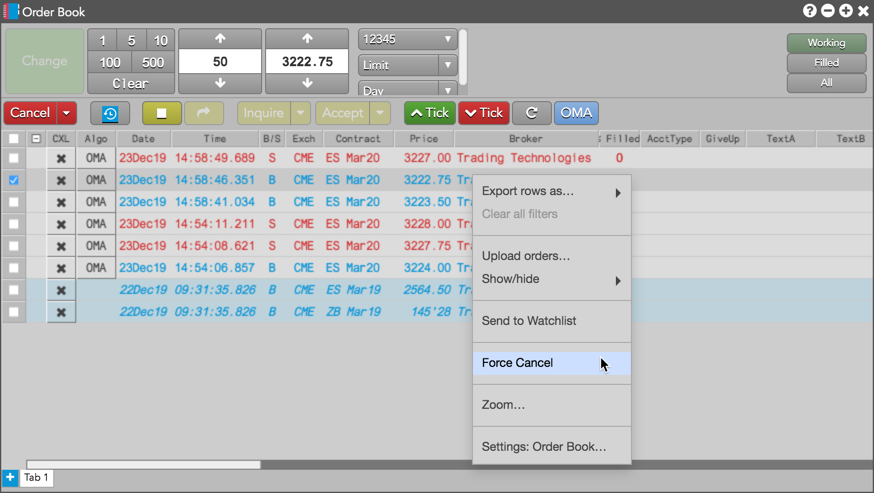
Confirm that you want to force cancel the selected order and click Cancel Orders in the dialog box.