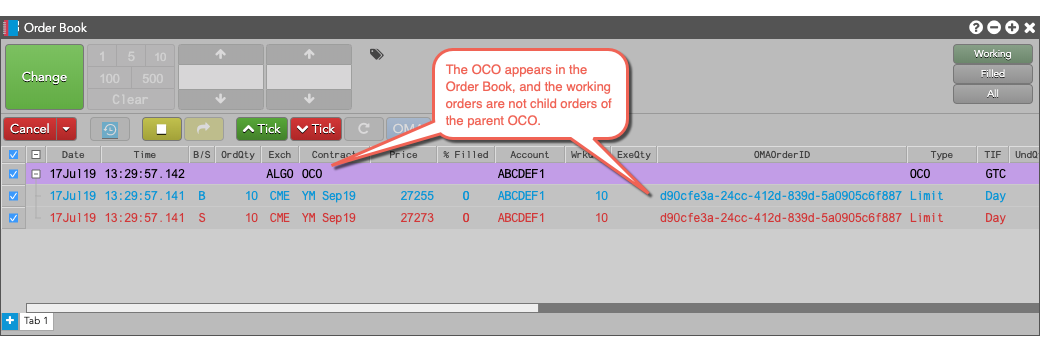Order Book
Launching an OMA in the Order Book
If you have access to an Order Management Algo (OMA), you can launch it for an order from the Order Book. To launch an algo for an existing order:
Select the desired order.
-
Click
 , and select the OMA algo to run.
, and select the OMA algo to run.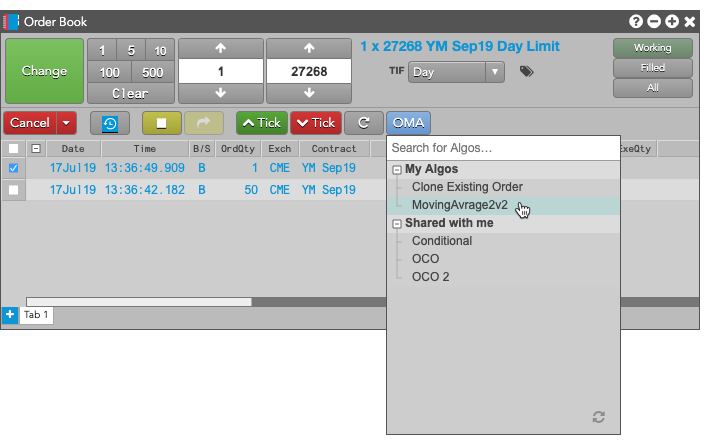
-
Enter the information required by the algo, and click
 .
.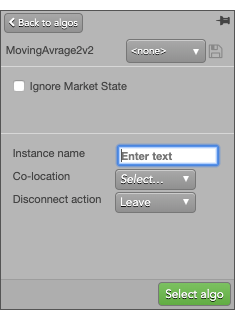
Linking two orders using the OCO Order Management Algo
TT provides you with the ability to select two working orders in the Order Book, and apply an OCO (Order Cancels Order) Order Management Algo (OMA). This allows you to select which child orders you want working in the market as part of an OCO.
Note: The following types of orders cannot be converted to OCOs:
- TT Order Type parent orders
- Autospreader® parent orders
- Aggregator parent orders
- OTC orders
To link two orders as an OCO:
- Select two orders in the Order Book.
-
Click
 , and select the OCO algo from the Shared with me.
, and select the OCO algo from the Shared with me.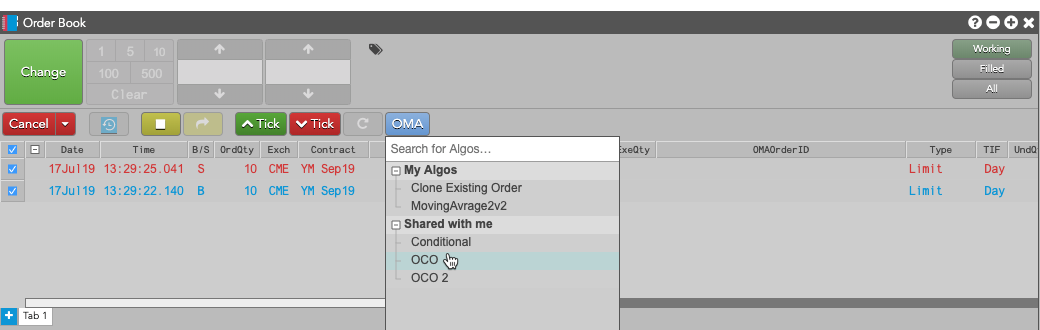

- Ensure there are TT Order IDs for both working orders in the TTOrderKey fields and enter the other algo parameters as needed (e.g., Co-location).
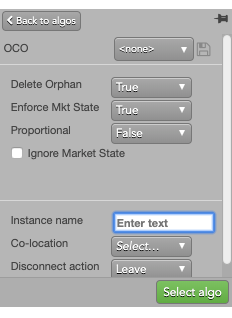
- Click
 .
The parent OCO order appears in the Order Book with "OCO" displayed in the Contract column and AlgoName column. The related child orders have the same OMA order ID displayed in the OMAOrderID column.
.
The parent OCO order appears in the Order Book with "OCO" displayed in the Contract column and AlgoName column. The related child orders have the same OMA order ID displayed in the OMAOrderID column.