TT® REST API 2.0
Before you begin
You must have an application key and application key secret to use the TT REST API
- All requests to the TT REST API require the inclusion of an application key in their header.
- In addition, a token is also required and is retrieved using the application key secret.
- The application key and the application key secret used to generate the token must be created in Setup.
Application key usage plans and message limits
Using the TT REST API requires you to select a usage plan for the application key that can incur additional costs. TT offers the following usage plans for TT REST application keys:
- Free: Allows you to develop and test TT REST applications in UAT only with limits of 3 requests per second and 10,000 requests per day*
- Low: Allows you to run TT REST applications in the Live environment with limits of 5 requests per second and 15,000 requests per day.*
- Medium: Allows you to run TT REST applications in the Live environment with limits of 10 requests per second and 30,000 requests per day.*
- High: Allows you to run TT REST applications in the Live environment with limits of 25 requests per second and 75,000 requests per day.*
For more information about the costs associated with the usage plans, contact TT Customer Success.
* Note: You can manage users, accounts, permissions and risk through the various endpoints in the TT REST API. Due to the amount of data that can be sent in POST endpoints, the TT REST API limits their frequency to one POST request every ten seconds. Most daily maintenance and activity will not be affected by these limits and can be accomplished normally on week days.
Getting an Application Key and Application Secret
Prerequisite
Prior to creating your own application key, your company's administrator must enable the Can create TT Rest API key setting for the user. For more information, refer to the Enabling API Key Creation section in the Setup help.
Creating an Application Key
To create an application key:
- Verify that your administrator has enabled the Can create TT Rest API key setting for your user in the Setup application.
- Log into Setup in the TT Platform:
- Log into the UAT environment (ext_uat_cert) to create app keys for development.
- Log into the Live environment (ext_prod_live) to create app keys for accessing live data.
- Click Users in the left navigation panel and select your username in the data grid.
- Click the App Keys tab.
- In the title bar of the App Keys data grid, click New.
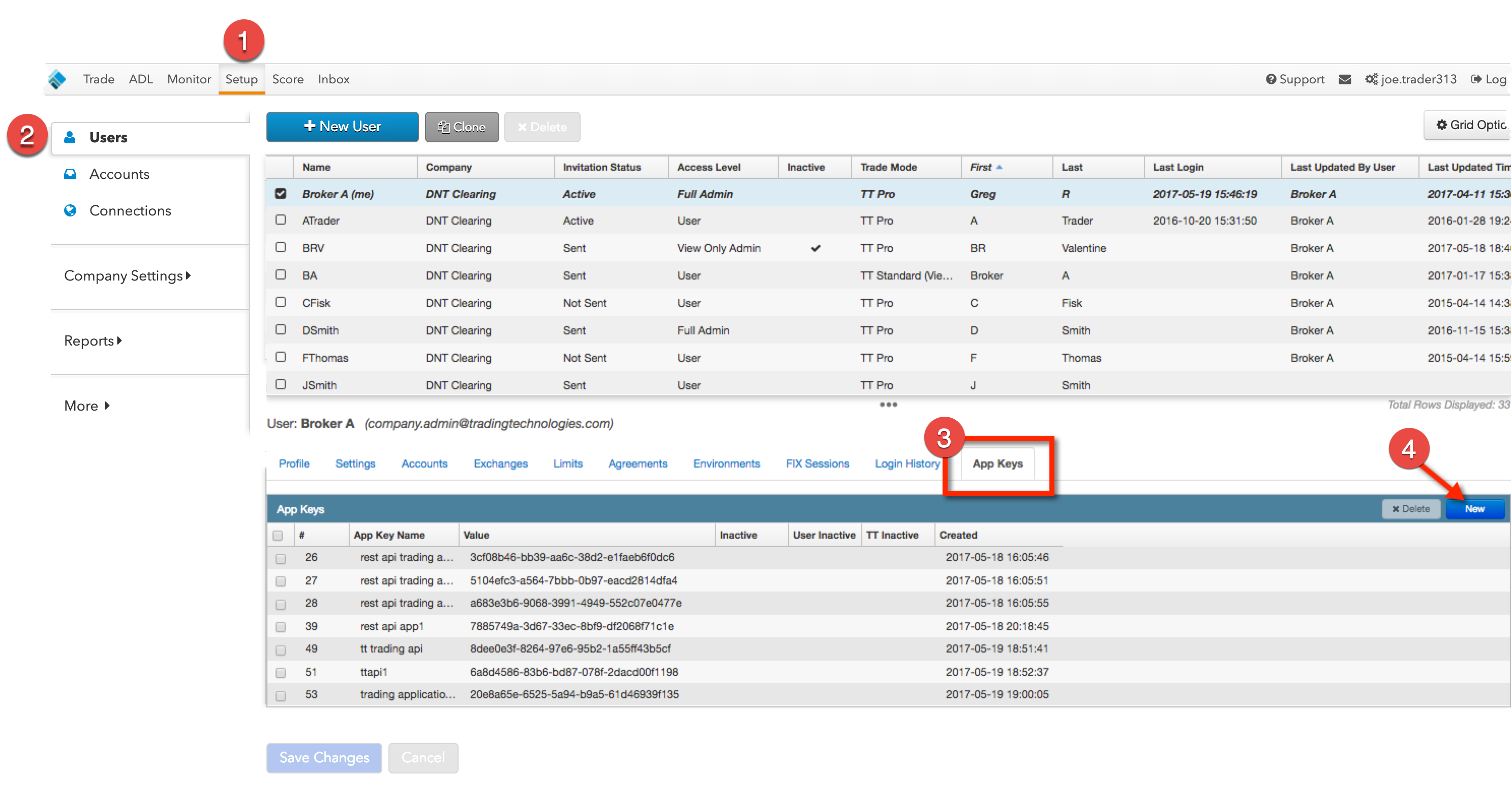
- Enter a user-defined name in the Application Key Name field.
- In the Application Key Type drop-down, select TT REST API.
-
Select the desired usage plan in the Application Key Usage Plan drop-down.
Note: In the UAT testing environment, only the free plan is available. In the Live environment, only the Low, Medium and High plans are available.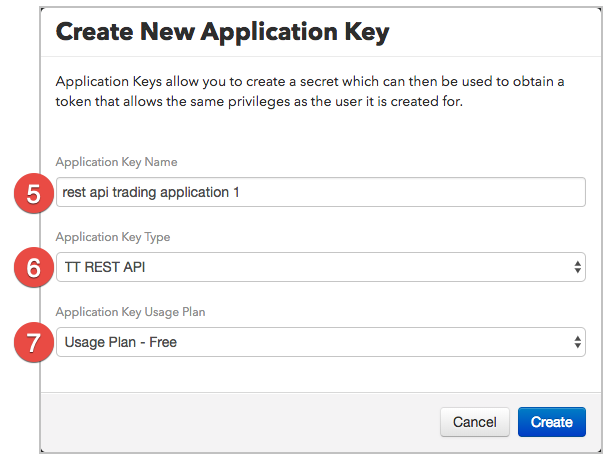
- Click Create to generate the application key.
-
The application key secret is displayed in the Secret field. Click Copy Secret to Clipboard and then paste this application secret somewhere on your machine.
Warning: This is the only time you will be able to copy your new key's secret.
- To get the application key, exit the Create New Application Key screen by clicking Ok.
- Your application key is displayed in the Value column. Record it for use with your the application secret from earlier.
In the Create New Application Key dialog:
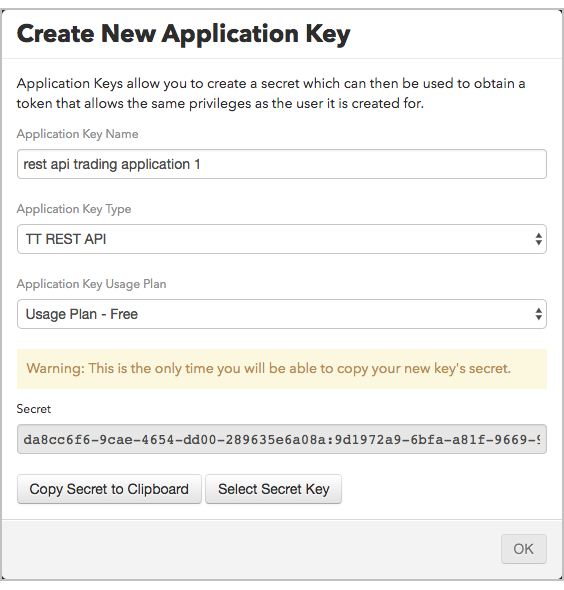
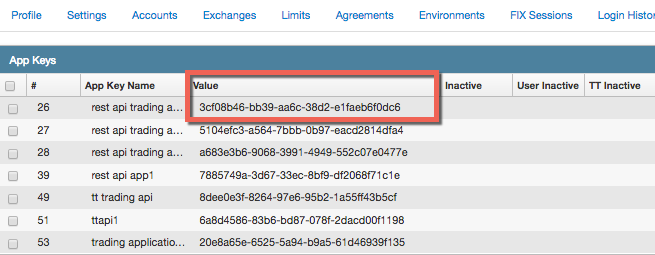
You can now use this application key to make requests to the TT REST API from your application.