Template Manager
Managing algo templates
Using the Template Manager, you can easily create and manage templates that provide customized, preset values for an algo. You can then launch these algos with their predefined values, or you can associate a template with a custom action button in MD Trader.
The Template Manager lets you:
- Add templates for algos to create sets of algos with different preset values
- Clone existing templates
- Set a default template for an algo.
- Delete templates
Adding algo templates
You can add templates for one or more algos. A new template begins with the default parameter values configured for each algo.
To add a template for an algo:
-
Select an algo name from the Algo Explorer pane.
The default parameter values for the algo are displayed in the Algo Parameters pane.
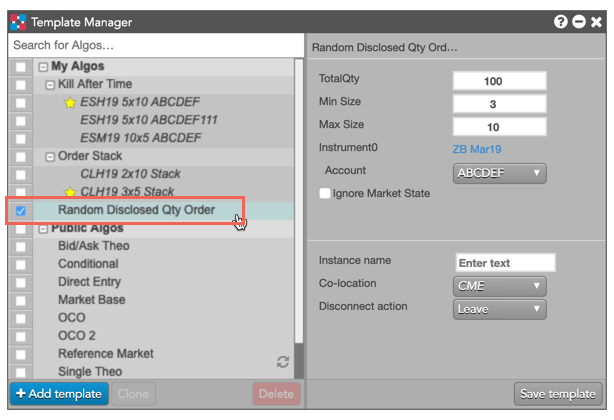
-
Click
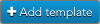 .
A new template is added beneath the selected algo.
.
A new template is added beneath the selected algo.
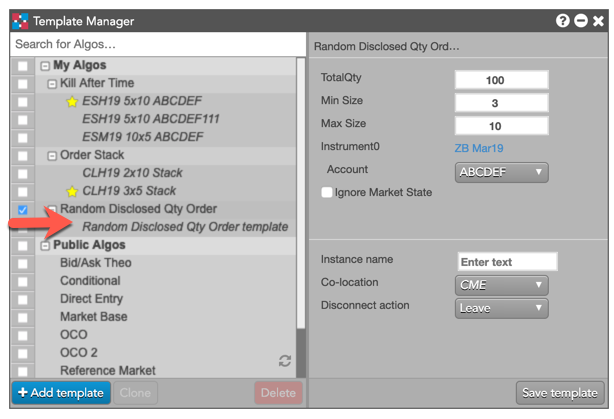
-
Select the new algo template in the Algo Explorer pane.
The template parameters are displayed in the Algo Parameters pane.
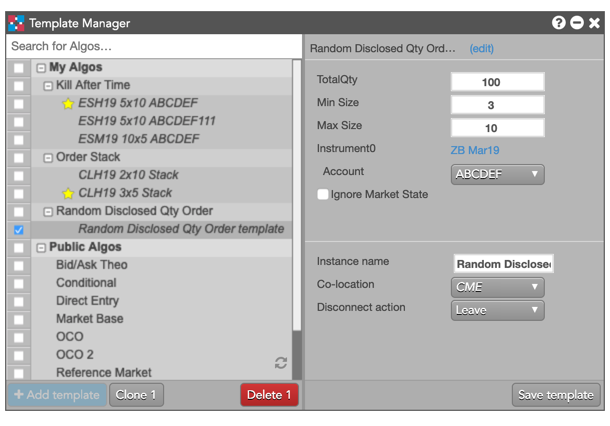
-
Change the algo parameter values as desired.
If you want to change the name of the template, click (edit) by the algo name. Then enter a new
name in the dialog and click Save.
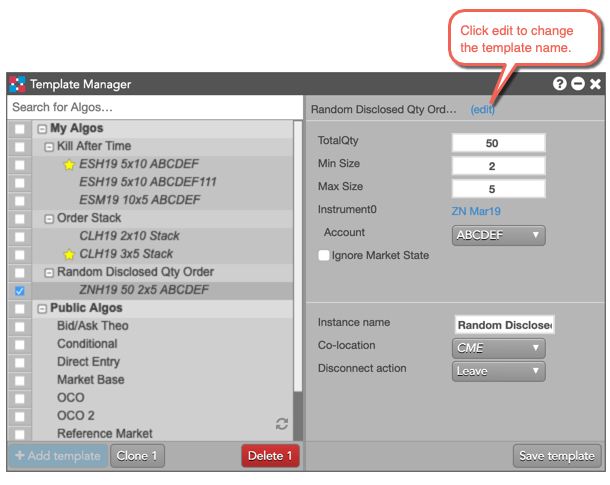
-
Click
 to save the template.
By default, the Instance Name matches the template name. If desired, you can also change it to
a different value.
to save the template.
By default, the Instance Name matches the template name. If desired, you can also change it to
a different value.
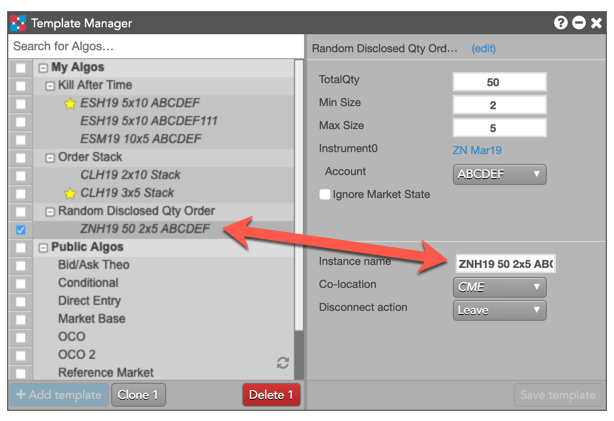
Note: You can also select multiple algos and create new templates for each them, all at once.
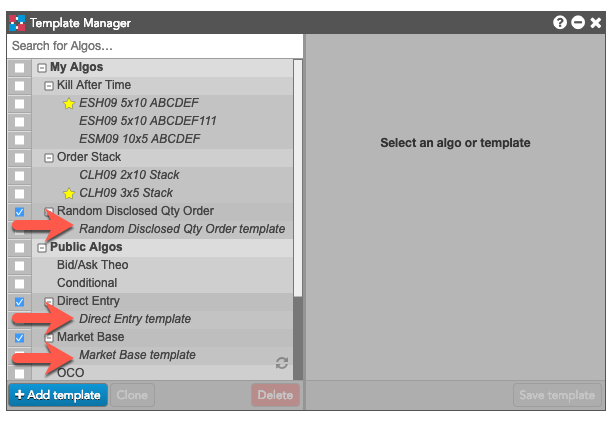
Cloning algo templates
In addition to creating new templates for algos, you can also clone existing templates to create multiple sets of preset values for an algo.
To clone algo templates:
-
Select one or more algo templates in the Algo Explorer pane.
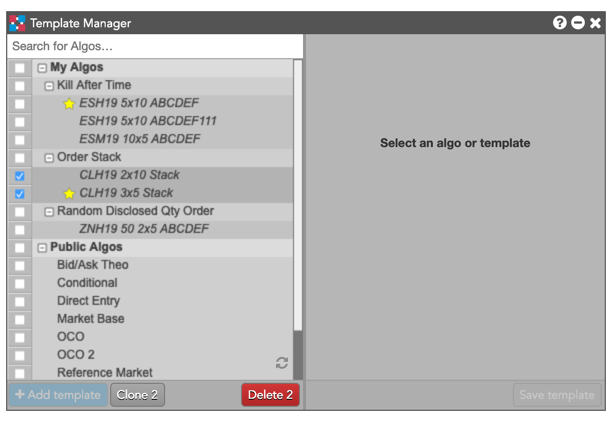
-
Click
 .
Note that the button reflects the number of templates selected.
A new copy of each of the selected templates is created beneath its original.
.
Note that the button reflects the number of templates selected.
A new copy of each of the selected templates is created beneath its original.
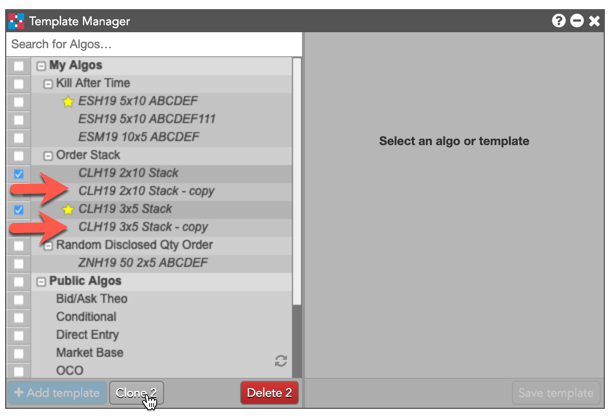
- Select and modify the cloned templates as desired.
Setting a default algo template
A default algo template indicates which set of preset values to display when selecting an algo to launch, such as in
Algo Dashboard. When you create
multiple templates for an algo, you must select a default template to use whenever you select an algo. The default
template is identified with a star (![]() ), as shown.
), as shown.
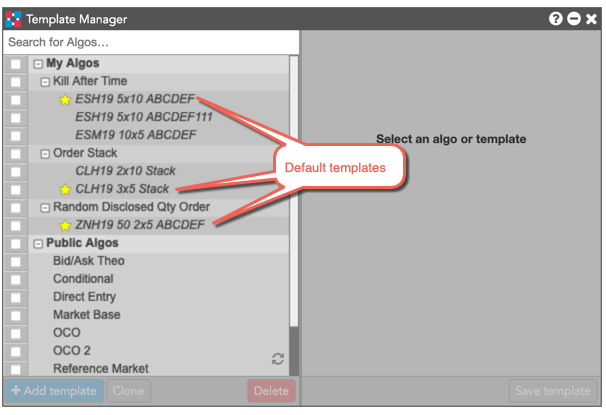
To set a default template for an algo:
-
Hover the cursor over a template to display a clickable star.
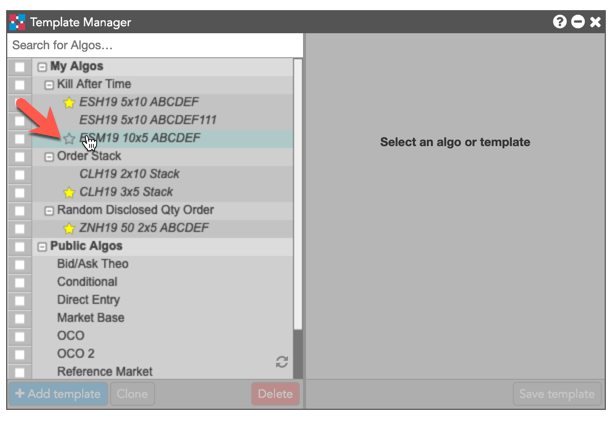
-
Click the star to set the template as the default for the algo.
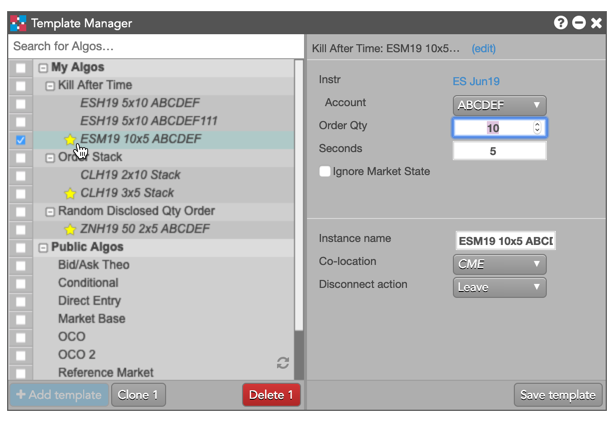
Deleting algo templates
To delete algo templates:
- Select one or more algo templates in the Algo Explorer pane.
-
Click
 .
Note that the button reflects the number of templates selected.
.
Note that the button reflects the number of templates selected.