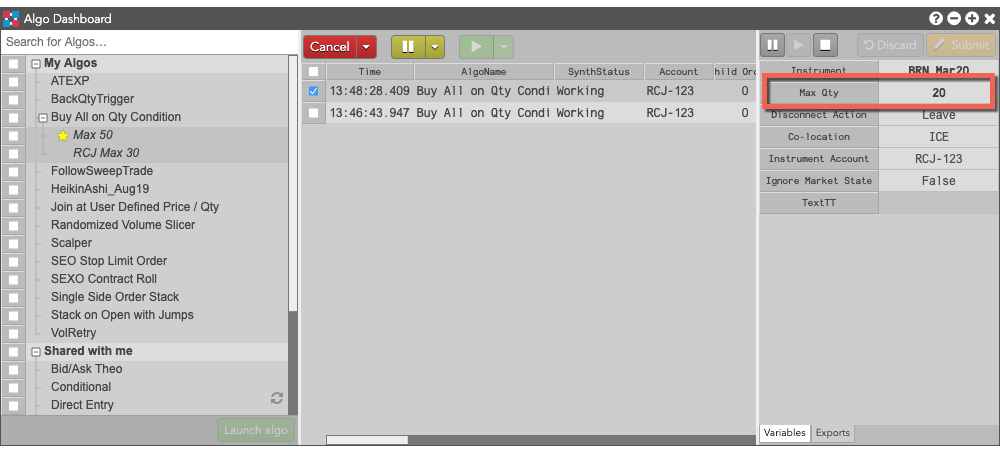Algo Dashboard
Launching an algo from the Algo Dashboard
Use the Algo Dashboard to launch algos one at a time and do the following:
- Start / Pause / Resume / Cancel algos.
- Modify parameters of running algos.
- Monitor various metadata of running algos, such as P/L and the number of working orders.
Launching an algo
Note: Users who run large numbers of algo instances simultaneously should check the Algo Server limitations.
To launch an algo from the Algo Dashboard...
-
Select Algo Dashboard from the Widgets menu.
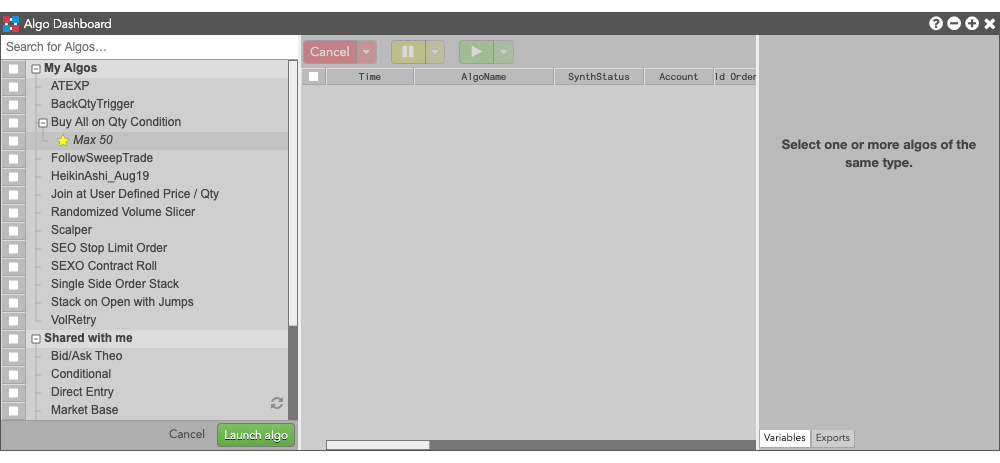
-
Select the algo that you want to launch.
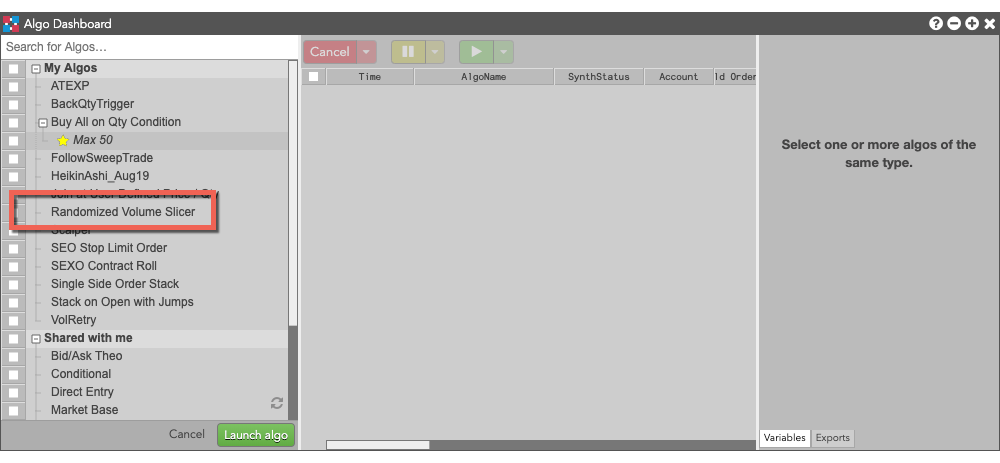
-
Configure the parameters as needed to run the algo.
Note: The Co-location drop down is seeded based on the market of the default instrument in the selected algo. It will also seed when multiple instruments are defined if all instruments are from the same market.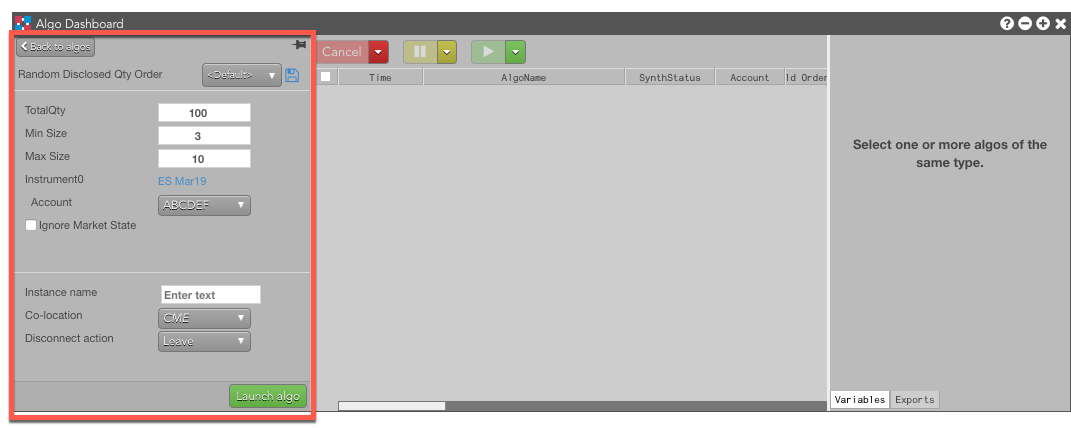
- Specify an Instance name, if desired, to give this instance of the algo a custom name that will appear in the TextTT column of the launch algo.
-
Select which action the algo should take if the client loses its connection to TT:
- Leave to allow the algo to continue running normally.
- Pause to suspend the algo until you manually restart it.
- Cancel to delete the algo.
-
Click
 .
.
The algo is launched and added to the Algo Orders Pane with a Starting status. After the algo initializes successfully, its status changes to Working.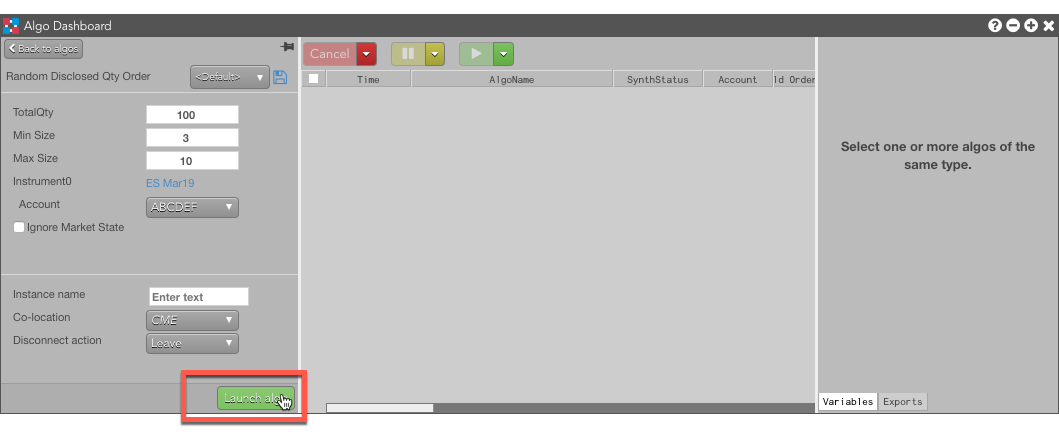
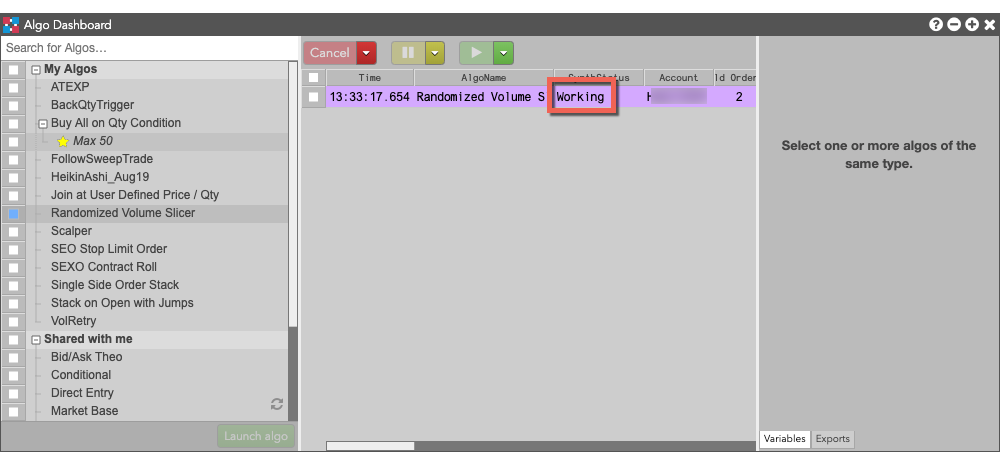
Using mulitple accounts for algos with Autospreader or Aggregator instruments
The Algo Explorer panel provides you with the ability to select separate accounts for routing the child orders of a parent Autospreader or Aggregator algo order. For example, you can use separate accounts on different exchanges to submit orders for cross-exchange spreads, or split trading between separate accounts and different brokers.
To select different accounts for a spread or aggregator order while configuring an algo:
- Specify either an Autospreader or Aggregator instrument.
-
In the Account dropdown, select Multi....
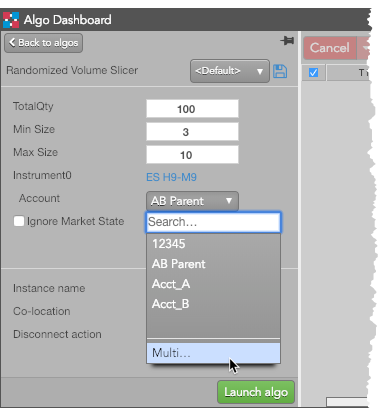
-
For each leg, specify the desired account.
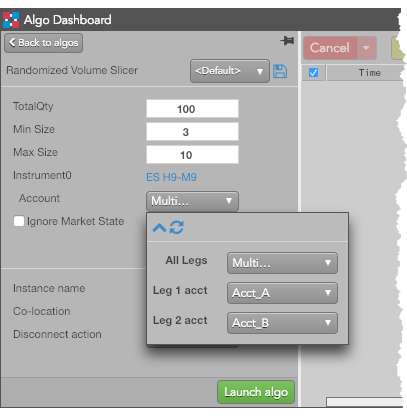
Launching an algo template
If you have defined templates for your algos, they appear nested beneath their respective algos. Launching an algo template lets you start the algo order immediately with its pre-configured parameters, bypassing the parameter configuration.
Note: From the Algo Explorer context menu, you can choose to show or hide the algo templates.
To launch an an algo template:
-
Select Algo Dashboard from the Widgets menu.
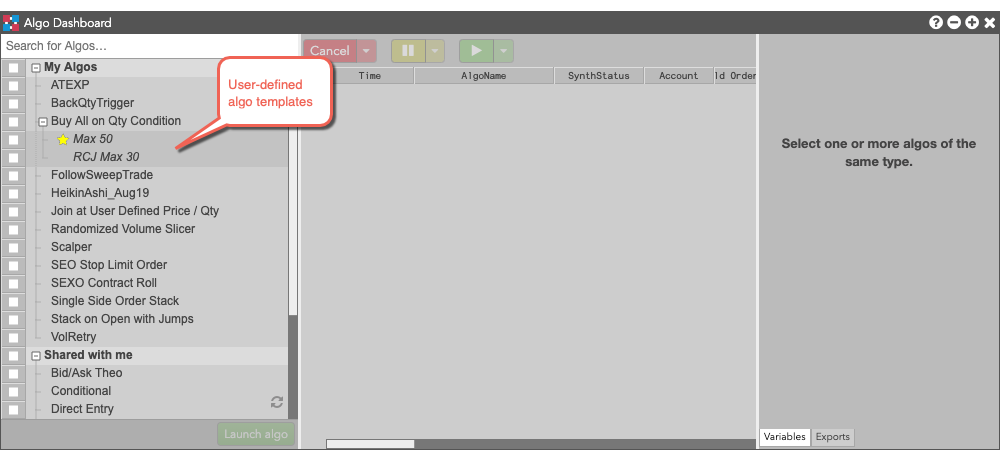
-
Select one or more algo templates that you want to launch.
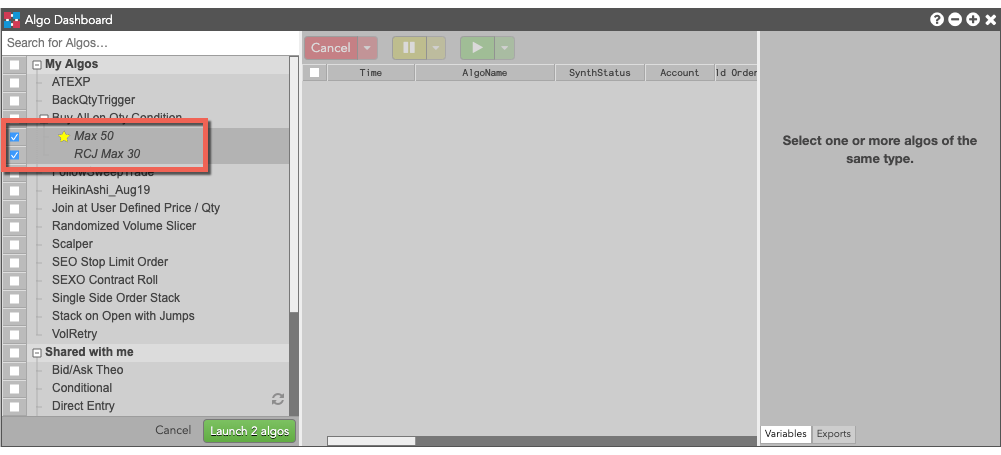
-
Click the Launch algos button to launch the selected algos.
The selected templates launch their respective algos with their parameters and adds them to the Algo Orders Pane with a Starting status. After each algo initializes successfully, its status changes to Working.
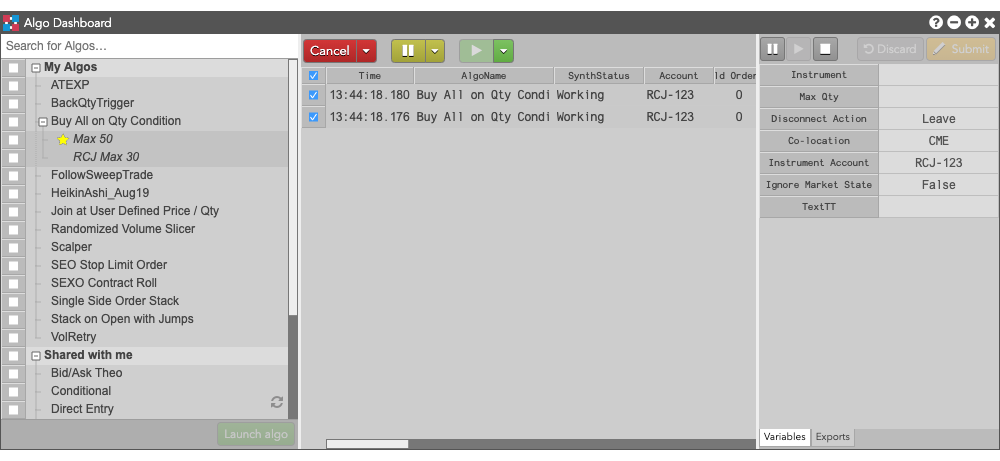
Modifying a working algo
To modify the algo while it's parent order is working in the market:
-
Click the order in the dashboard and change the settings in the Algo Variables Pane.
Note: You can also click
 to pause the algo before modifying the parameters.
When you select a parent order, the Algo Variables Pane (at the right edge of the widget) is auto-populated to show the parameters pertaining to the selected parent order.
to pause the algo before modifying the parameters.
When you select a parent order, the Algo Variables Pane (at the right edge of the widget) is auto-populated to show the parameters pertaining to the selected parent order.
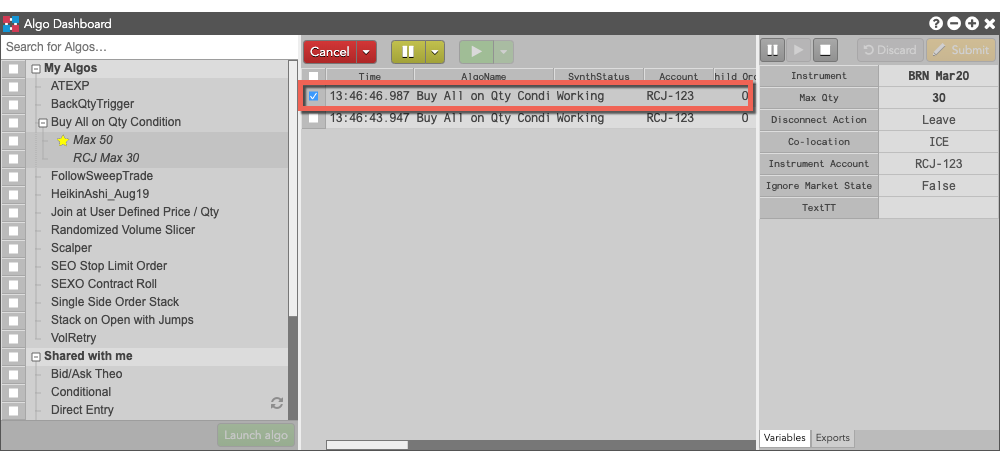
-
Change the desired values.
After you change the value of a parameter, the cell background is highlighted to indicate that there is a change waiting to be committed.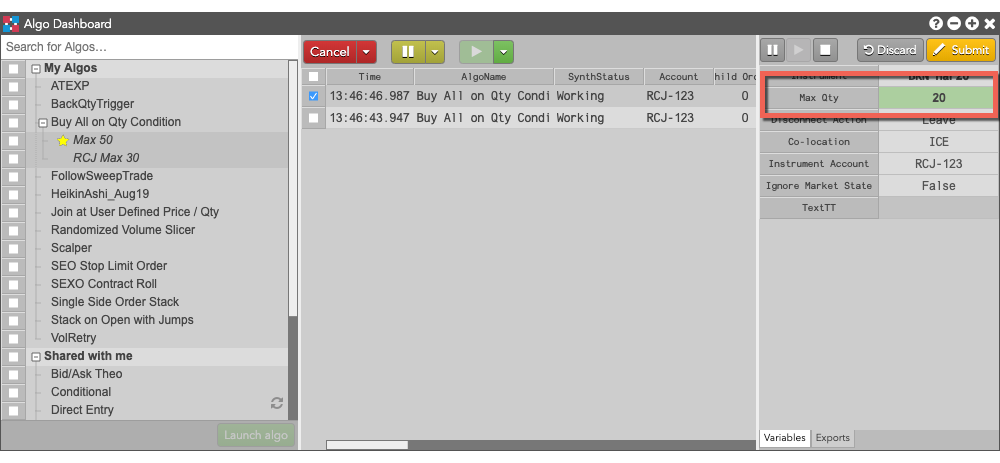
-
Click
 button to commit the changes.
button to commit the changes.
The working parent order updates with the new values.