Routing Rules
Routing Rules Display
The Routing Rules widget consists of the following elements as shown.
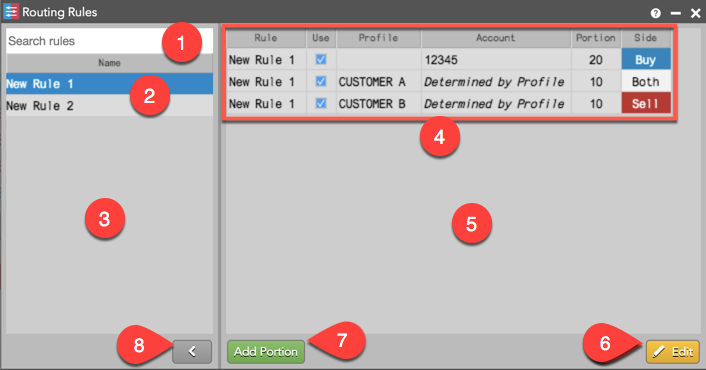
The widget includes:
- Search — Allows you to search and filter the list of rules by name.
- Routing rules — Each available routing rule.
- Rules panel — Displays routing rules available for trading.
- Order portions — Each order portion for a routing rule consists of the following columns:
- Rule — The name of the routing rule using the order portion.
- Use — Indicates if the order portion is active.
- Profile — The list of available customer order profiles.
- Account — The list of available accounts. If an order profile is selected, the account assigned to a customer's profile will be used to route the order portion.
- Portion — The portion of the total order quantity to assign to a broker or account. At order entry, the portion is calculated as a ratio of the sum of all portion values for the rule. The portion value is not a percentage of the total order quantity, but you can enter values that look like percentages when creating a rule. This field must contain a positive integer from 1 to 999.
- Side — The types of trades allowed in the account. Select one of the following: Buy, Sell, or Both (the account can be used for for both bids and offers).
- Order portions panel — Displays portions for each routing rule.
- Edit button — Allows you to add or remove a routing rule. Also allows you to add, change, or remove order portions for a rule selected in the rules panel. Refer to Routing Rules Edit Mode for more details.
- Add portion button — Adds a new order portion to the potions panel. Double-click the cell in each column to add a new value.
- Show/Hide button — Shows/hides the Rules Panel.
Routing Rules Edit Mode
When you click Edit or double-click a cell in the rules or order portions panel, the following additional buttons and checkboxes are displayed.
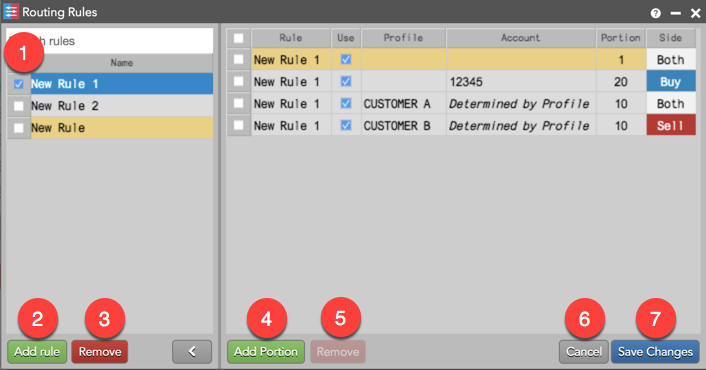
Edit mode includes:
- Checkbox — Allows you to select a routing rule. Multiple rules can be selected per edit.
- Add Rule — Allows you to add and configure a routing rule. New rules are highlighted yellow until they are saved in the widget.
- Remove — Allows you to delete a routing rule. The button is active when a rule is selected.
- Add Portion — Allows you to add and configure an order portion for a routing rule. New portion are highlighted yellow until they are are saved in the widget.
- Remove (portions panel) — Deletes a selected order portion. The button is active when a portion is selected.
- Cancel — Quits editing mode without saving.
- Save Changes — Quits editing mode and saves all changes.