RFQ Viewer
Adding products to the RFQ Viewer
The RFQ Viewer broadcasts and displays RFQs based on the product you have opened in the viewer. You can use the Search box on the workspace title bar to open an RFQ Viewer for a product, or you can use Search or Market Explorer to add a product to an RFQ Viewer opened from the Widgets menu.
Note: The RFQ Viewer must be pre-populated with the required contracts and remains active (open or minimized) before an RFQ is sent. Historical RFQ data is currently not supported.
Using Search to add a product to RFQ Viewer
- Click Widgets in the workspace title bar and select RFQ Viewer from the widgets menu.
Enter an exchange, product type, product, symbol, or instrument name in the Search box.
Tip: You can also enter keywords to search for an instrument (e.g., natural gas, soybeans, oil, etc.).
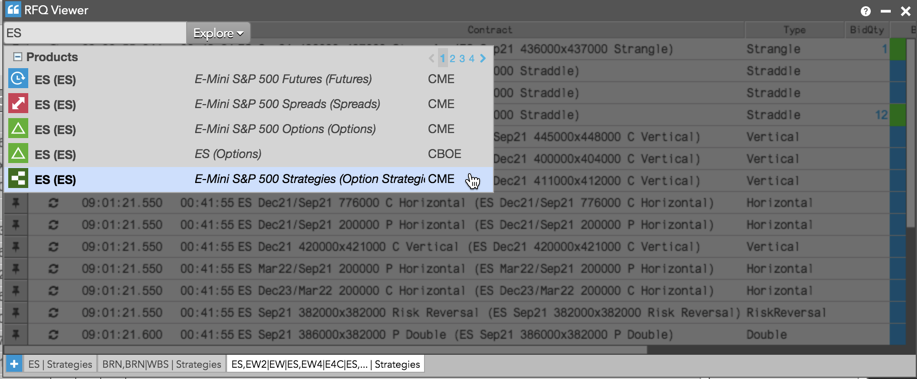
After selecting a product, the RFQ Viewer columns appear and the product name is displayed on the tab at the bottom of the viewer. As RFQs for the product are received, they will appear in the RFQ Viewer.
Note: You will only see RFQs for the product (e.g., options strategies) that you open in RFQ Viewer.
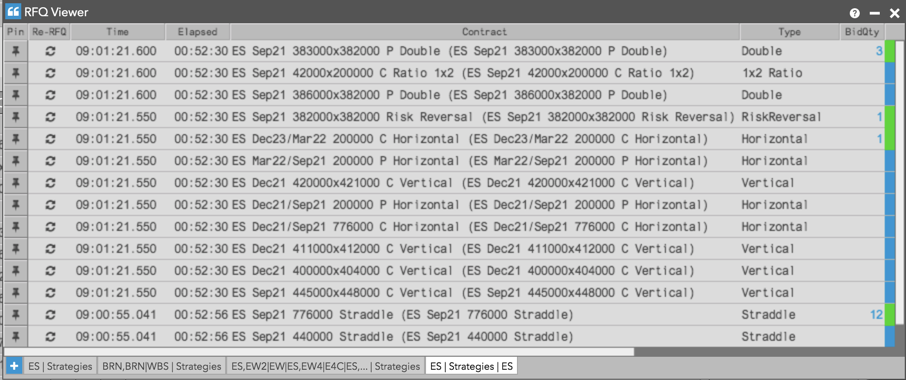
Using Market Explorer to add a product to RFQ Viewer
- Click Widgets in the workspace title bar and select RFQ Viewer from the widgets menu.
Click Explore to use the Market Explorer to find one or more products or product families.
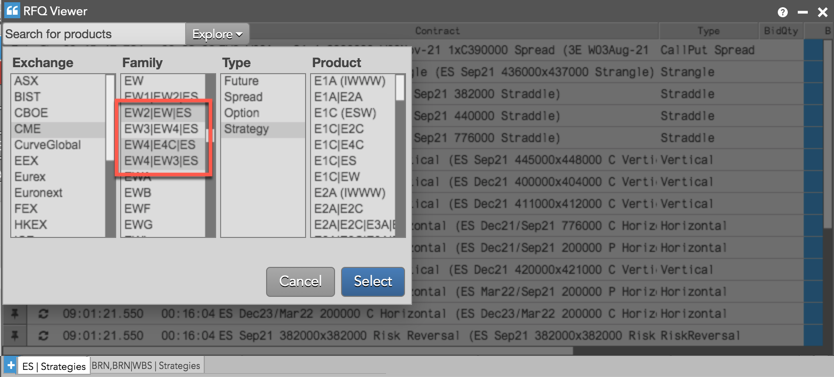
After selecting the products, the RFQ Viewer columns appear and the product names are displayed on the tab at the bottom of the viewer. As RFQs for the products are received, they will appear in the RFQ Viewer.
Note: You will only see RFQs for the products (e.g., options strategies) that you open in RFQ Viewer. Multiple products and product families can be opened per tab.
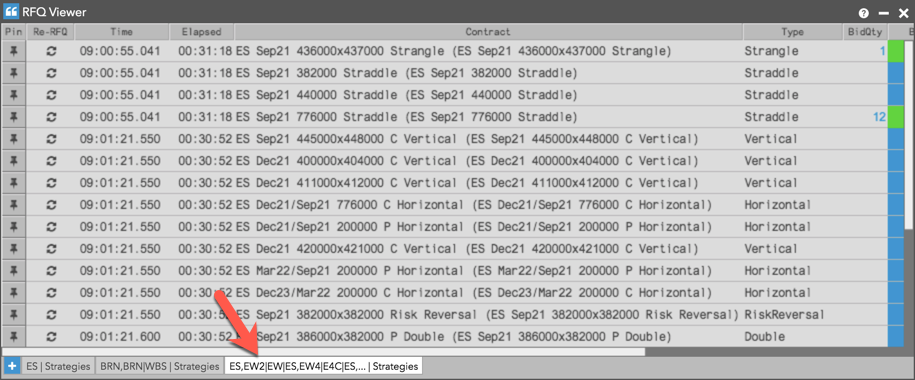
Adding products to an existing RFQ Viewer
-
Click the + in an existing tab in RFQ Viewer.
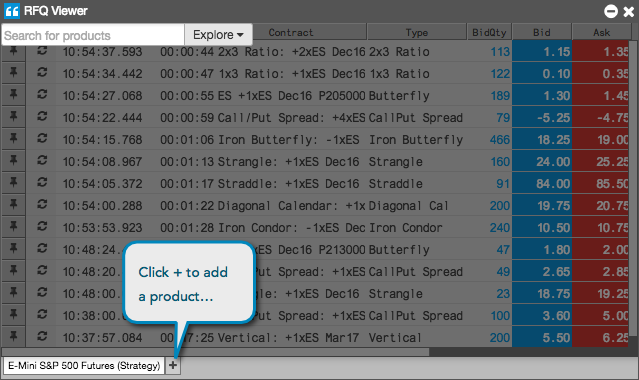
-
Search or click Explore to find and select a product.
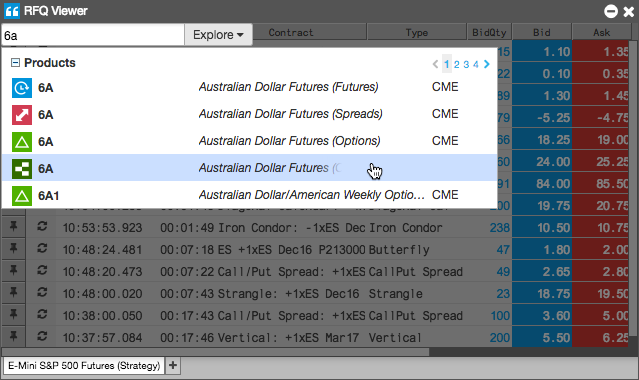
The selected instrument is added to RFQ Viewer.
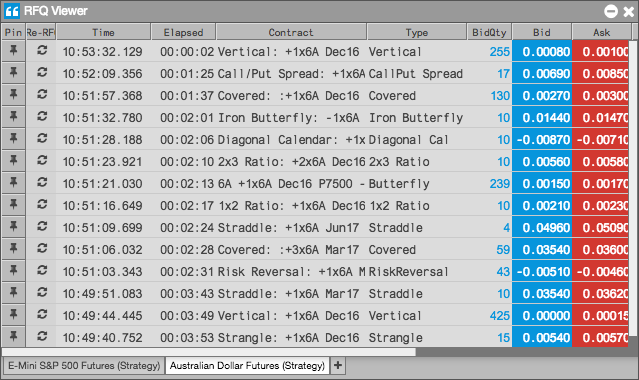
Changing products in the RFQ Viewer
The RFQ Viewer displays RFQs for one product per tab in the viewer. You can change the product on a tab by using the Change Product... option on the tab's context menu.
To change products in the RFQ Viewer:
Right-click a tab in the RFQ Viewer and click Change Product....
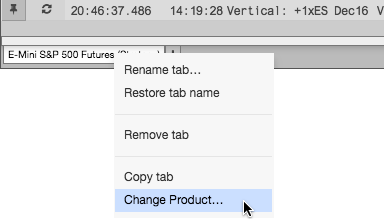
Search for a product or click Explore to find a product in the Market Explorer.
The tab now displays instruments that have RFQs for the selected product.