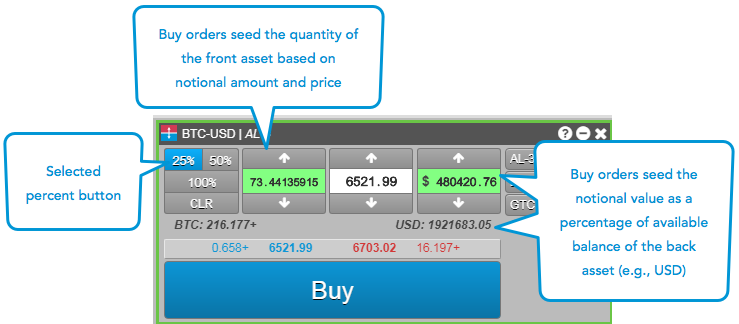Trading Crypto on TT
Submitting orders on TT Crypto
On the TT® platform, you can submit orders for crypto exchange instruments using MD Trader or the Order Ticket.
MD Trader
When submitting orders for crypto instruments using MD Trader, consider the following:
- Fractional order quantities can be entered in the order quantity and default default order quantity fields. Fractional working order quantities are also displayed in the Bids and Asks columns, and cancel buttons in the order entry panel.
- The configurable percent buttons enable you to easily and accurately seed an order quantity based on a specific percent of your available balance in that asset.
- Only working quantities and the amount bought or sold are shown in the Work column.
- Market and Stop Market orders are submitted as quantities and not prices.
The following example shows submitting crypto orders with MD Trader.
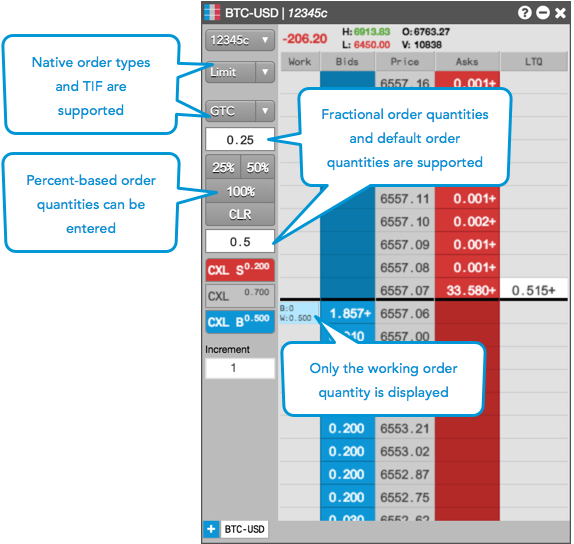
MD Trader percent buttons
The percent buttons seed the quantity field in MD Trader. When you click a percent button, the quantity field turns green and is initially seeded as "0".
If you mouse over a cell in the Bids column, the quantity field is populated as a percentage of the available balance of the back asset (e.g., USD) of an asset pair (e.g., BTC-USD). As you mouse over each cell in the Bids column, the quantity field updates automatically at each price level. The quantity field is highlighted green to indicate that you are entering a percentage of your available asset balances.
If you mouse over a cell in the Asks column, the quantity field is populated as a percentage of the available balance of the front asset (e.g., BTC) of an asset pair (e.g., BTC-USD). However, the quantity field remains static as you hover over each cell in the Asks column at different price levels. When you move the mouse out of the Bids or Asks column, the quantity returns to "0".
The percent button values are configurable via the right-click context menu, or by using Ctrl-right click on the percent buttons.
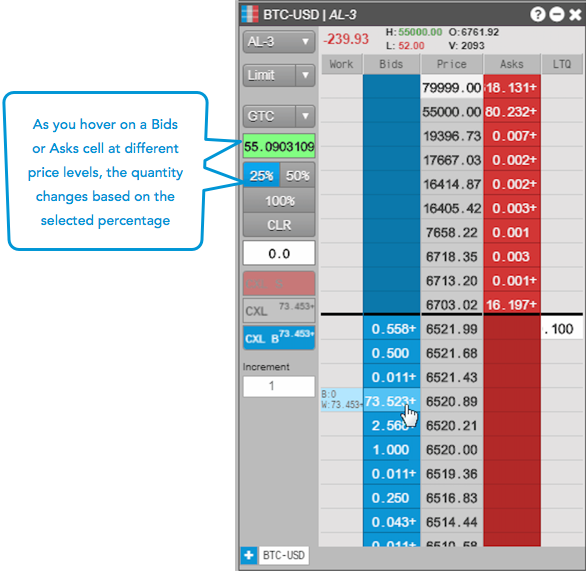
Order Ticket
When submitting orders for crypto instruments using the Order Ticket, consider the following:
- The Order Ticket shows a single Buy or Sell button based on which side of the market you are placing your trade, and shows your available balance in the asset pair being traded.
- In addition to the quantity and price, you can enter a notional trade value when submitting an order. The notional field shows the value of the back asset (e.g., USD) of an asset pair (e.g., BTC-USD), and includes any potential commissions. As you change the quantity or notional value field, the value in the other field updates automatically. For example, if you change the notional value of the back asset (e.g., USD), the quantity amount of the front asset (e.g., BTC) changes automatically.
- As you change the price, the notional value of the back asset (e.g., USD) updates automatically, but the quantity of the front asset (e.g, BTC) does not update. The total notional amount includes commission fees for any order type besides Post-Only.
- You can click the market data for the asset pair to seed the quantity, price, and notional value. If you toggle between the best bid or ask quantity or price, then the order quantity, price, and notional value fields will update automatically. The notional value field also displays the currency symbol of the back asset of an asset pair.
- The configurable percent buttons enable you to easily and accurately seed an order quantity based on a specific percent of your available balance in that asset.
- Order quantity button toggles in 1.0 digit increments. You can also enter manual fractional quantities up to eight decimal digits.
- Fractional quantities are displayed at the inside market.
- Market, Stop Limit, and Stop Market orders are submitted as quantities and not prices.
- Native exchange order types are supported.
The following example shows submitting a Buy order with the Order Ticket for a crypto instrument.
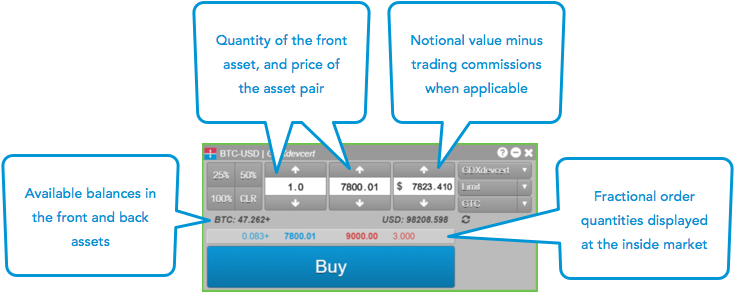
Order Ticket Percent Buttons
The percent buttons seed the notional value and quantity fields based on your available asset balances.
For Buy orders, the notional field is seeded based on the percentage of your available balance of the back asset (e.g., USD) in an asset pair (e.g., BTC-USD). For Sell orders, the quantity is seeded as a percentage of your available balance in the front asset (e.g., BTC) of an asset pair (e.g., BTC-USD). Trading commissions are factored in to each balance when applicable.
If you toggle between Buy and Sell order tickets by clicking the market price when a percent button is selected, the quantity updates automatically based on the type of Order Ticket. The fields are highlighted green to indicate that you are entering a percentage of your available asset balances.
The default percent button values are 25%, 50%, and 100% of your available balances, but the buttons are configurable. Each button is highlighted blue when selected.