Connections
Connections Overview
In Setup, a "connection" represents a user's session connection to the exchange for placing orders and clearing trades. The exchange connections must be assigned to an account either as part of configuring the connection or administering or creating an account. After it's configured, the connection can be added to the account, and the account can be assigned to a user for trading. Multiple connections can be added to a single account.
Note: You need company administrator (Full Admin) permissions to add and manage exchange connections.
Use the Connections tab to create and manage exchange connections for routing orders per account. To manage the connections in your trading environment, click Connections from the left navigation pane. At the top of the screen, click +New Connection to create a connection or select an existing connection from the Connections Grid. To edit an existing connection, select one from the Grid after clicking Connections in the left navigation pane.
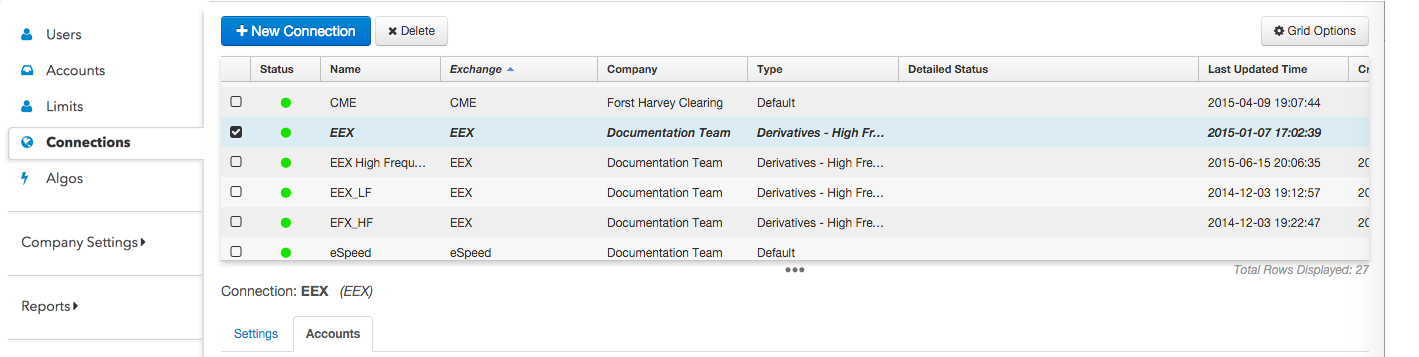
Note: Connections that are assigned as part of Account administration are displayed in the Connections | Accounts | Account section. You can also assign (add) an account to a connection in this section.
The following tabs appear on the Connection screen when you select or create a connection:
- Settings — Configure connection settings (connection name, connection type, exchange-specific order routing settings), and Check connection status.
- Accounts — Add accounts to a connection, and clone or modify an existing connection.
FIX Order Gateway connections
On the Connections tab, use the "FIX Order Gateway" Exchange setting to add and configure a new FIX connection to a third party system or algo provider. When assigned to an account, this connection allows a user to route algo and/or native orders for multiple markets simultaneously on a single connection. You also have the option to restrict access to certain markets.
Note: Your algo or third-party system provider may provide you with credentials for configuring your own connection or share an account with your company that is already configured to provide access to their system. As an administrator, you can assign the shared account to your users to give them access to the provider's algo execution environment or third-party system.
Accounts with native and FIX Order Gateway connections
TT determines how orders are routed for accounts configured with both exchange and FIX Order Gateway connections for a specific market. If an account has connections to both the exchange and a FIX Order Gateway, orders in that account will always be routed using the exchange connection. The exception is orders submitted with algo order types that use a specific FIX Order Gateway.
For example, if a trader submits a CME order using an account with both a native CME connection and a FIX Order Gateway connection with "CME" in the Restrict to Markets list, TT routes the order as follows:
- If the submitted order type is natively supported at the exchange (e.g., Limit), the order is routed via the CME connection.
- If the order is submitted using a 3rd-party custom algo order type, the order is routed via the FIX Order Gateway connection.
Note: Users who want to route exchange-supported order types via a FIX Order Gateway for a given market should use an account with only FIX Order Gateway connections assigned.
Load Balancing
If you need more throughput on an account, you can add multiple connections to the account. TT connections leverage a randomizer, which means that when an order is placed in an account that has multiple connections to the exchange, a connection is chosen at random.
Many users and accounts can share a connection to have access to the exchange. For complete control over which connection is used, the connections can be isolated to specific accounts. That would allow users to always choose their preferred connection.