NFI
Adding an NFI connection
To add an NFI connection:
- Click Connections in the left navigation panel.
- Click +New Connection
- Configure the settings in the General Settings section:
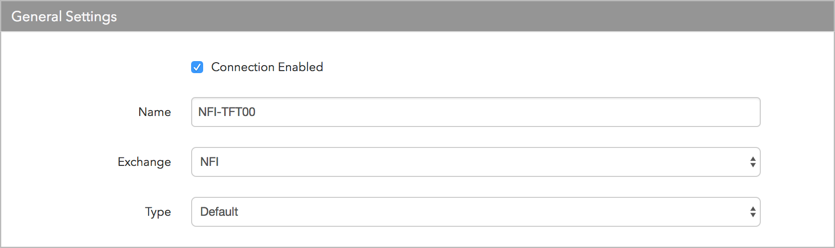
- Connection enabled: Check this setting to activate the connection. Uncheck to deactivate the connection.
- Name: This is a required field for creating a connection.
- Exchange: Select NFI. Only one exchange is allowed per connection.
- Use the default setting in the Type field.
Configure the settings in the Additional Settings section.
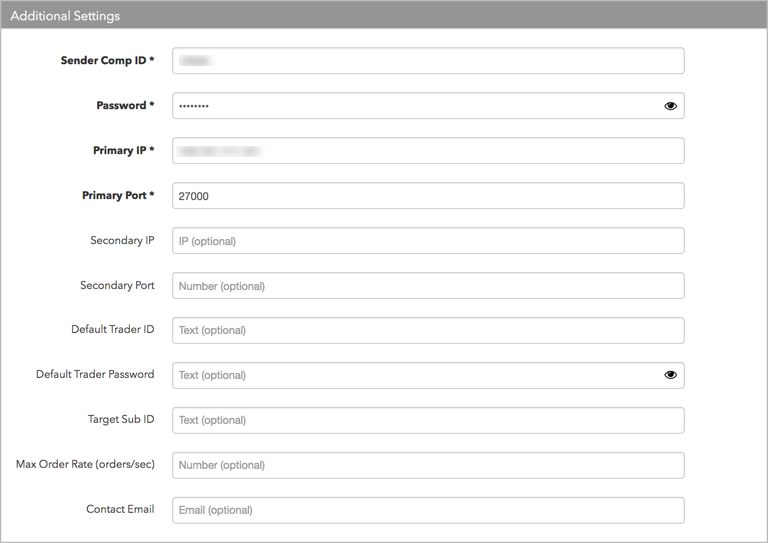
- Sender Comp ID — Sets the exchange-provided name of the firm that sends messages to the exchange. This field populates the value of Tag 49 (SenderCompID) in all outbound messages for the connection. This setting is required.
- Password — Sets the iLink session ID password provided by the exchange. This is a required field.
- Primary IP — Sets the exchange-provided IP address for connecting to the exchange. This is a required field.
- Primary Port — Sets the exchange-provided port for connecting to the exchange. This is a required field.
- Default Trader ID — Sets the exchange-provided trader ID used to identify the user of this session. If a trader ID is configured at the user level, it overrides Default Trader ID in all messages sent to the exchange. This field is required if no trader ID is configured at the user level.
- Default Trader Password — The exchange-provided trader password used for submitting orders. If a trader password is configured at the user level, it overrides the Default Trader Password at the connection level. This field is required if no trader ID is configured at the user level.
- Secondary IP — Sets the backup IP Address for connecting to the exchange.
- Secondary Port — Sets the backup port for connecting to the exchange.
-
Max Order Rate (orders/sec) — (Optional) Sets the maximum number of orders per second that a user can enter per connection. This limit cannot exceed the exchange-defined order rate maximum. This setting is in the Additional Settings section.
- Contact Email — Optionally, add a best contact email that TT can use to contact your firm if needed.
- Click Create.
You can select the connection in the data grid and review the connection settings in the Settings tab.
- Click the Accounts tab to assign an existing account to the connection. Multiple accounts can be added to a single connection.
Note: The connection will not become active until at least one account is assigned.
- Click Save Changes.
Configure the following NFI (NASDAQ Fixed Income) exchange settings per connection: