MexDer
Adding a MexDer connection
To add a MexDer connection:
- Click Connections in the left navigation panel.
- Click +New Connection
- Configure the settings in the General Settings section:
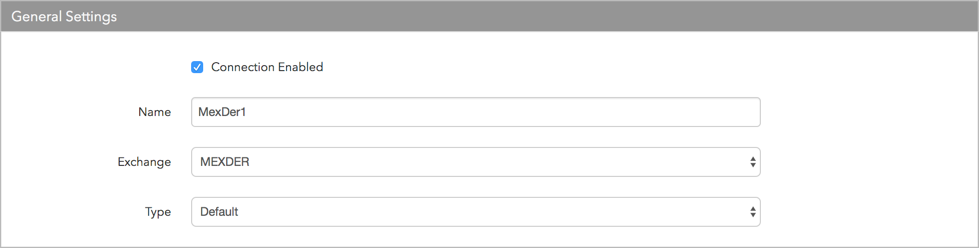
- Connection Enabled: Check this setting to activate the connection. Uncheck to deactivate the connection.
- Name: This is a required field for creating a connection.
- Exchange: Select MEXDER. Only one exchange is allowed per connection.
- Select the "default" session type in the Type field.
Configure the settings in the Additional Settings section.
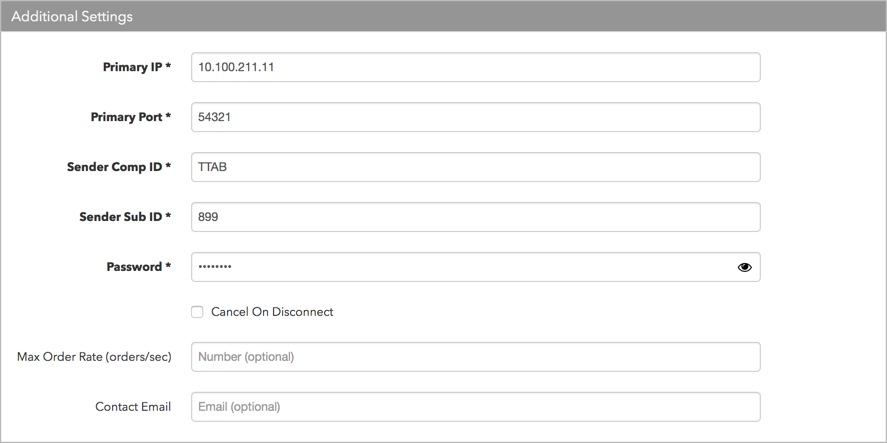
- Primary IP — Sets the exchange-provided IP address for connecting to the exchange. This is a required field.
- Disaster Recovery IP — (Optional) Sets the exchange-provided disaster recovery IP address for connecting the session during failover.
- Disaster Recovery Port — (Optional) Sets the exchange-provided disaster recovery port for connecting the session during failover.
- Primary Port — Sets the exchange-provided port for connecting to the exchange. This is required.
- Sender Comp ID — Identifies the name of the firm that sends messages to the exchange. This field populates the value of Tag 49 (SenderCompID) in all outbound messages for the connection. This setting is a required field.
- Sender Sub ID — This field populates the value of Tag 50 (SenderSubID) in all outbound messages for the connection. This setting is a required field.
- Password — Sets the session ID password provided by the exchange. Sent to the exchange in Tag 554. This is a required field.
- Cancel On Disconnect — (Optional) Sets whether orders are retained or purged if a session disconnects from the exchange by setting FIX Tag 18 on new orders. When this setting is checked, orders will be purged if the session disconnects from the exchange host. When unchecked, orders are retained on disconnect. This setting is unchecked by default.
- Max Order Rate (orders/sec) — (Optional) Sets the maximum number of order actions per second that a user can enter per connection. This limit cannot exceed the exchange-defined order rate maximum.
Contact Email — Optionally, add a best contact email that TT can use to contact your firm if needed.
Click Create. You can select the connection in the data grid and review the connection settings in the Settings tab.
Click the Accounts tab to assign an existing account to the connection. Multiple accounts can be added to a single connection.
Note The connection will not become active until at least one account is assigned.
- Click Save Changes.
Configure the following MexDer exchange settings per Order Session or STP Session: