JPX
Adding a JPX connection
There are two types of sessions that you can configure for connecting to JPX for orders and fills:
- TTF — An exchange connection that processes both orders and fills on the same session. A TTF connection is required for trading on JPX.
- TTO — A separate exchange connection for submitting order actions. Multiple TTO connections can be added. Fills for each TTO are received separately via the TTF connection.
When using a single TTF order session, the TT platform routes all order and fill data through the exchange's TTF connection. In this scenario, only the TTF section of the Connections tab contains connection information.
When using one or more TTO order sessions, the TT platform routes orders through all available sessions, both the TTF and the TTO(s). If you add additional TTO order sessions, then the TT platform automatically load balances order routing across all sessions. When using a TTF + TTO configuration, fill handling is managed entirely by the TTF.
To add an JPX connection:
- Click Connections in the left navigation panel.
- Click +New Connection
- Configure the settings in the General Settings section:
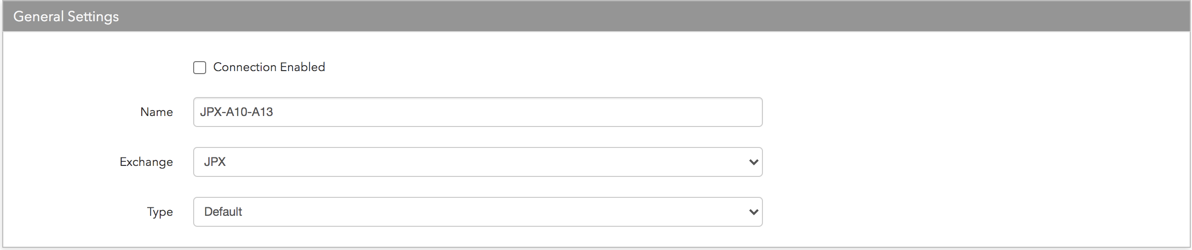
- Connection Enabled: Check this setting to activate the connection. Uncheck to deactivate the connection.
- Name: This is a required field for creating a connection.
Exchange: Select JPX. Only one exchange is allowed per connection.
Use the default setting in the Type field.
Configure the following JPX exchange settings per connection:
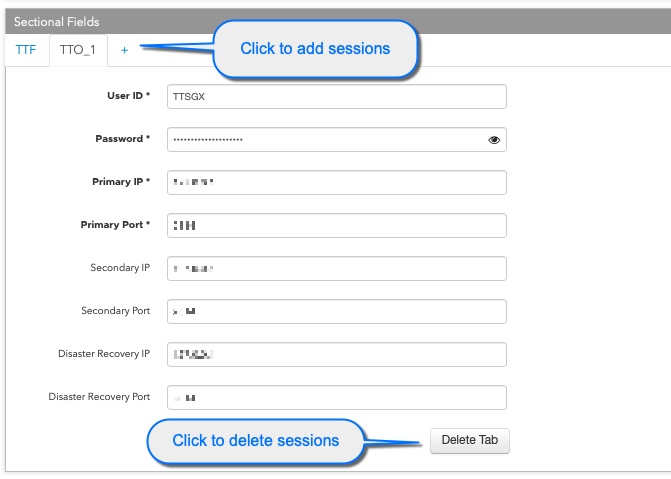
WARNING: When configuring a JPX connection on TT, configure the exchange-provided "with BC (broadcast message) limitation" trading type User ID as TTO only. Using a "with BC limitation" User ID for TTF will cause the connection to fail.
TTF settings:
User ID — Sets the exchange-provided User ID for orders and fills. This is a required field.
Password — Sets the password for the TTF Order connection. This is a required field.
Primary IP — Sets the exchange-provided primary IP address for connecting the order session to the exchange. This is a required field.
Primary Port — Sets the exchange-provided primary port for connecting the order session to the exchange. This is a required field.
Secondary IP — (Optional) Sets the backup IP address for connecting the session if the primary IP address is not reachable.
Secondary Port — (Optional) Sets the backup port for connecting the session if the primary IP address is not reachable.
To add an order session, click the + to add a TTO tab and configure the settings on that tab.
TTO settings:
User ID — Sets the exchange-provided User ID for the order session. This is a required field.
Password — Sets the password for the TTO Order connection. This is a required field.
Primary IP — Sets the exchange-provided primary IP address for connecting the order session to the exchange. This is a required field.
Primary Port — Sets the exchange-provided primary port for connecting the order session to the exchange. This is a required field.
Secondary IP — (Optional) Sets the backup IP address for connecting the session if the primary IP address is not reachable.
Secondary Port — (Optional) Sets the backup port for connecting the session if the primary IP address is not reachable.
Each TTO tab is numbered sequentially (e.g., TTO_1). To remove a TTO tab, click Delete Tab or click the X in the right-corner of the TTO tab section.
In the Additional Settings section, configure the following settings:
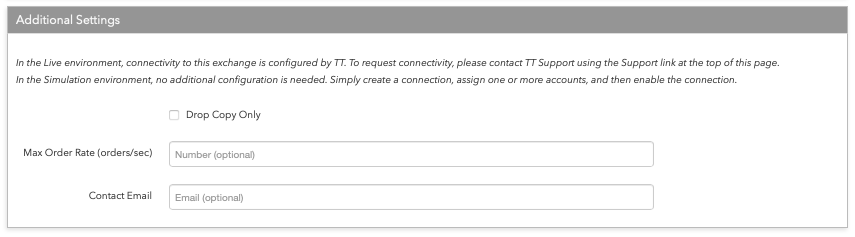
Drop Copy Only — Sets whether this connection processes all order and fill messages or only messages that originate from this connection.
When enabled, the connection processes all order and fill messages received from the exchange, regardless of the connection, user or membership of origin. The scope of order and fill messages processed by the connection is limited only by the exchange-side privileges of the connection's exchange login ID.
When disabled, the connection only processes the order and fill messages originating from this connection.
Max Order Rate (orders/sec) — (Optional) Sets the maximum number of orders per second that a user can enter per connection. This limit cannot exceed the exchange-defined order rate maximum.
Contact Email — Optionally, add a best contact email that TT can use to contact your firm if needed.
Click Create. You can select the connection in the data grid and review the connection settings in the Settings tab.
Click the Accounts tab to assign an existing account to the connection. Multiple accounts can be added to a single connection.
Note The connection will not become active until at least one account is assigned.
- Click Save Changes.