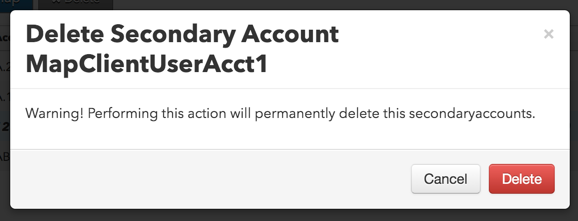Secondary Accounts
Adding or deleting a secondary account
Using the Secondary Acct Map tab, you can add or delete a secondary account mapping for accounts defined outside of the TT system. Setup allows you to link multiple secondary accounts to the same TT account.
Note: A single secondary account cannot be mapped to multiple TT accounts. There must a 1-to-1 mapping between the externally-defined client account and a TT account.
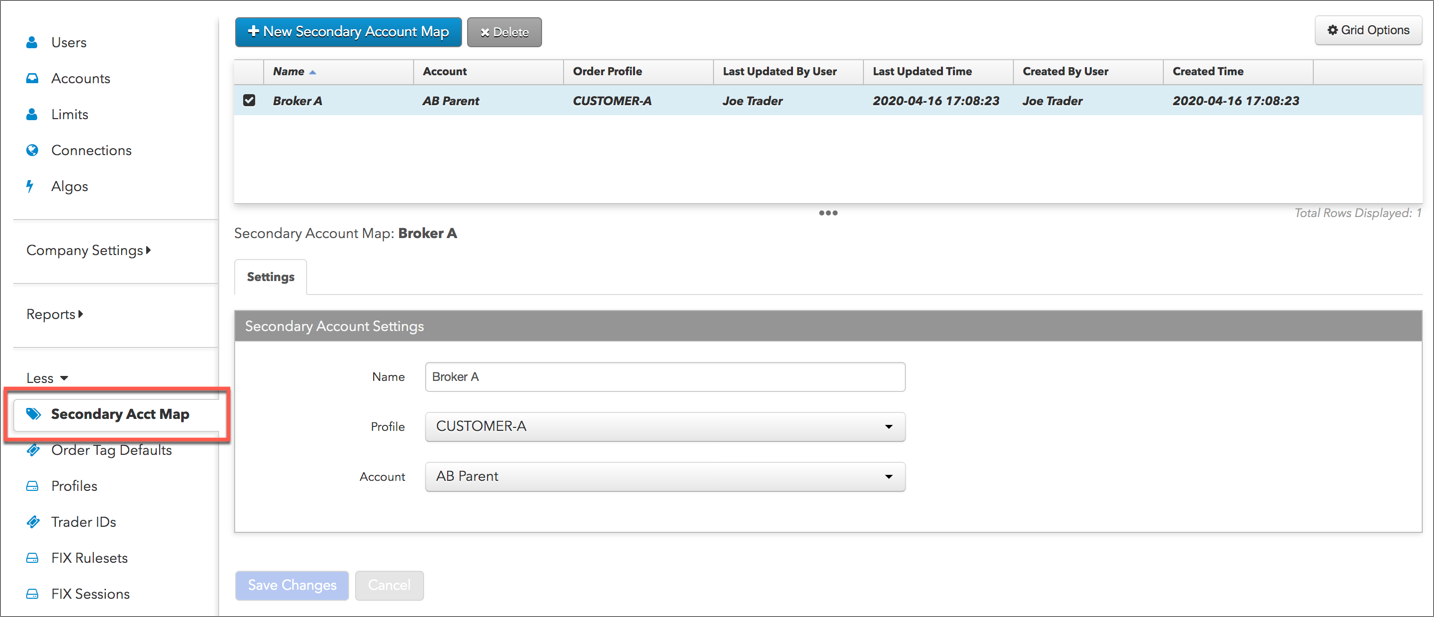
Adding a secondary account
To add a secondary account:
- Click Secondary Acct Map in the left navigation pane.
- Click New Secondary Account Map.
- Configure the following settings in Secondary Account Settings.
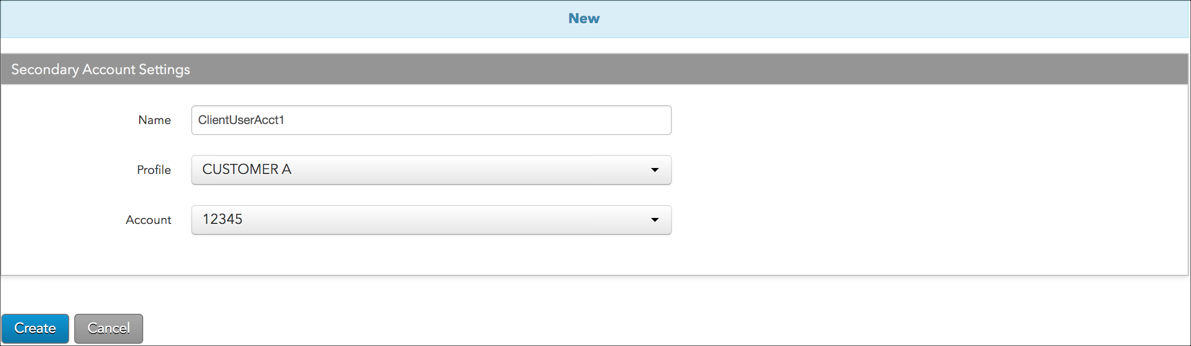
Settings include:
- Name — The secondary account name in Tag 18219. This value is used for linking to a TT account. Account wild card values must be entered as "*" (e.g., ClientUser*). This is a required field.
- Profile — The Order Profile applied to the TT account. If the successful lookup includes an Order Profile, the profile name is copied to Tag 18218, TT Customer Name. This is an optional field.
- Account — The TT account used for routing orders to the exchange. This value is sent to the exchange in Tag 1 instead of the secondary account name.
- Click Create.
The account mapping is displayed in the data grid.
Deleting a secondary account
The Secondary Acct Map tab can also be used to delete a secondary account.
Note: If a mapped TT account is deleted on the "Accounts" tab, the secondary account rows will also be deleted in the "Secondary Acct Map" data grid.
To delete a secondary account:
- Click Secondary Acct Map in the left navigation pane.
- Select an account in the data grid and click Delete.
Note: The secondary account will be permanently deleted from TT and no longer linked to TT accounts.
- Confirm that the secondary account can be permanently removed and click Delete.