CME
Adding a CME connection for BrokerTec
Using the Connections tab, you can add a direct connection to a dedicated iLink3 Market Segment Gateway (MSGW) on CME for trading BrokerTec products.
Note: Before adding the connection, contact CME to obtain a dedicated iLink 3 Session ID for the BrokerTec market segment.
To add a CME connection for BrokerTec
- Click Connections in the left navigation panel.
- Click +New Connection
- Configure the settings in the General Settings section:
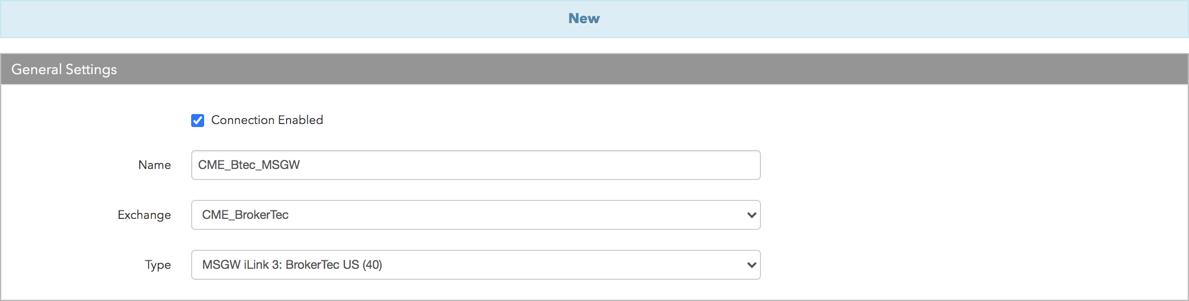
- Connection Enabled: Check this setting to activate the connection. Uncheck to deactivate the connection.
- Name: This is a required field for creating a connection.
- Exchange: Select CME_BrokerTec. Only one exchange is allowed per connection.
Note: To trade BrokerTec products, select "CME_BrokerTec" as the "exchange" when adding a new connection.
Select the following connection type in the Type field:
- MSGW iLink 3 BrokerTec: (market segment) — A connection that routes an order directly to a Market Segment Gateway via an MSGW iLink session for BrokerTec products on CME. This type is only displayed when "CME_BrokerTec" is selected in the "Exchange" field.
Configure the settings in the Additional Settings section.
- Port — The exchange-provided port for the iLink session connection. This is a required field.
- Session ID and Firm ID — The Market Segment Gateway (MSGW) iLink order session identifier (ID). This is a concatenation of your Firm ID and Session ID, both of which are assigned by the CME Group. The identifier can include up to eight alpha-numeric characters (three for the Firm ID and up to five for the Session ID). This is a required field.
Note: Enter the exchange-provided iLink order session ID dedicated to the BrokerTec market segment.
- Secret Key — Sets the exchange-provided secure access API key secret for logging in to CME. MSGW iLink sessions for trading BrokerTec products require separate, unique access key pairs (key and secret) from CME. This parameter is required for using CME Secure Logon, and is sent to the exchange in Tag 1402. This is a required field.
- Access Key ID — Sets the exchange-provided secure access API key for logging in to CME. MSGW iLink sessions for trading BrokerTec products require separate, unique access key pairs (key and secret). This parameter is required for using CME Secure Logon, and is sent to the exchange in Tag 335. This is a required field.
- Max Order Rate — (Optional) Sets the maximum number of orders per second that a user can enter per connection. This limit cannot exceed the exchange-defined order rate maximum.
Contact Email — Optionally, add a best contact email that TT can use to contact your firm if needed.
Click Create. You can select the connection in the data grid and review the connection settings in the Settings tab.
Click the Accounts tab to assign an existing account to the connection. Multiple accounts can be added to a single connection.
Note The connection will not become active until at least one account is assigned.
- Click Save Changes.
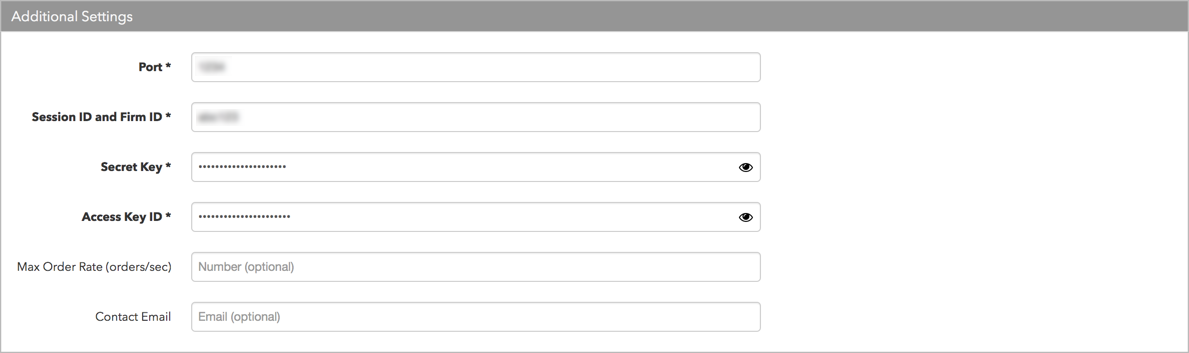
Settings include the following: