B3
Adding a B3 binary connection
To add a B3 Binary connection:
- Click Connections in the left navigation panel.
- Click +New Connection
- Configure the settings in the General Settings section:
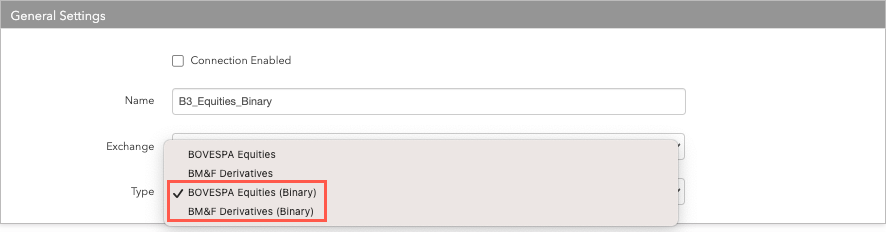
- Connection Enabled: Check this setting to activate the connection. Uncheck to deactivate the connection.
- Name: This is a required field for creating a connection.
- Exchange: Select B3. Only one exchange is allowed per connection.
- In the Type field, select either BM&F Derivatives (Binary) or BOVESPA Equities (Binary). This field sets the connection to route orders for either derivatives products or equities products on B3.
Configure the settings in the Additional Settings section.
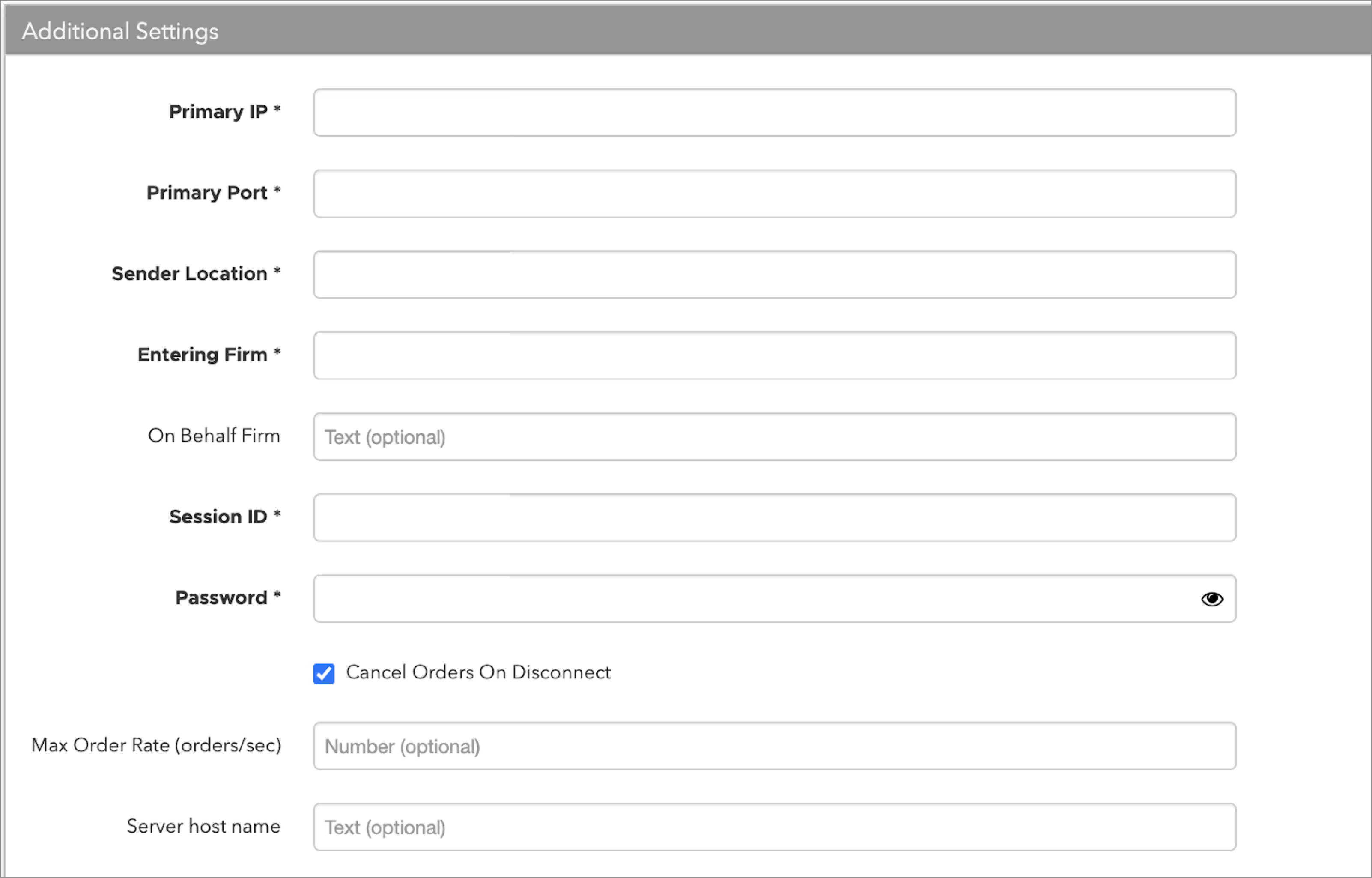
- Primary IP — Sets the exchange-provided IP address for connecting to the exchange. This is required.
- Primary Port — Sets the exchange-provided port for connecting to the exchange. This is required.
- Sender Location — Identifies the order originator. Enter "BVMF" for Desk Traders, or the 3-character code provided by the exchange for DMA traders. Sent to the exchange API as PartyRole Tag 452=54. This is required.
- Entering Firm — Sets the broker identifier for the Desk Trader's firm. Enter the numeric code provided by the exchange. This is required.
- On Behalf Firm — Identifies the broker firm who executes their orders on behalf.
- Session ID — The session ID provided by the exchange. This is required.
- Password — The session password provided by the exchange. This is required.
- Cancel Orders on Disconnect — Sets whether to enable use of the exchange's Cancel on Disconnect functionality. When this setting is checked, all orders except GTC and GTDate orders are canceled when the session disconnects. By default, this setting is unchecked and all orders are persisted at the exchange when the session disconnects.
- Max Order Rate — (Optional) Sets the maximum number of orders per second that a user can enter per connection. This limit cannot exceed the exchange-defined order rate maximum.
Contact Email — Optionally, add a best contact email that TT can use to contact your firm if needed.
Click Create. You can select the connection in the data grid and review the connection settings in the Settings tab.
Click the Accounts tab to assign an existing account to the connection. Multiple accounts can be added to a single connection.
Note The connection will not become active until at least one account is assigned.
- Click Save Changes.
Configure the following B3 Binary settings per connection: