TT® FIX Drop Copy
Creating a TT FIX Drop Copy session
FIX client drop copy applications connect to TT FIX services through a FIX Drop Copy session.
Use the FIX sessions window to add FIX sessions to your company and configure them for third-party FIX client access.
To add and configure a FIX Drop Copy session:
- Click More | FIX Sessions in the left navigation pane.
-
At the top of the FIX Sessions window, click +New Session.
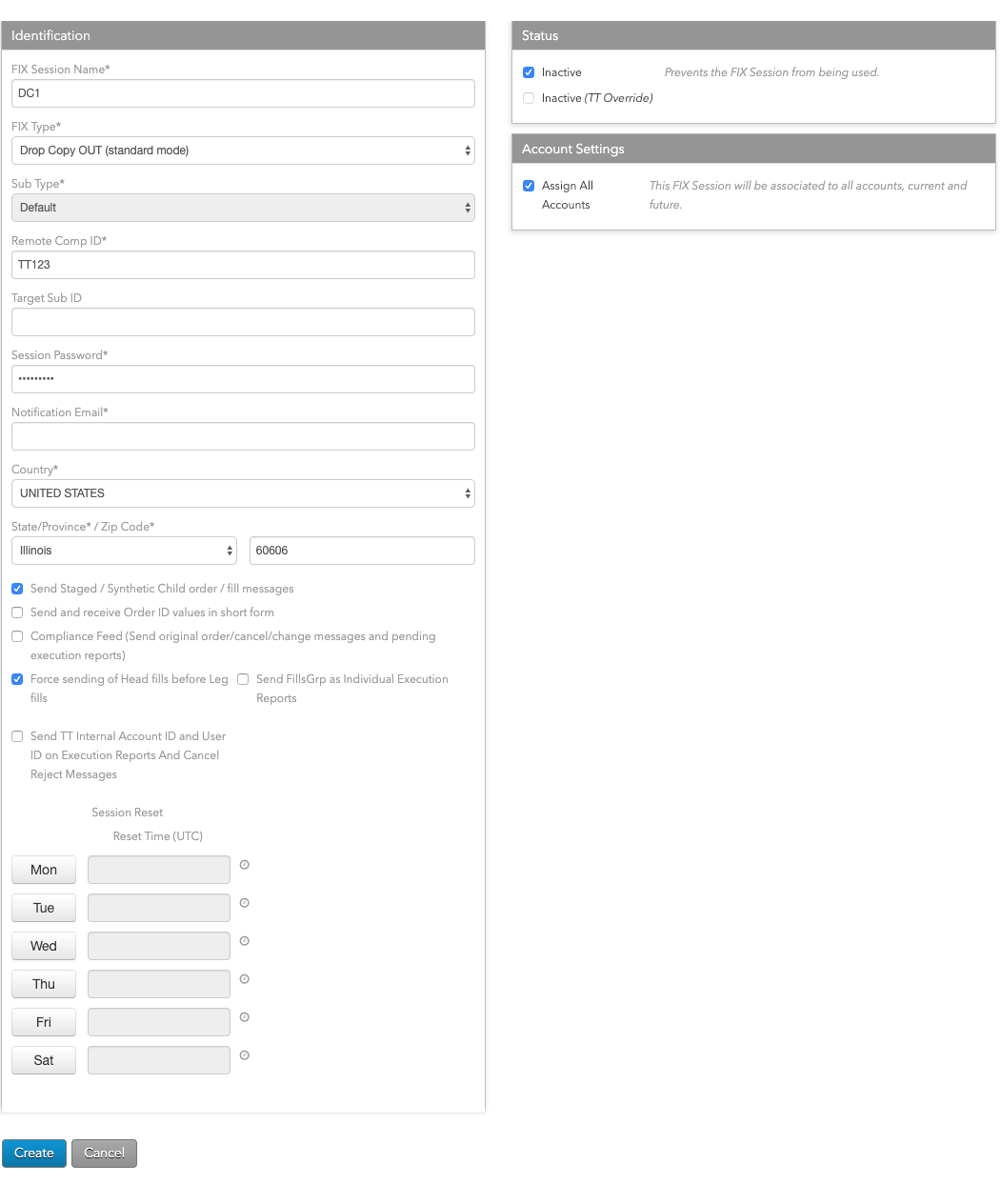
- For FIX Type, select FIX Drop Copy.
- Configure the following settings:
- FIX Session Name — Sets the display name of the FIX server.
- Remote Comp Id — Sets the FIX client ID. This FIX client ID value is sent in FIX Tag 49 (SenderCompID) by a FIX client connecting to the FIX server. The ID is populated in FIX Tag 56 (TargetCompID) for all messages sent by the FIX Server to the FIX client.
-
Target Sub Id — Sets the receiver ID. This value is sent in FIX Tag 57
(TargetSubId) of the FIX client Logon (A) message.
Notes:
If a value is specified for this setting:
- The combination of the Remote Comp Id and Target Sub Id settings must be unique among all FIX sessions.
- The FIX client connecting to this FIX session must supply the same value in tag 57.
- Session Password — The password associated with this FIX session and used to authenticate FIX Servers. FIX Session passwords do not expire and are not subject to any TT account password restrictions. It must be passed in Tag 96 (RawData) in the Logon (A) message.
- Notification email — Sets the email address company administrators can use to receive notifications from TT for emergency maintenance, operational or product release information that could impact the FIX session.
-
Country — The country in which the FIX server machine is located.
Based on the country selected, you may also need to provide a State/Province and Zip Code.
- Send Staged / Synthetic Child order / fill messages — Sets whether to send order and fill messages to the FIX client for child order of staged or synthetic parent orders.
- Send and receive Order ID values in short form — Sets whether to send shortened order IDs in tag 37 (OrderId) in order routing and execution report messages.
- Compliance Feed — When enabled, the Drop Copy session will deliver New Order Single (D), Cancel/Replace (G), New Order Multileg (AB), Multileg Cancel/Replace (AC) and Cancel (F) messages, plus the related Pending Request (150 = A, E or 6) Execution Report (8) messages. These compliance messages include high precision timestamps suitable for MIFID II reporting as to when TT’s order routing software received the request and when it sent the request to the exchange.
- Force sending of Head fills before Leg fills — Sets whether to always send Head fills (442=3) before sending the individual leg fills (442=2). This setting is supported only for FIX 4.4 sessions.
- Send FillsGrp as Individual Execution Reports — Sets whether to send an individual Execution Report (8) message for each entry in the FillsGrp and LegFillsGrp repeating groups instead of in a group in a single Execution Report (8) message.
- Send TT Internal Account ID and User ID on Execution Reports And Cancel Reject Messages — Sets whether to send the TT internal IDs for tag 1 (Account) and tag 129 (DeliverToSubId) in tags 18101 (AccountID) and 18102 (UserID), respectively, for Execution Report (8) and Order Cancel/Replace Request (9) messages.
-
Filter AOTC Executions & Add Compliance Messages for AOTC-triggered actions at the
Exchange — Sets whether to filter Avoid Orders That Cross (AOTC) and Compliance
messages. When enabled, FIX Drop Copy will:
- Generate compliance messages for AOTC fills / changes that occur against orders resting at the exchange.
- Simultaneously drop any internal fill messages for that action.
- Drop the internal transfer fills/cancels for the aggressing order.
-
Send Exchange Fill Updates as Trade Correction Execution Reports — Sets
whether to send exchange fill updates as Execution Report (8) messages instead of Trade Capture
Report (AE) messages for the following markets:
- HKEX
- OSE
- SGX
- TOCOM
- NDAQ_EU
- NFI
-
(Session Reset): — Schedule for resetting the FIX Server connection.
To set the reset time:
- Click a day to enable the Reset Time (UTC) fields.
- Set the desired session reset time in UTC time.
- In the Status section, choose whether to make the session active. The session is inactive by default.
- In the Account Settings section, enable the Assign All Accounts setting to ensure that all available accounts for the entire company are assigned to the FIX Drop Copy session. This includes accounts shared with your company. Dynamically, new accounts will be assigned to the session as they're available and deleted accounts will be removed. When this checkbox is unchecked, each account has to be mapped individually to the FIX Drop Copy session. This setting is enabled by default.
- Click +Add in the Company Relationships section to share FIX
sessions with other companies (e.g., to brokers).
This allows the FIX Session to be configured for trading (assigned accounts, connections, etc.) by the shared company.
- Click Save Changes.
- Configure the connection to the FIX session via TCP or Secured TCP (SSL).