TT Backtesting
Displaying backtest results
A backest aggregates its results into the following sections:
- Order Data: Includes statistics about order routing messages and any corresponding fills.
- Analytics Data: Includes analytics data about the behavior of algo logic in the market. Note: Analytics data is returned only if the algo received fills during its backtest.
To display results for an algo backtest:
-
In the Backtests section, click View Results for an algo.
The Instances Chart for all of the algo instances, are displayed.
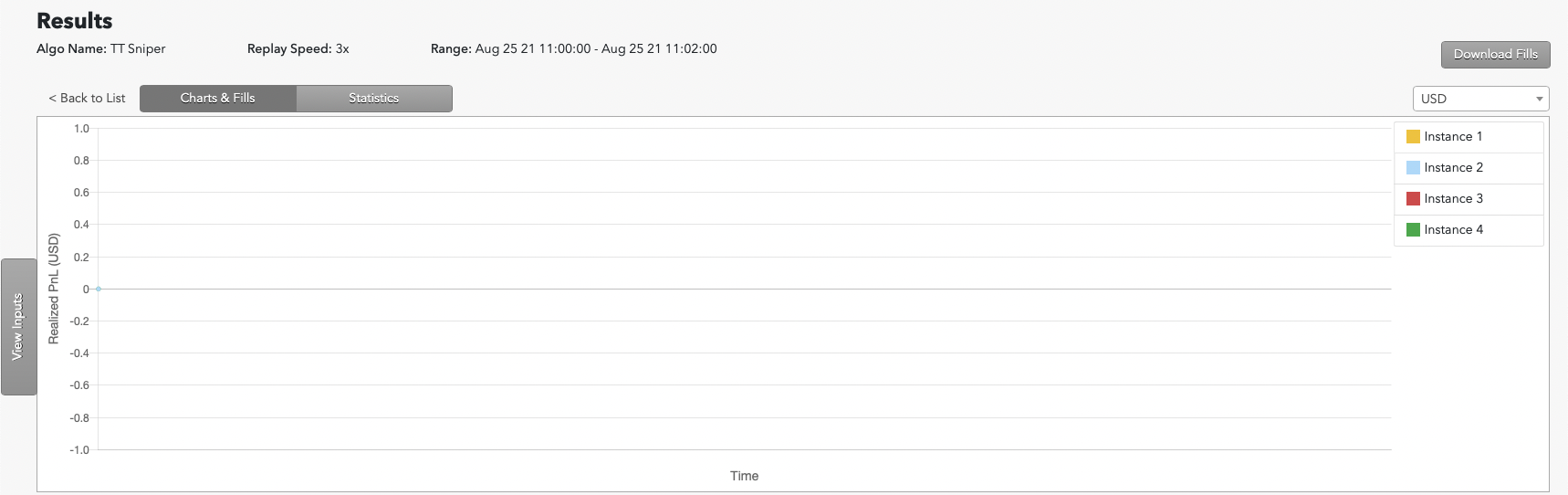
- On the right column, select a specific instance to see the charts and fills for that instance.
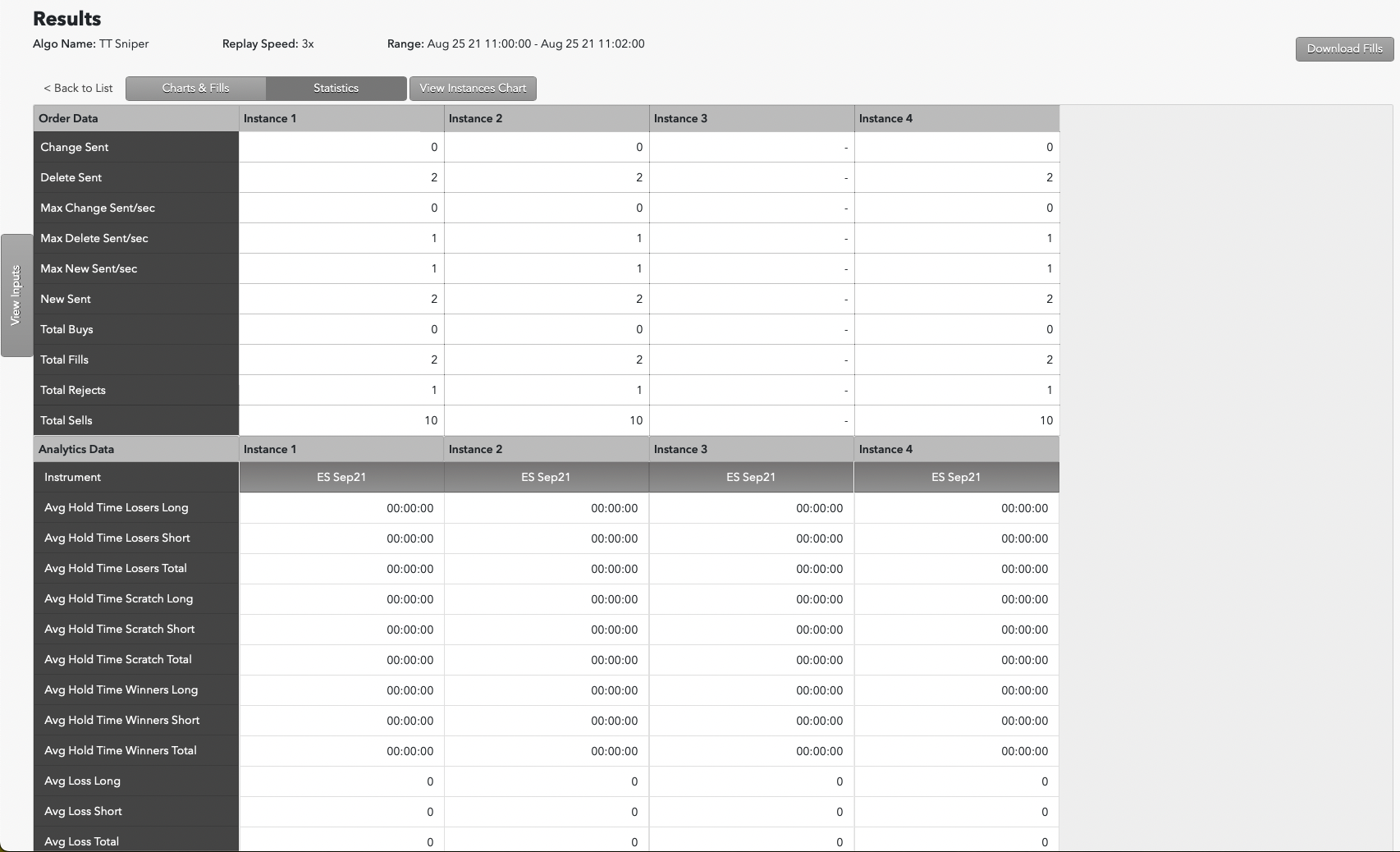
- Select the Statics button to view all statistical data related to the backtest.
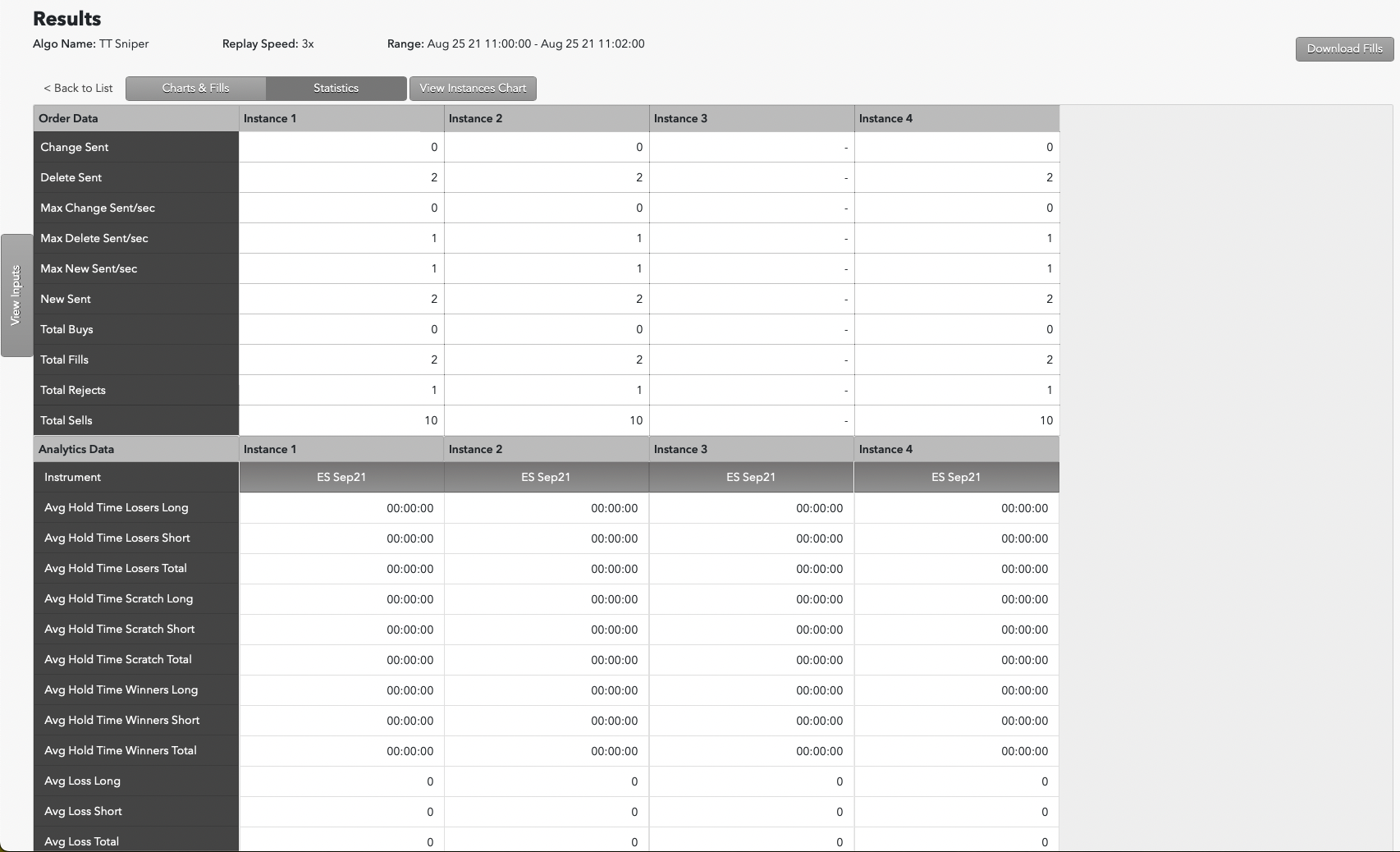
-
Check the Orders Data section for statistics about order activity.
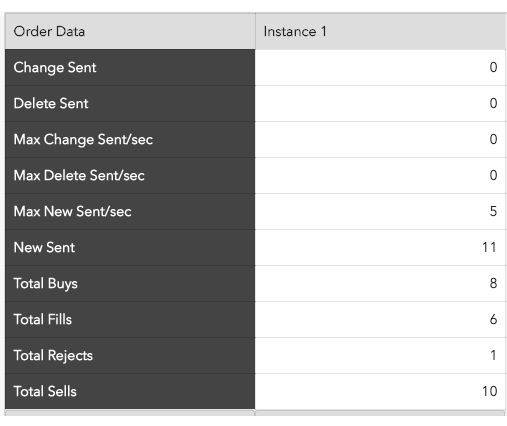
Note: If an algo has sufficiently high re-quoting activity, post-backtest processing of this data may be skipped and, as a result, these values may display '0'.
-
Check the Analytics Data section for statistics that can help you evaluate how well your algo performed during the selected market conditions.
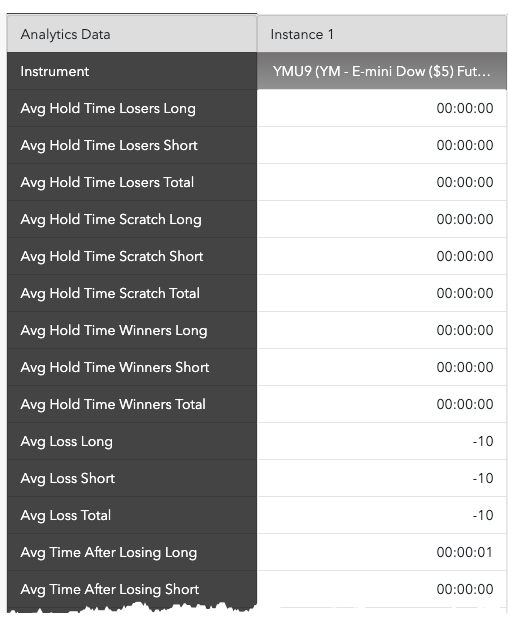
Downloading fills
You can download the fills that TT Backtesting used for its backtest as a fills.csv file. You can then open the file in your preferred spreadsheet application, such as Microsoft Excel.
To download the fills:
-
From the Results window, simply click the Download Fills button.

- In the system Save As dialog, navigate to the desired location for the fills.csv file and click Save.