Positions
Displaying positions by product group
You can use the Positions widget in matrix view mode to organize similar products into user-defined groups and aggregate their positions. Product rows can be combined with other product rows or added to an existing group row.
To display positions by product group:
- Right click in the widget and select View Mode | Matrix.
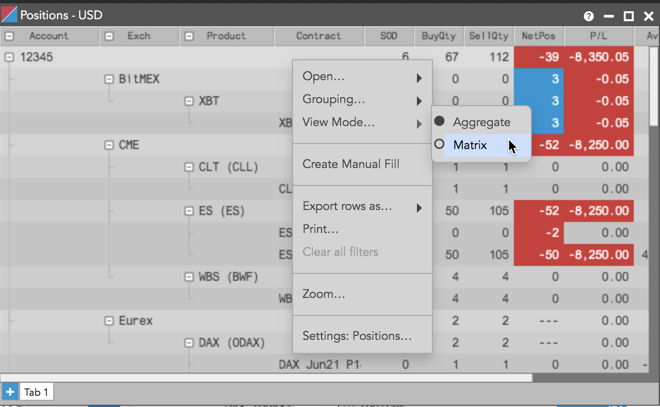
- Left click one or more rows in the grid.
Tip: To select multiple rows, left click and drag down across multiple rows or use Shift + left click or CTRL + left click.
- Right-click the selected rows and click Grouping | Create Group.
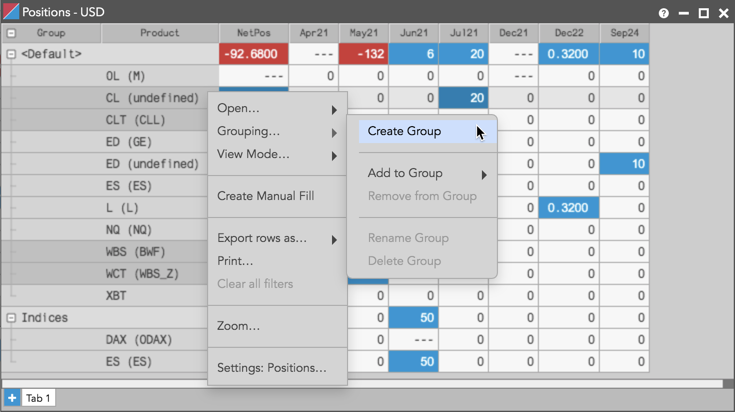
- Enter a unique group name and click Save.
Names can be up to 50 alphanumeric characters.
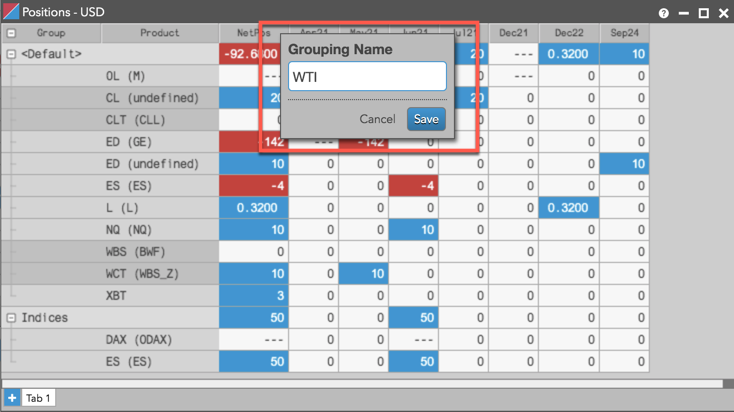
The saved grouping appears in the left column. Selected groups can be renamed using the Grouping | Rename Group option.
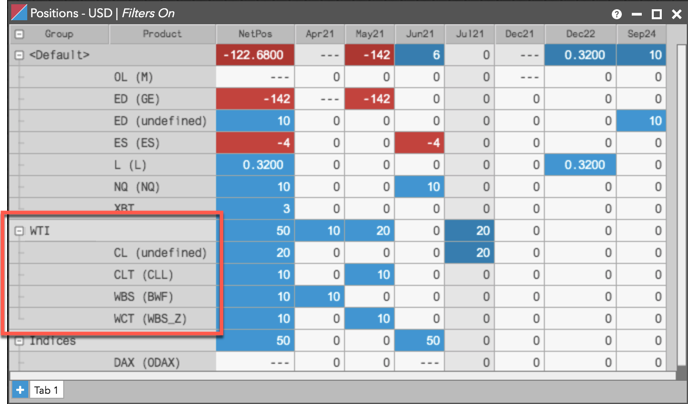
Adding and removing products in Positions matrix view
In "Matrix" view mode, you can add or remove one or more products to an existing product grouping. To add, select one or more rows in the grid, right click, and click Grouping | Add to group to select the group name.
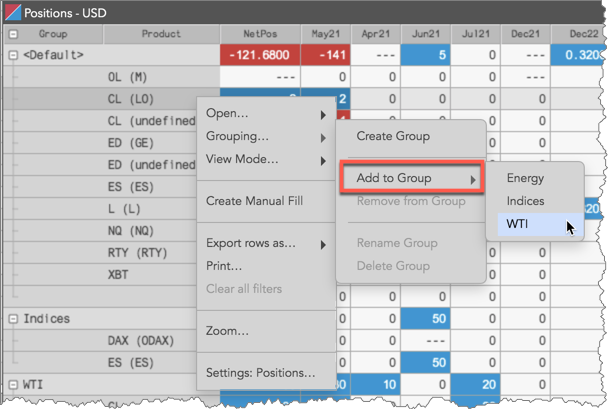
To remove a product, select the product in the group, right-click and select Grouping | Remove from group.