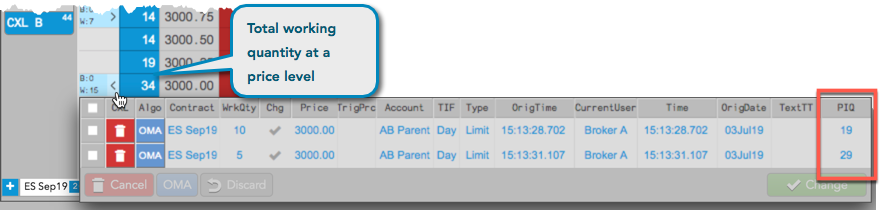Position in Queue (PIQ)
Position in Queue (PIQ)
TT supports position in queue, which is your individual queue position per order at each price level for the products you are trading. Position in queue is either provided by the exchange on their price feed or provided by TT as an estimate of your queue position.
TT supports the following exchanges that provide actual queue position at each price level on their price feed:
- CME (Market by Order)
- ICE
- BIST
When provided by the exchange, the Trade application displays queue position in the PIQ column in the following widgets:
PIQ is supported for all order flow on TT, which includes orders submitted via the Trade application, FIX applications, and other automated trading tools routing orders via the TT platform.
When multiple TT users share an account for order routing, PIQ is only displayed to the user who placed the order. Other users on that account will not see PIQ for that order. However, if the Enable (PIQ) for orders from other users checkbox is checked in Preferences | Orders, PIQ for an order is visible to all users sharing the account.
Estimated Position in Queue
For products disseminated on price feeds that do not include individual queue position, TT provides an estimated queue position in the PIQ column to show how many contracts are in front of your order at any given price. Estimated PIQ is not sent from the exchanges, but is calculated by TT based on the quantity of trades occurring in front of the order, and is a conservative estimate of queue position.
For example, if your estimated PIQ is "25" and a 10-lot fill occurs at your price level, TT estimates that your PIQ improved and displays a new PIQ value of "15". If an order is canceled at your price level, TT cannot tell if the order was in front or behind your PIQ, so your PIQ does not change and remains a conservative estimate of where you are in queue (your actual position may be better than what is shown). However, TT adjusts the estimated PIQ based on the reduced total quantity at that price to prevent your PIQ from being higher than the total volume at a price level.
Estimated PIQ is only maintained during the current logged in session and is cleared if you refresh or close your workspace, or log out. In this case, the estimated PIQ values on existing orders will be lost and no longer tracked on those orders.
Note: In the Simulation environment, PIQ is estimated for all markets.
Position in Queue in MD Trader
MD Trader can show your actual or estimated position in queue in the optional PIQ column. When multiple orders are submitted at a price level, PIQ is displayed for an order in MD Trader on a FIFO basis.
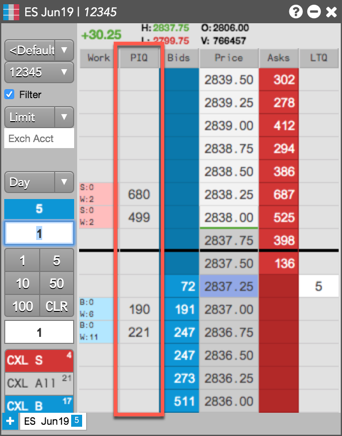
Enabling PIQ
PIQ can be enabled either in Preferences or by showing the PIQ column in the MD Trader settings. When this setting is enabled, the PIQ column displays the PIQ values for visible orders.
PIQ display
Your PIQ is only displayed and tracked when an order price is within the visible displayed market depth. When viewing PIQ, the PIQ number displayed in the column is black by default. If your order is the first in the queue, the background color turns black and the PIQ number "0" is white. If your order is at the inside market, the background color turns yellow.
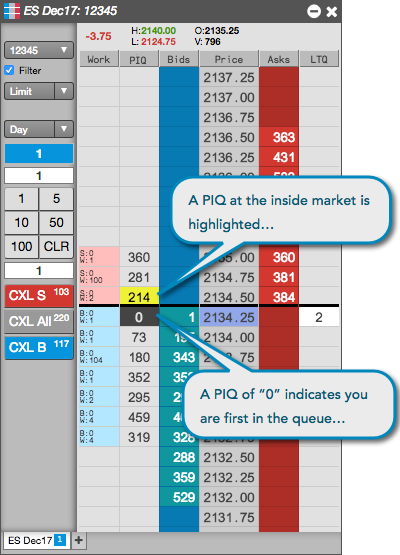
Position in Queue in Market Grid
The Market Grid can show your actual or estimated position in queue (PIQ) after you submit an order in the optional PIQ Buys and PIQ Sells columns. To show these columns, right-click and select Settings: Market Grid and click Set Market Grid columns.
PIQ can be enabled either in Preferences or by showing the PIQ Buys or PIQ Sells column in the Market Grid settings.
When viewing position in queue, consider the following:
- Position in queue is only tracked and displayed when the order price is within the visibly displayed market depth.
- When your order is at the inside market, the PIQ number is white.
- When your order is the first in queue, the PIQ number is yellow.
- When multiple users share an account, PIQ is only displayed to the user who placed the order. Other users on that account will not see PIQ for that order.
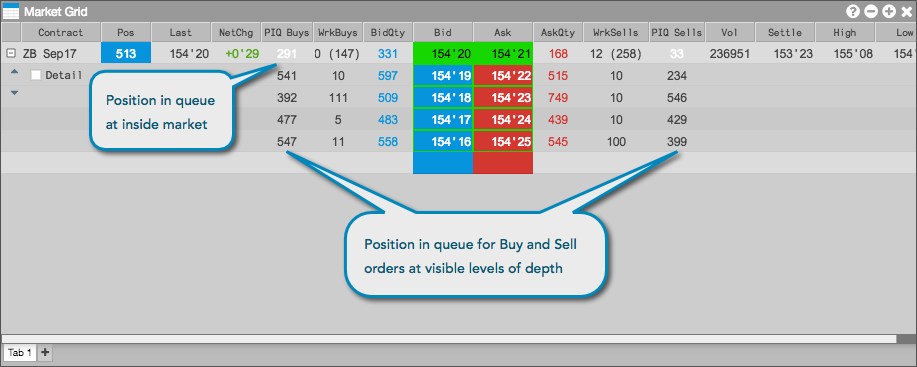
Position in Queue in the Floating Order Book
The PIQ column in the Floating Order Book allows you to view your position in queue (PIQ) for each of your orders at a given price level.
To view PIQ in the Floating Order Book:
Check the Edit | Preferences | Orders | Enable Position in Queue (PIQ) checkbox in your workspace preferences.
- Select the PIQ column in Edit | Preferences | Orders | Set Floating Order Book columns.
Tip: You can move the column position using drag-and-drop in the column configuration dialog.
Launch the Floating Order Book from the Work column in MD Trader, or WrkBuys or WrkSells column in Market Grid.
The position in queue for each order is displayed in the PIQ column.