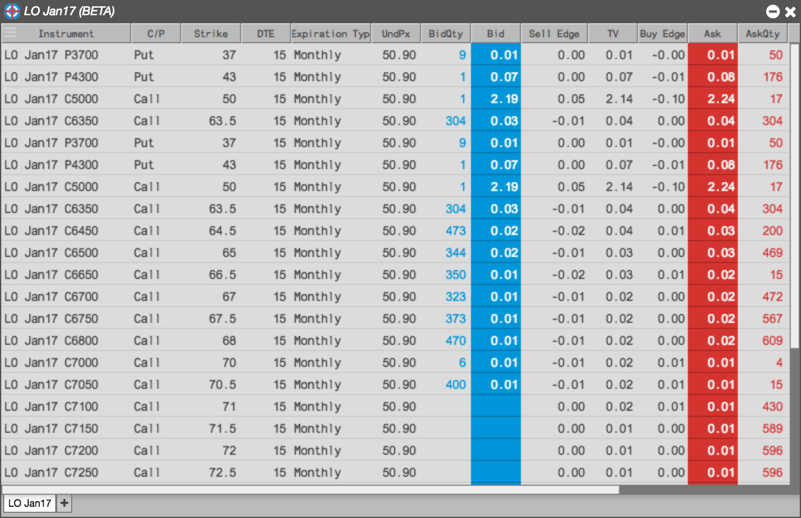Electronic Eye
Filtering with rules
You can create filters with one rule or combine multiple rules to narrow the results further.
Creating a single filter rule
To create a single filter rule:
-
From the sidebar, click the
 icon to open the Filter builder.
icon to open the Filter builder.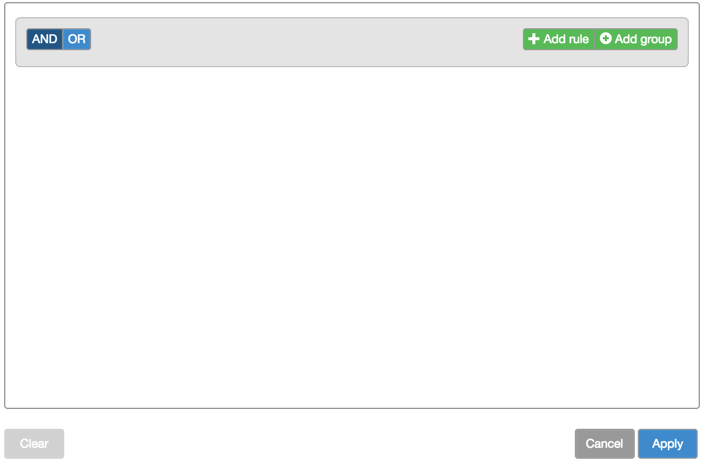
-
Click Add rule.
A blank rule is added.
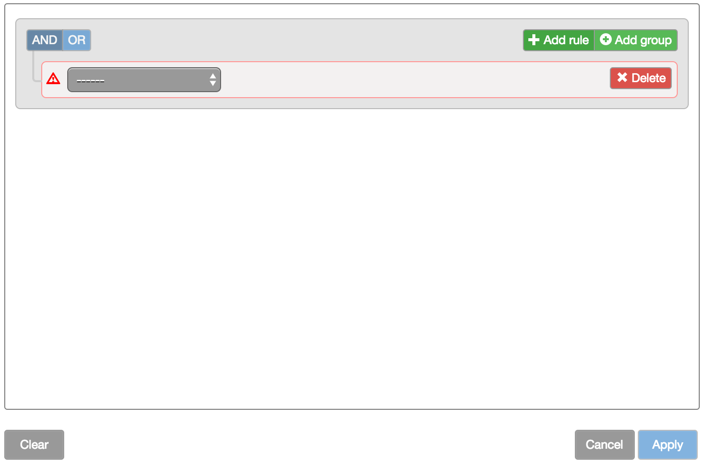
-
Select the desired field you want to use in the filter; then select the desired criteria for the field.
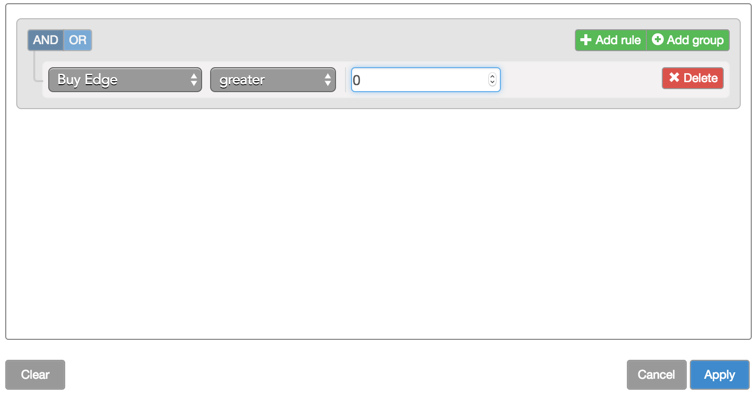
-
Click Apply.
The contents of the Electronic Eye widget updates to show only those instruments that match the filter rule.
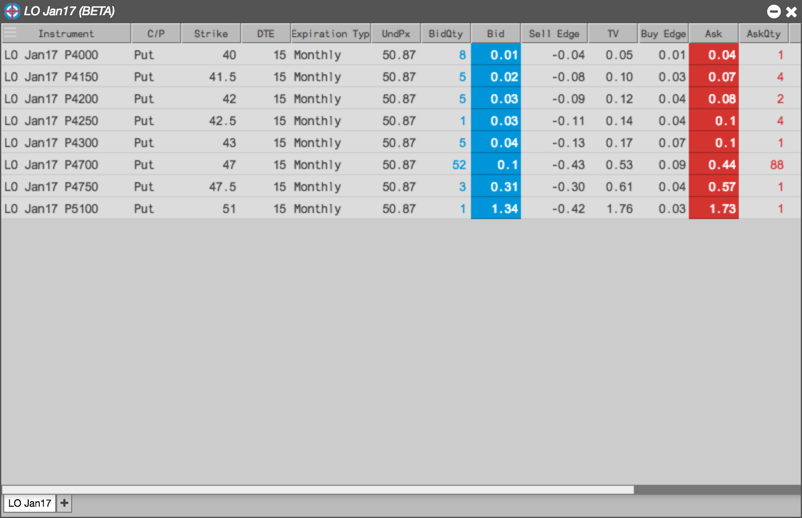
Creating a filter with multiple rules
To combine multiple filter rules:
-
Create the first filter rule, as shown above.
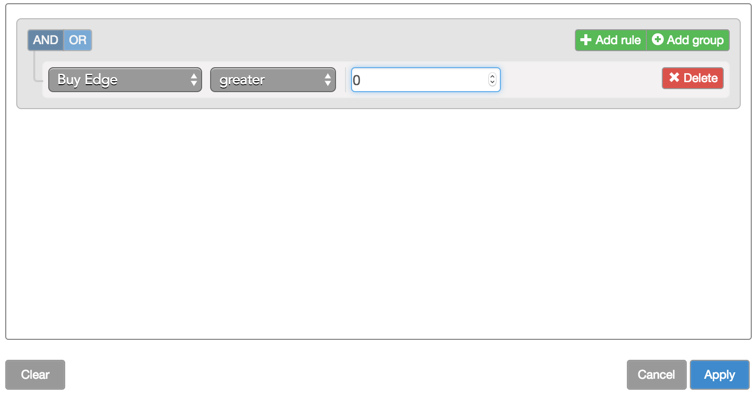
-
Click Add rule.
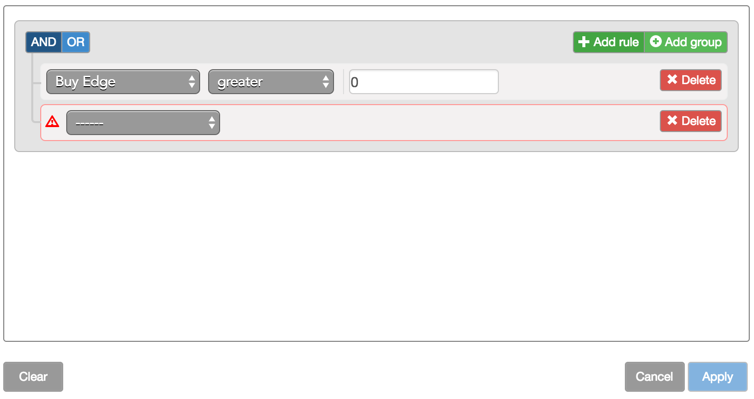
-
Select the desired field you want to use in the filter; then select the desired criteria for the field.
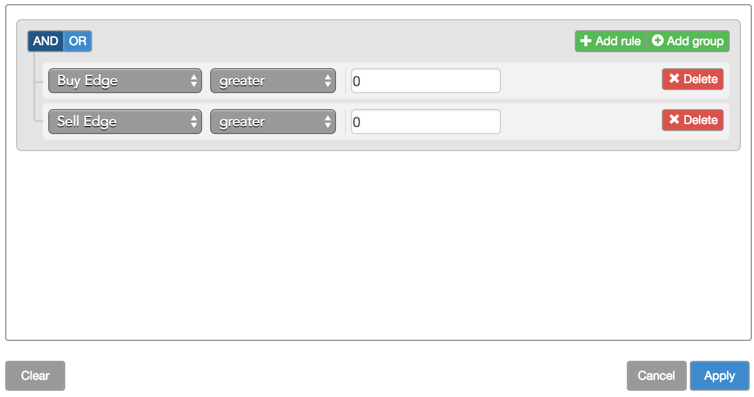
-
Click AND to require both rules to be true or OR to require only one rule to be true.
In this case, you click OR.
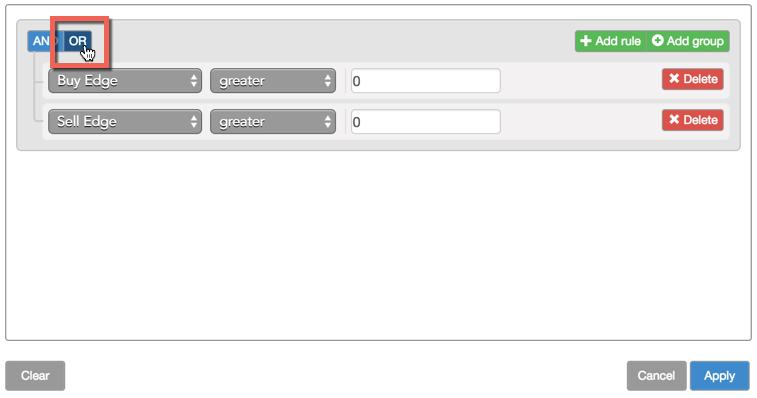
-
Click Apply.
The contents of the Electronic Eye widget updates to show only those instruments that match the combined filter rule.