TFX
Adding an TFX connection
To add a TFX connection:
- Click Connections in the left navigation panel.
- Click +New Connection
- Configure the settings in the General Settings section:
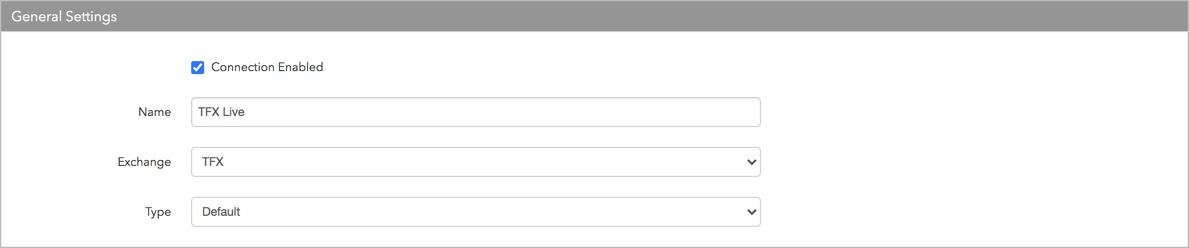
- Connection Enabled: Check this setting to activate the connection. Uncheck to deactivate the connection.
- Name: This is a required field for creating a connection.
- Exchange: Select TFX. Only one exchange is allowed per connection.
- Use the default setting in the Type field.
Configure the settings in the Additional Settings section.
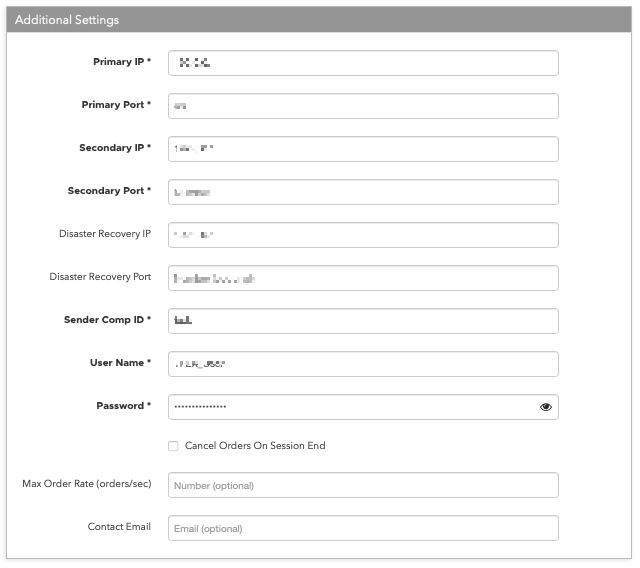
- Primary IP — Sets the primary IP address for connecting the FIX order session. This is a required field.
- Primary Port — Sets the primary port for connecting the FIX order session. This is a required field.
- Secondary IP — Sets the secondary IP address for connecting the FIX order session. This is a required field.
- Secondary Port — Sets the secondary port for connecting the FIX order session. This is a required field.
- Disaster Recovery IP — (Optional) Sets the exchange-provided disaster recovery IP address for connecting the session during failover.
- Disaster Recovery Port — (Optional) Sets the exchange-provided disaster recovery port for connecting the session during failover.
- Sender Comp ID — Identifies the name of your firm in FIX Tag 49 in all outbound messages sent via the connection. Enter the exchange-provided credential. This is a required field.
- ITC — The unique Individual Trading Code provided by the exchange to identify each trading member on an order. Enter the exchange-provided credential in this field. Sent to the exchange as Tag 553. This is a required field.
- Password — Sets the exchange-provided password required for connecting the session. Sent to the exchange as Tag 554. Enter the exchange-provided password credential in this field. This is a required field.
-
Max Order Rate (orders/sec) — (Optional) Sets the maximum number of orders per second that a user can enter per connection. This limit cannot exceed the exchange-defined order rate maximum. This setting is in the Additional Settings section.
Contact Email — Optionally, add a best contact email that TT can use to contact your firm if needed.
Click Create. You can select the connection in the data grid and review the connection settings in the Settings tab.
Click the Accounts tab to assign an existing account to the connection. Multiple accounts can be added to a single connection.
Note The connection will not become active until at least one account is assigned.
- Click Save Changes.
Configure the following TFX settings per connection: