SGX GIFT
Adding an SGX GIFT City connection
To add an SGX GIFT City connection:
- Click Connections in the left navigation panel.
- Click +New Connection
- Configure the settings in the General Settings section:
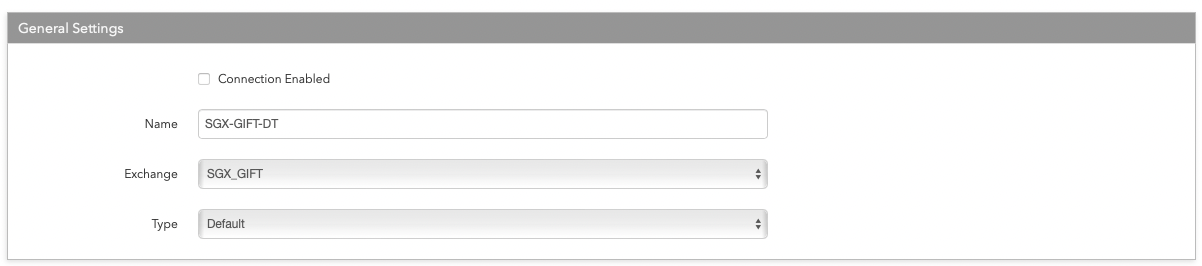
- Connection Enabled: Check this setting to activate the connection. Uncheck to deactivate the connection.
- Name: This is a required field for creating a connection.
- Exchange: Select SGX_GIFT. Only one exchange is allowed per connection.
- Use the default setting in the Type field.
-
Configure the following SGX GIFT City exchange settings per connection:
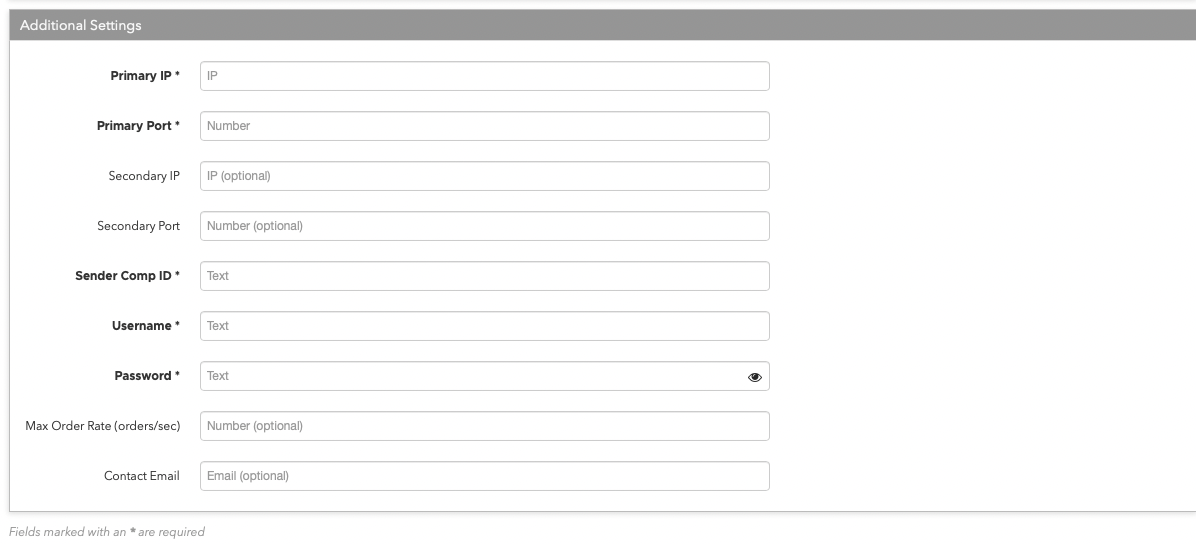
- Primary IP — Sets the exchange-provided primary IP address for connecting the order session to the exchange. This is a required field.
- Primary Port — Sets the exchange-provided primary port for connecting the order session to the exchange. This is a required field.
- Secondary IP — (Optional) Sets the backup IP address for connecting the session if the primary IP address is not reachable.
- Secondary Port — (Optional) Sets the backup port for connecting the session if the primary
IP address is not reachable.
Note: The Secondary connection will be activated by TT, and only upon receipt of explicit instructions from the exchange. The exchange does not permit automatic failover to the Secondary connection as it is reserved for emergency situations only.
- Username — Sets the exchange-provided User ID for the order session. This is a required field.
- Password — Sets the password for the TTO Order connection. This is a required field.
- Max Order Rate (orders/sec) — (Optional) Sets the maximum number of orders per second that a user can enter per connection. This limit cannot exceed the exchange-defined order rate maximum.
Contact Email — Optionally, add a best contact email that TT can use to contact your firm if needed.
Click Create. You can select the connection in the data grid and review the connection settings in the Settings tab.
Click the Accounts tab to assign an existing account to the connection. Multiple accounts can be added to a single connection.
Note The connection will not become active until at least one account is assigned.
- Click Save Changes.