NZX
Adding an NZX connection
To add an NZX connection:
- Click Connections in the left navigation panel.
- Click +New Connection
- Configure the settings in the General Settings section:
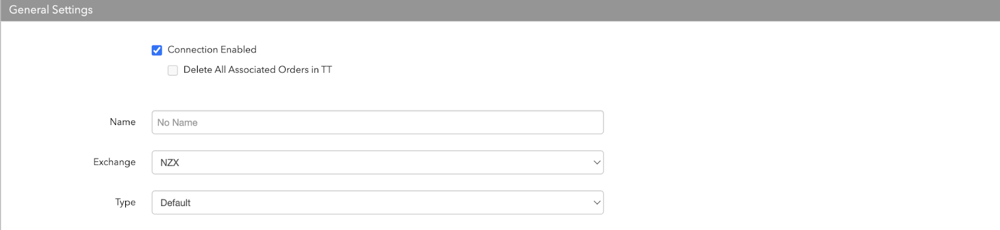
- Connection Enabled: Check this setting to activate the connection. Uncheck to deactivate the connection.
- Delete All Associated Orders in TT
- Name: This is a required field for creating a connection.
- Exchange: Select NZX. Only one exchange is allowed per connection.
- Type: Use the default setting.
Configure the settings in the Additional Settings section.
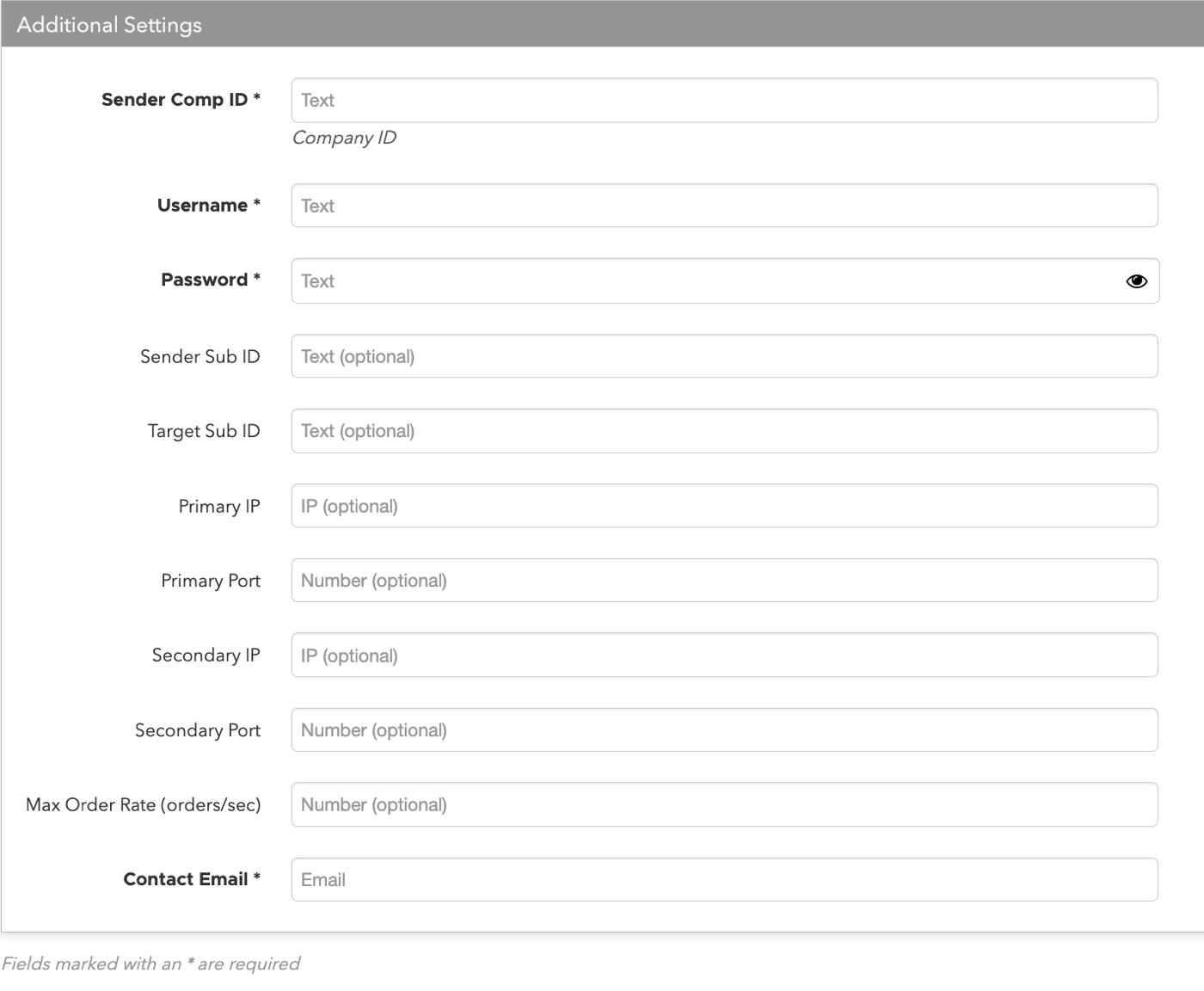
- Sender Comp ID — Identifies the name of your firm in FIX Tag 49 in all outbound messages sent via the connection. This is an exchange-provided credential that is required for connecting the session. This is a required setting.
- Username — Sets the exchange-provided session ID username for connecting to the exchange. Sent to the exchange as Tag 553. This is a required setting.
- Password — Sets the exchange-provided session ID password for connecting to the exchange. Sent to the exchange as Tag 554. This is a required setting.
- Sender Sub ID — Assigned value used to identify specific message originator (e.g. desk, trader, etc.)
- Target Sub ID — Assigned value used to identify specific message recipient (e.g. desk, trader, etc.)
- Primary IP — (Optional) The exchange-provided IP Address for connecting your FIX session to the exchange.
- Primary Port — (Optional) The exchange-provided port for the FIX session connection.
- Secondary IP — (Optional) Sets the exchange-provided disaster recovery IP address for connecting the session during failover.
- Secondary Port — (Optional) Sets the exchange-provided disaster recovery port for connecting the session during failover.
- Max Order Rate (orders/sec) — (Optional) Sets the maximum number of orders per second that a user can enter per connection. This limit cannot exceed the exchange-defined order rate maximum.
Contact Email — Optionally, add a best contact email that TT can use to contact your firm if needed.
Click Create. You can select the connection in the data grid and review the connection settings in the Settings tab.
Click the Accounts tab to assign an existing account to the connection. Multiple accounts can be added to a single connection.
Note The connection will not become active until at least one account is assigned.
- Click Save Changes.
Configure the following NZX settings per connection: