MIAX_FUT_CH
Adding an MIAX_FUT_CH connection
To add an MIAX_FUT_CH connection:
- Click Connections in the left navigation panel.
- Click +New Connection
- Configure the settings in the General Settings section:
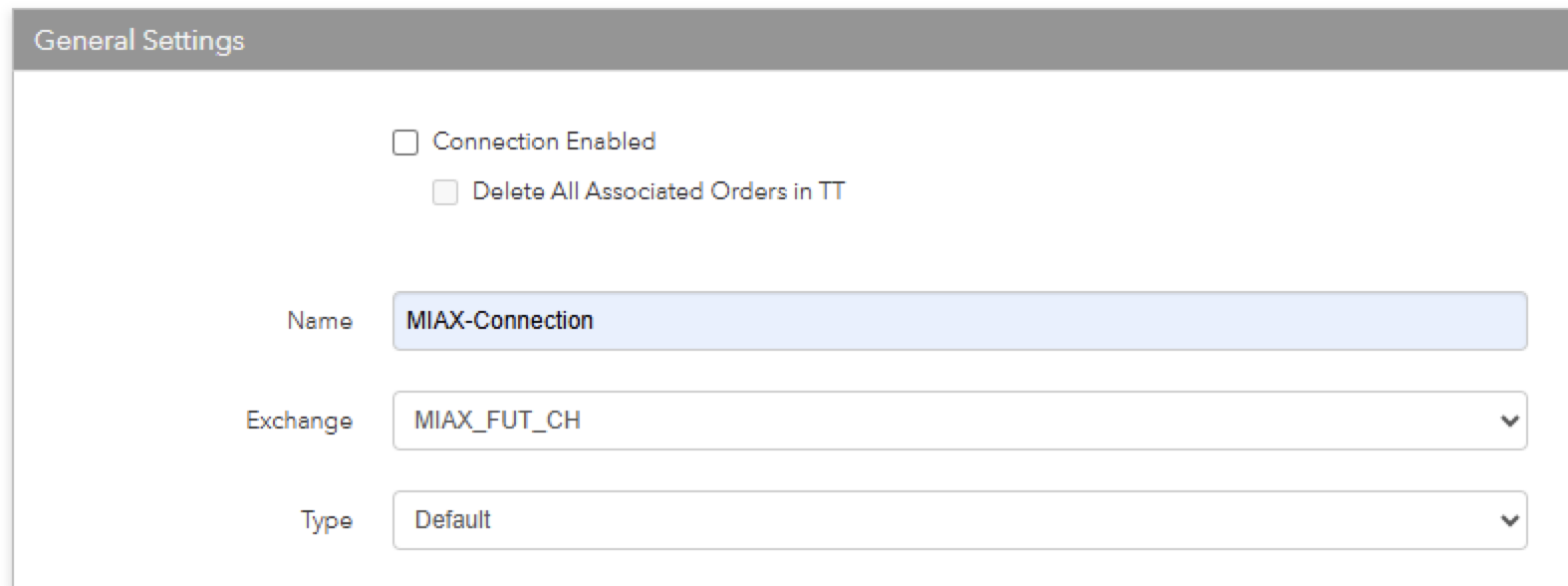
- Connection Enabled: Check this setting to activate the connection. Uncheck to deactivate the connection.
- Name: This is a required field for creating a connection.
- Exchange: Select MIAX_FUT_CH. Only one exchange is allowed per connection.
- Type: Select Default.
Configure the settings in the Additional Settings section.
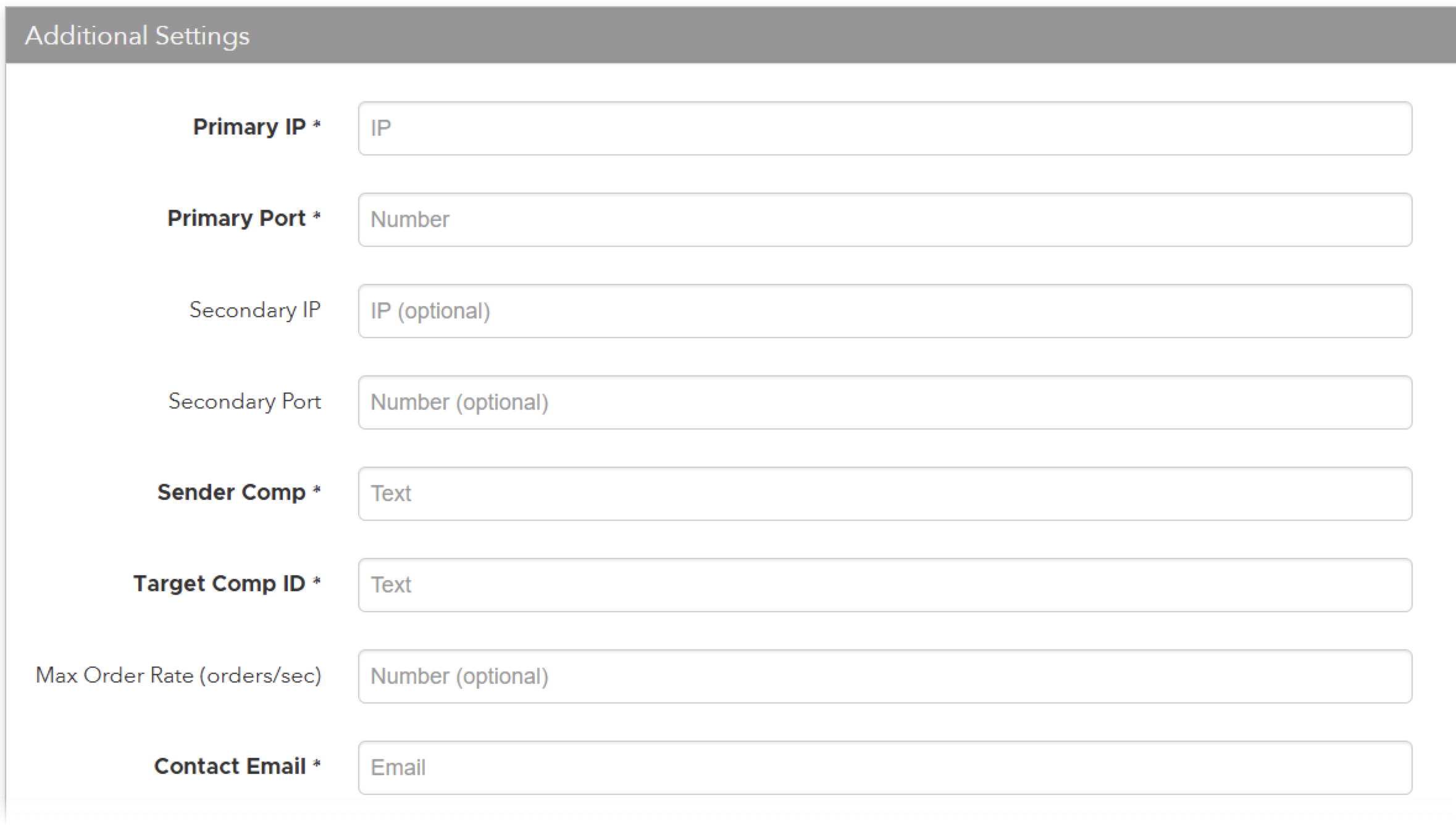
- Primary IP — (Required) Sets the exchange-provided primary IP address for connecting the order session to the exchange.
- Primary Port — (Required) Sets the exchange-provided primary port for connecting the order session to the exchange.
- Secondary IP — (Optional) Sets the backup IP address for connecting the session if the primary IP address is not reachable.
- Secondary Port — (Optional) Sets the backup port for connecting the session if the primary IP address is not reachable.
- Sender Comp — (Required) Sets the Line identifier assigned by the exchange at the time of the initial set up. This field populates the value of Tag 49 (SenderCompID) in all outbound messages for the connection.
- Target Comp ID — (Required) Identifies the party receiving the message, and firms should use the value as assigned by the exchange. This field populates the value of Tag 56 (TargetCompID) in all outbound messages for the connection.
- Max Order Rate (orders/sec) — (Optional) Sets the maximum number of orders per second that a user can enter per connection. This limit cannot exceed the exchange-defined order rate maximum.
- Contact Email — (Required) Add a best contact email that TT can use to contact your firm if needed.
Click Create. You can select the connection in the data grid and review the connection settings in the Settings tab.
Click the Accounts tab to assign an existing account to the connection. Multiple accounts can be added to a single connection.
Note The connection will not become active until at least one account is assigned.
- Click Save Changes.
Configure the following MIAX_FUT_CH settings per connection: