JSE
Adding a JSE connection
To add a JSE connection:
- Click Connections in the left navigation panel.
- Click +New Connection
- Configure the settings in the General Settings section:
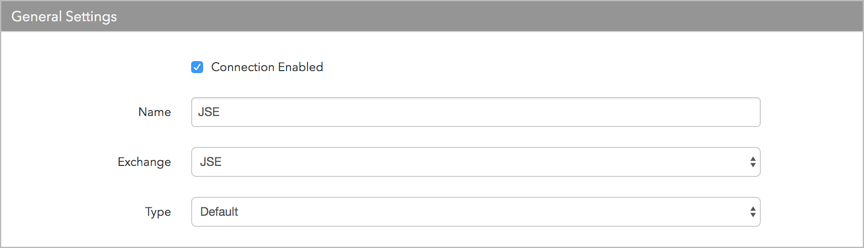
- Connection Enabled: Check this setting to activate the connection. Uncheck to deactivate the connection.
- Name: This is a required field for creating a connection.
- Exchange: Select JSE. Only one exchange is allowed per connection.
- Use the default setting in the Type field.
Configure the settings in the Additional Settings section.
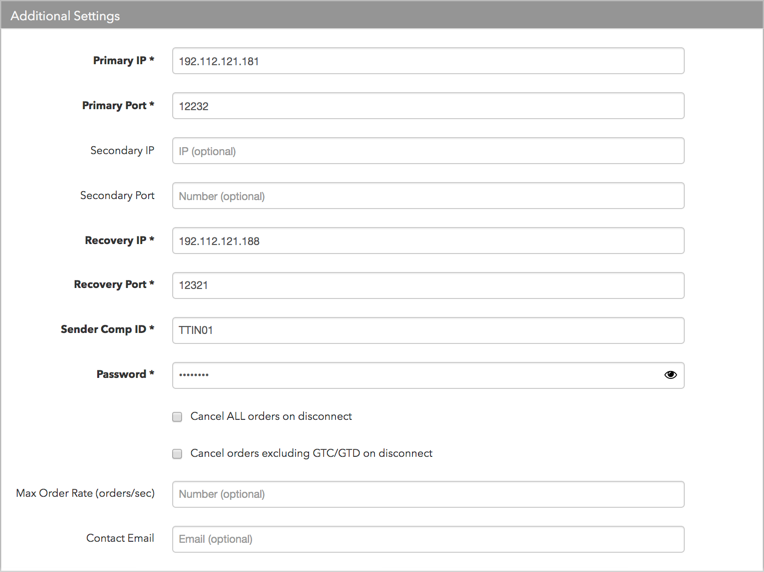
- Primary IP — Sets the exchange-provided primary IP address for connecting the order session to the exchange. This is a required field.
- Primary Port — Sets the exchange-provided primary port for connecting the order session to the exchange. This is a required field.
- Secondary IP — Sets an optional backup IP address for connecting the session if the primary IP address is not reachable.
- Secondary Port — Sets an optional backup port for connecting the session if the primary IP address is not reachable.
- Recovery IP — Sets the exchange-provided IP address for recovering lost or dropped market data messages. This is a required field.
- Recovery Port — Sets the exchange-provided port for connecting to the message recovery service. This is a required field.
- Sender Comp — Identifies the name of your firm in the "CompID" field in the Native Trading Gateway exchange API in all outbound messages sent via the connection. This is an exchange-provided credential that is required for connecting the session.
- Target Comp — Identifies the name of the exchange host that sends messages on this connection. This field supplies the value of the FIX Tag 56 in all inbound messages to the TT platform.
- Cancel ALL orders on disconnect — Cancels all orders including GTC/GTDate orders when the session is disconnected from the exchange. Sets the "Cancel on Disconnect" API field in the Native Trading Gateway to "0" (Do Not Cancel) or "1" (Cancel).
Note: Do not enable this setting if "Cancel orders excluding GTC/GTD on disconnect" is enabled. Only one of these settings can be enabled at a time on TT.
- Cancel orders excluding GTC/GTD on disconnect — Cancels all orders except GTC/GTDate orders when the session is disconnected from the exchange. Sets the "Cancel on Disconnect" API field in the Native Trading Gateway to "0" (Do Not Cancel) or "1" (Cancel).
Note: Do not enable this setting if "Cancel ALL orders on disconnect" is enabled. Only one of these settings can be enabled at a time on TT.
- Password — An exchange-provided user password for session that is used for logging in to the exchange. This field maps to "Password" in the Native Trading Gateway exchange API.
-
Max Order Rate (orders/sec) — (Optional) Sets the maximum number of orders per second that a user can enter per connection. This limit cannot exceed the exchange-defined order rate maximum. This setting is in the Additional Settings section.
Contact Email — Optionally, add a best contact email that TT can use to contact your firm if needed.
Click Create. You can select the connection in the data grid and review the connection settings in the Settings tab.
Click the Accounts tab to assign an existing account to the connection. Multiple accounts can be added to a single connection.
Note The connection will not become active until at least one account is assigned.
- Click Save Changes.
Configure the following JSE (Johannesburg Stock Exchange) settings per connection: