FMX_USTF
Adding an FMX_USTF connection
To add an FMX_USTF connection:
- Click Connections in the left navigation panel.
- Click +New Connection
- Configure the settings in the General Settings section:
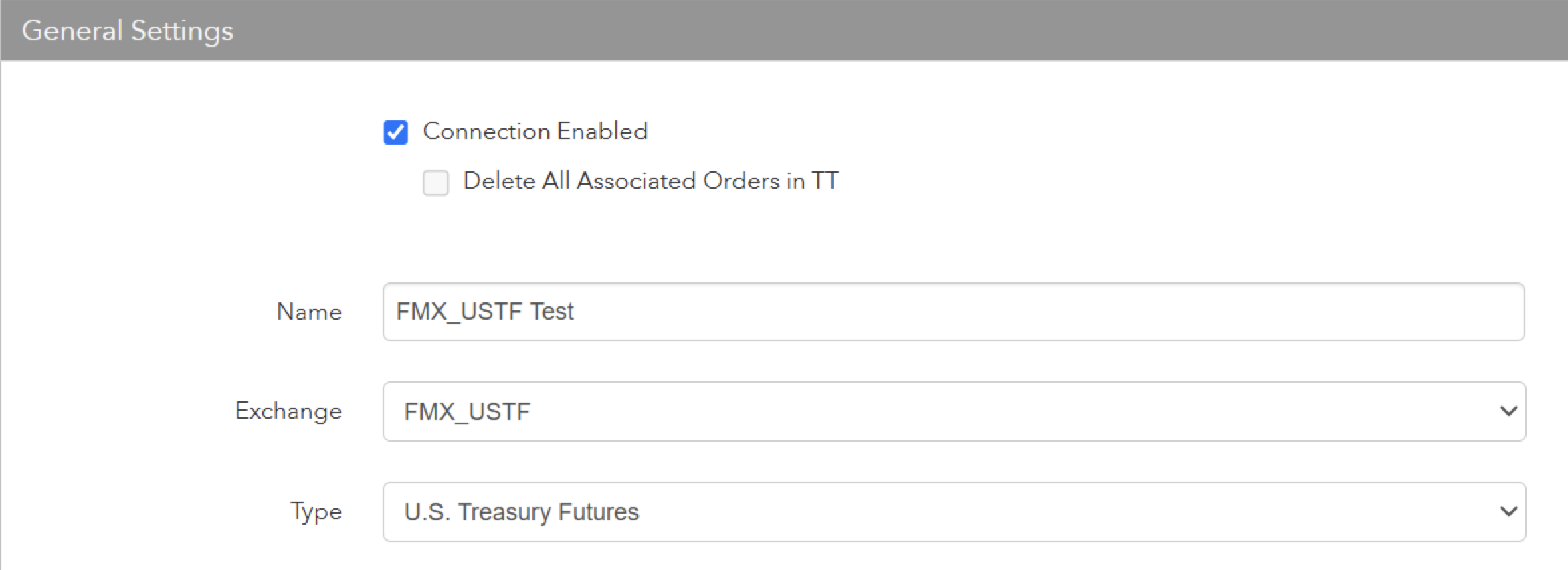
- Connection Enabled: Check this setting to activate the connection. Uncheck to deactivate the connection.
- Name: This is a required field for creating a connection.
- Exchange: Select FMX_USTF. Only one exchange is allowed per connection.
- Type: Select U.S. Treasury Futures.
Configure the settings in the Additional Settings section.
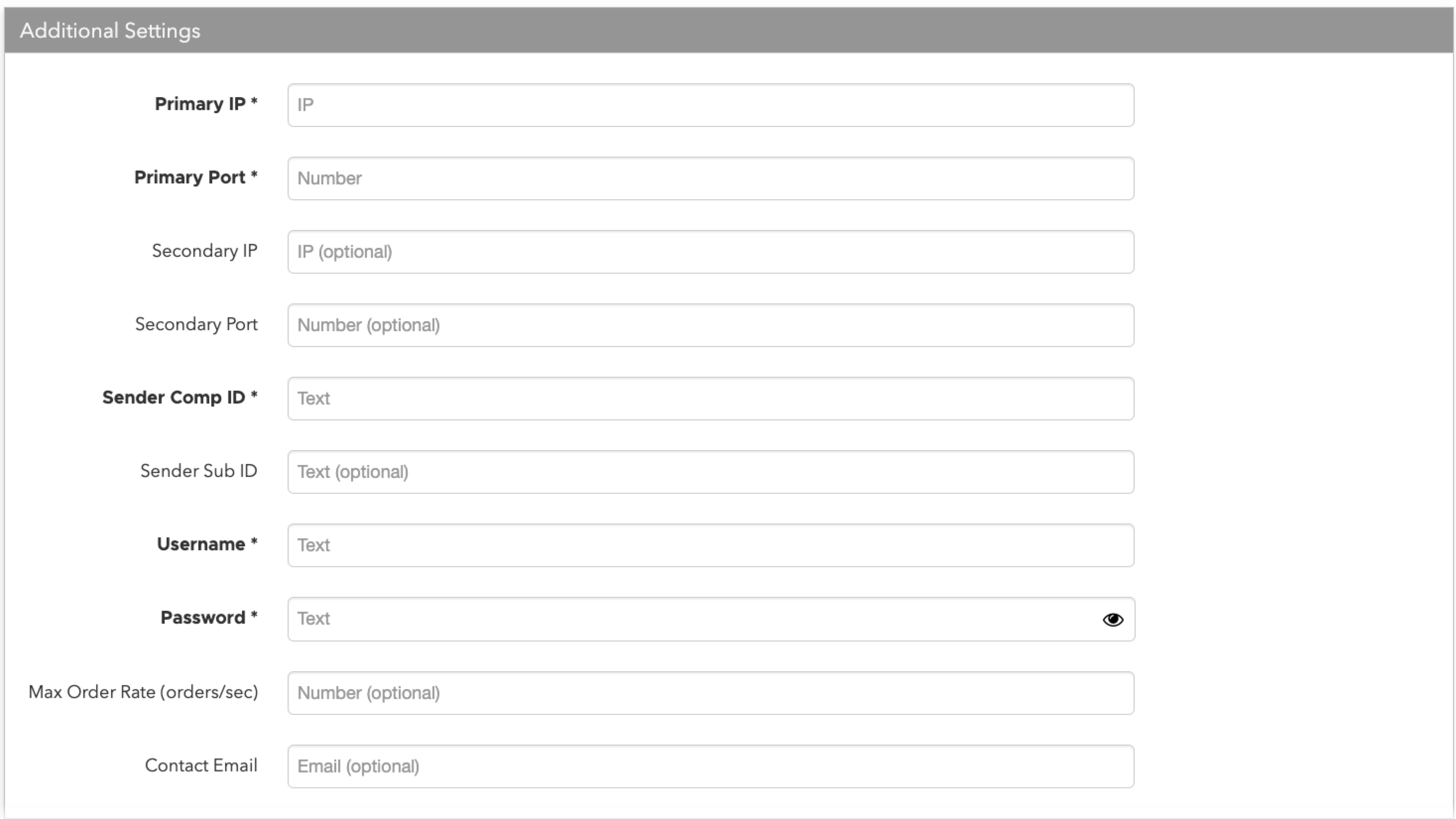
- Primary IP — Sets the exchange-provided primary IP address for connecting the order session to the exchange. This is a required setting.
- Primary Port — Sets the exchange-provided primary port for connecting the order session to the exchange. This is a required setting.
- Secondary IP — (Optional) Sets the backup IP address for connecting the session if the primary IP address is not reachable.
- Secondary Port — (Optional) Sets the backup port for connecting the session if the primary IP address is not reachable.
- Sender Comp ID — Sets the exchange-provided name of the firm that sends messages to the exchange. This is the Primary ID provided by the exchange. This field populates the value of Tag 49 (SenderCompID) in all outbound messages for the connection. This setting is required.
- Sender Sub ID — Redundant field. Will be deprecated.
- Username — Sets the trader ID for the order session and is required for order routing. Sent to the exchange as Tag 553. Enter the exchange-provided username credential (either the primary trader ID or the secondary trader ID) in this field. This is a required field.
- Password — The session password provided by the exchange. This is required.
-
Max Order Rate (orders/sec) — (Optional) Sets the maximum number of orders per second that a user can enter per connection. This limit cannot exceed the exchange-defined order rate maximum. This setting is in the Additional Settings section.
Click Create. You can select the connection in the data grid and review the connection settings in the Settings tab.
Click the Accounts tab to assign an existing account to the connection. Multiple accounts can be added to a single connection.
Note The connection will not become active until at least one account is assigned.
- Click Save Changes.
Configure the following FMX_USTF settings per connection: