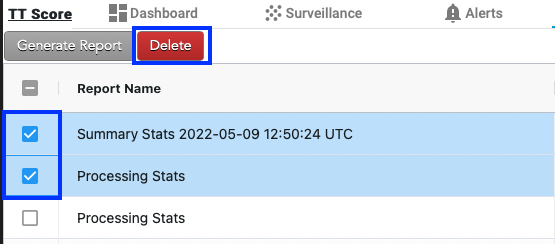Viewing, Exporting, and Deleting Reports
Viewing, Exporting, and Deleting Reports
Viewing a report in TT Trade Surveillance
To view a generated report in Trade Surveillance, select the Reports tab on the Trade Surveillance dashboard and click anywhere in the report's row.
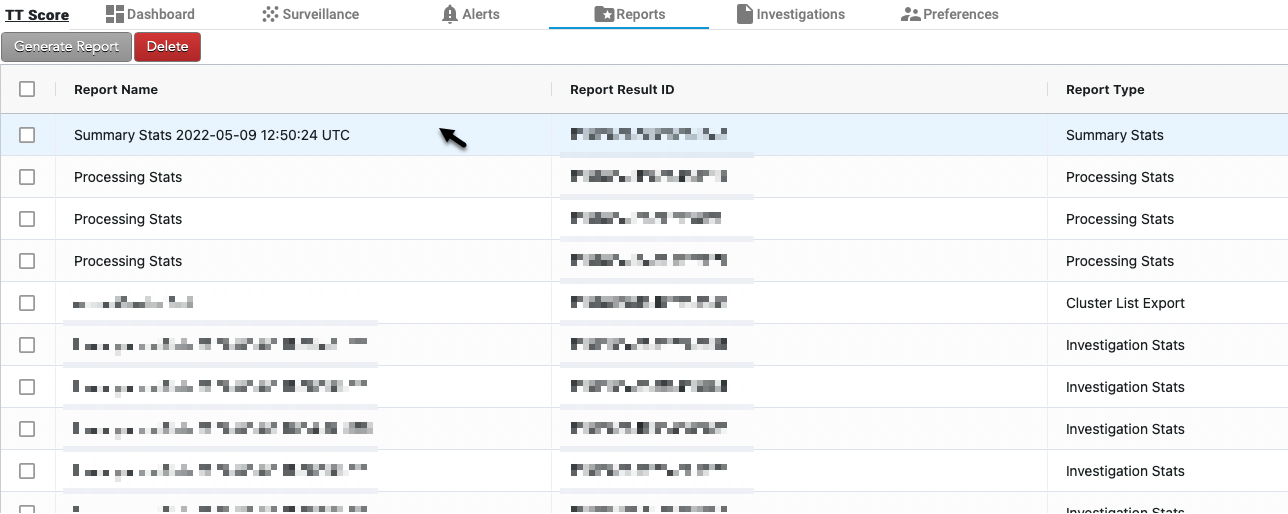
The selected report is displayed on the screen. The data selection panel for the report is also displayed on the left of the screen.
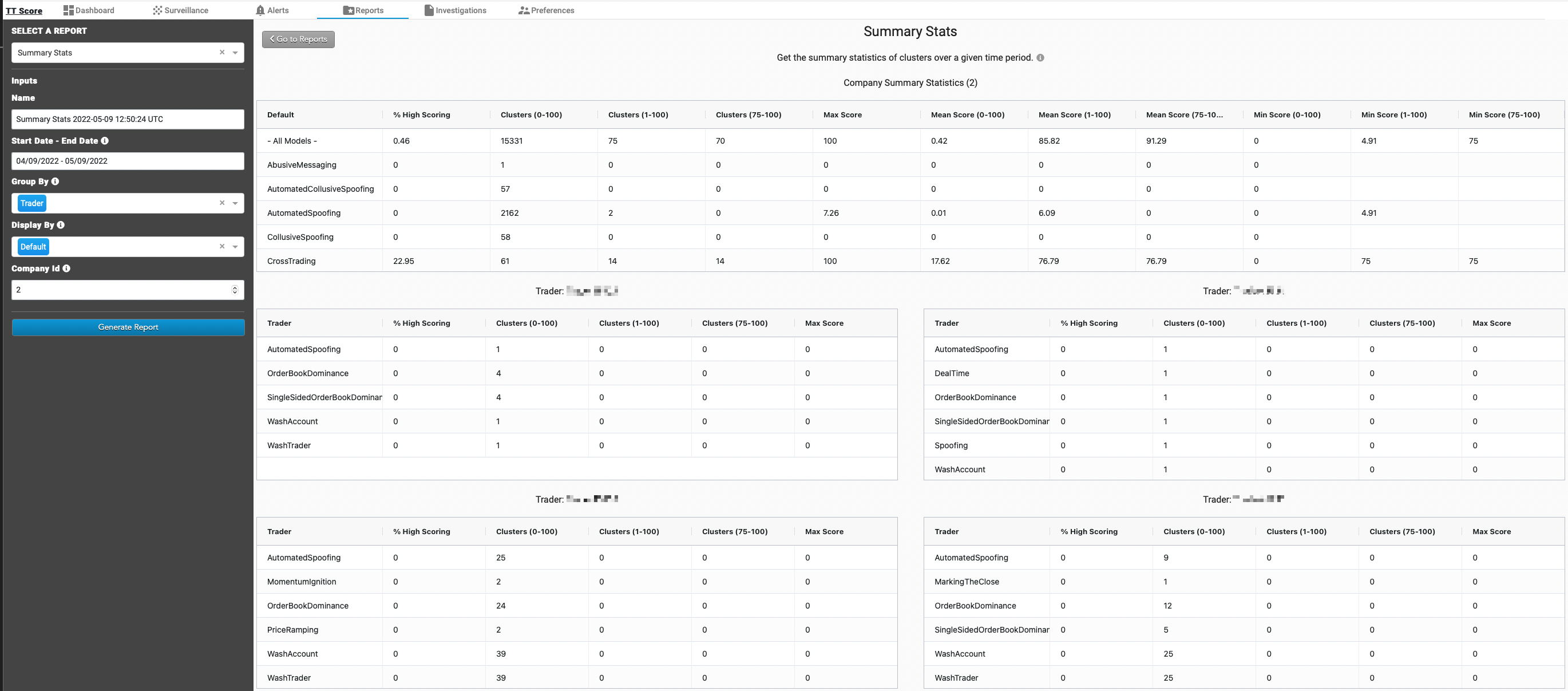
Tip: Hover on the "i" by the report title to view more details about the report.
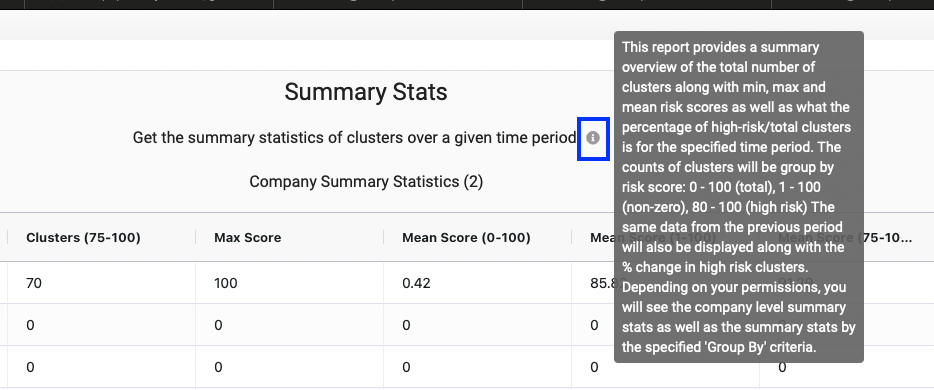
Exporting a TT Trade Surveillance report
To export data from the report, right-click anywhere in the report to open the context menu. In the menu, hover over Export then select the format (CSV or Excel). The data will be exported to the "downloads" folder on your workstation or laptop.
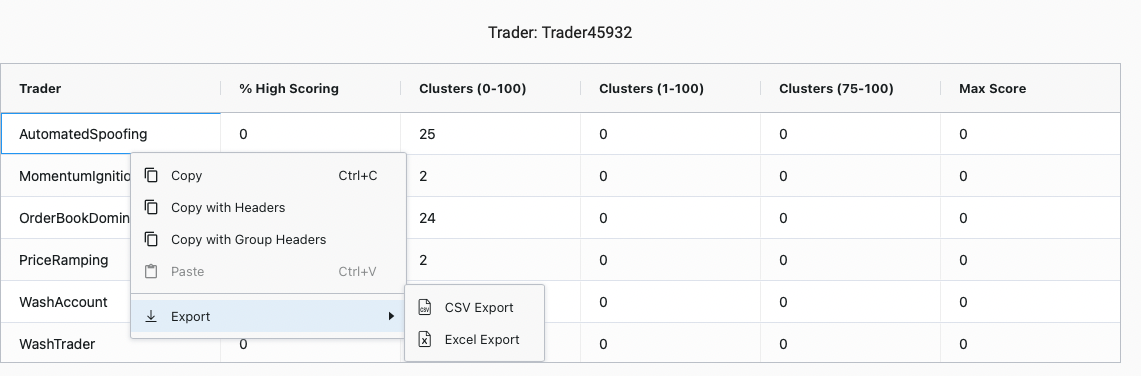
Deleting a TT Trade Surveillance report
Reports can be deleted one at a time or in bulk. To delete one or more reports, enable the checkbox next to each report then press the Delete button below the TT Trade Surveillance menu.