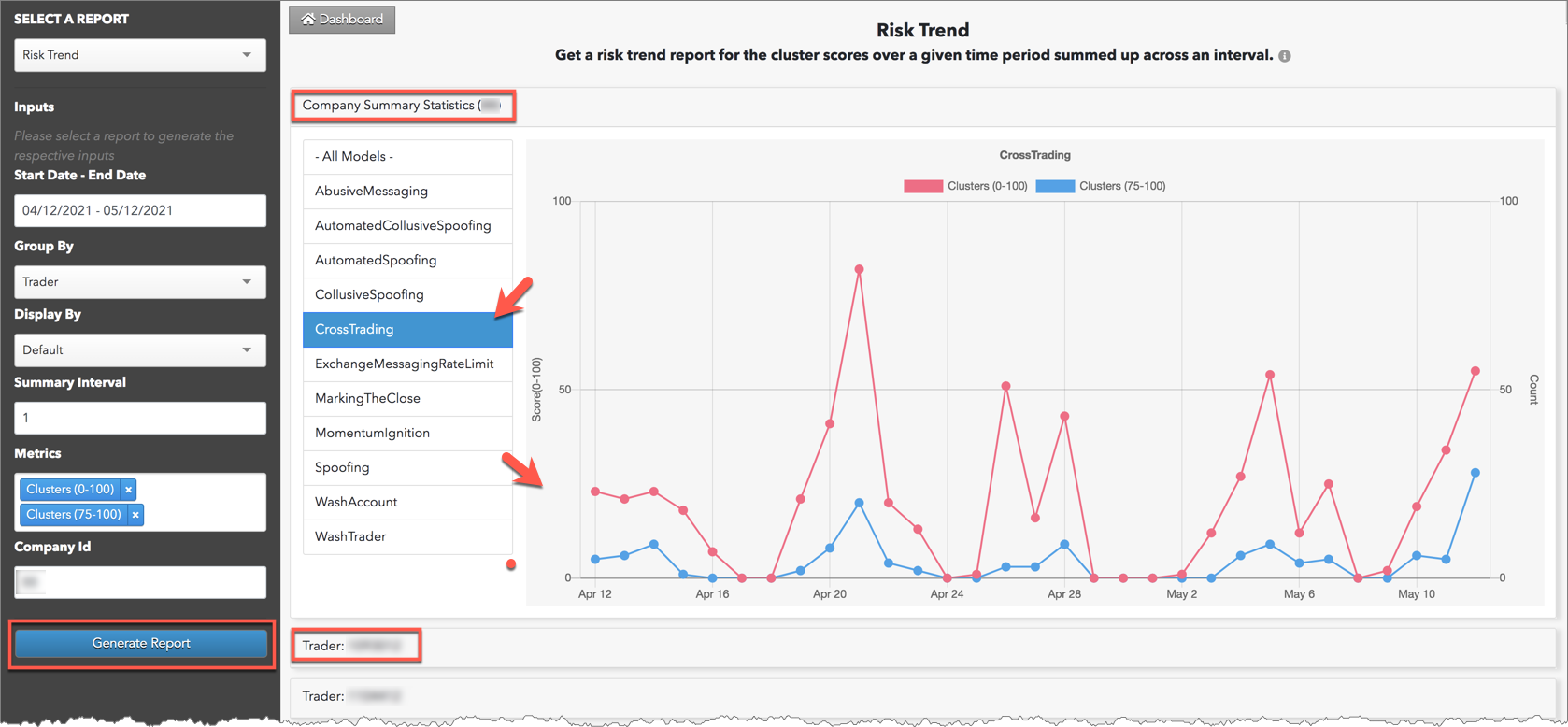Generating a Risk Trend Report
Generating a Risk Trend Report
Using the Reports tab, you can generate an interactive report that displays trends in suspect trading activity in your company. The Risk Trend report is similar to the summary stats report, but it also provides a trend analysis of the specified time period for your entire company grouped by model, trader, account or instrument.
To generate a Risk Trend report:
- On the Trade Surveillance dashboard, select the Reports tab and click Generate Report.
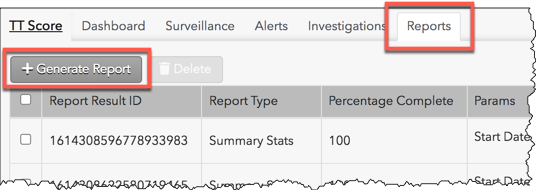
The reports data selection panel is displayed on the left side of the screen.
- Select Risk Trend in the Select a Report field in the reports data selection panel.
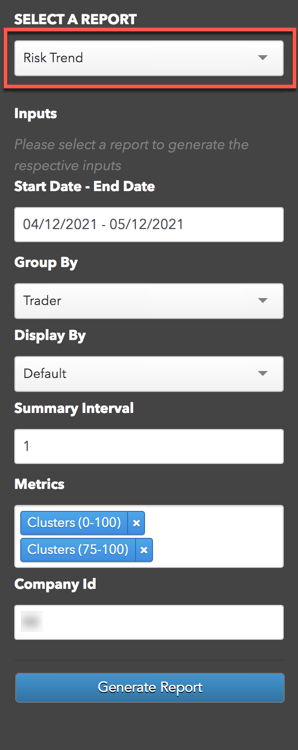
- Enter data for the following Inputs:
- Start Date - End Date — Sets the time period for reporting the statistics.
- Group By — Allows you to filter the report by "trader", "account", or "instrument".
- Display By — Sorts and displays statistics by surveillance model.
- Summary Interval — Sets which days within the time period to show data (e.g., an interval of "2" would show data every other day within the start and end dates.)
- Metrics — Sets what type of data to display in the report. Select one or more of the following:
- Perc high scoring — Shows the percentage of high scoring clusters.
- Clusters (0-100) — Total number of clusters scored by the model.
- Clusters (75-100) — Total number of clusters receiving a high score.
- Clusters (1-100) — Total number of clusters receiving a score.
- Max Score — The highest cluster score.
- Mean Score (0-100) — The mean of all clusters scored by the model.
- Mean Score (1-100) — The mean of all clusters with a score greater than "0".
- Mean Score (75-100) — The mean of all clusters with a high score.
- Min Score (0-100) — The lowest score of the clusters.
- Min Score (1-100) — The lowest score of the clusters with a score greater than "0".
- Min Score (75-100) — The lowest score of the clusters that received high scores.
- Company ID — Generates and displays the total processing stats for your company.
- Click Generate Report.
The interactive charts in the report are displayed on the screen. A company summary chart is at the top of the report and the selected grouping is populated below. Data is shown at each interval based on your metrics and shows trends in the amount of suspect trading activity per model and for all models combined.
Note: As you click a model on the screen, the statistics and trends are adjusted in the report for that model.