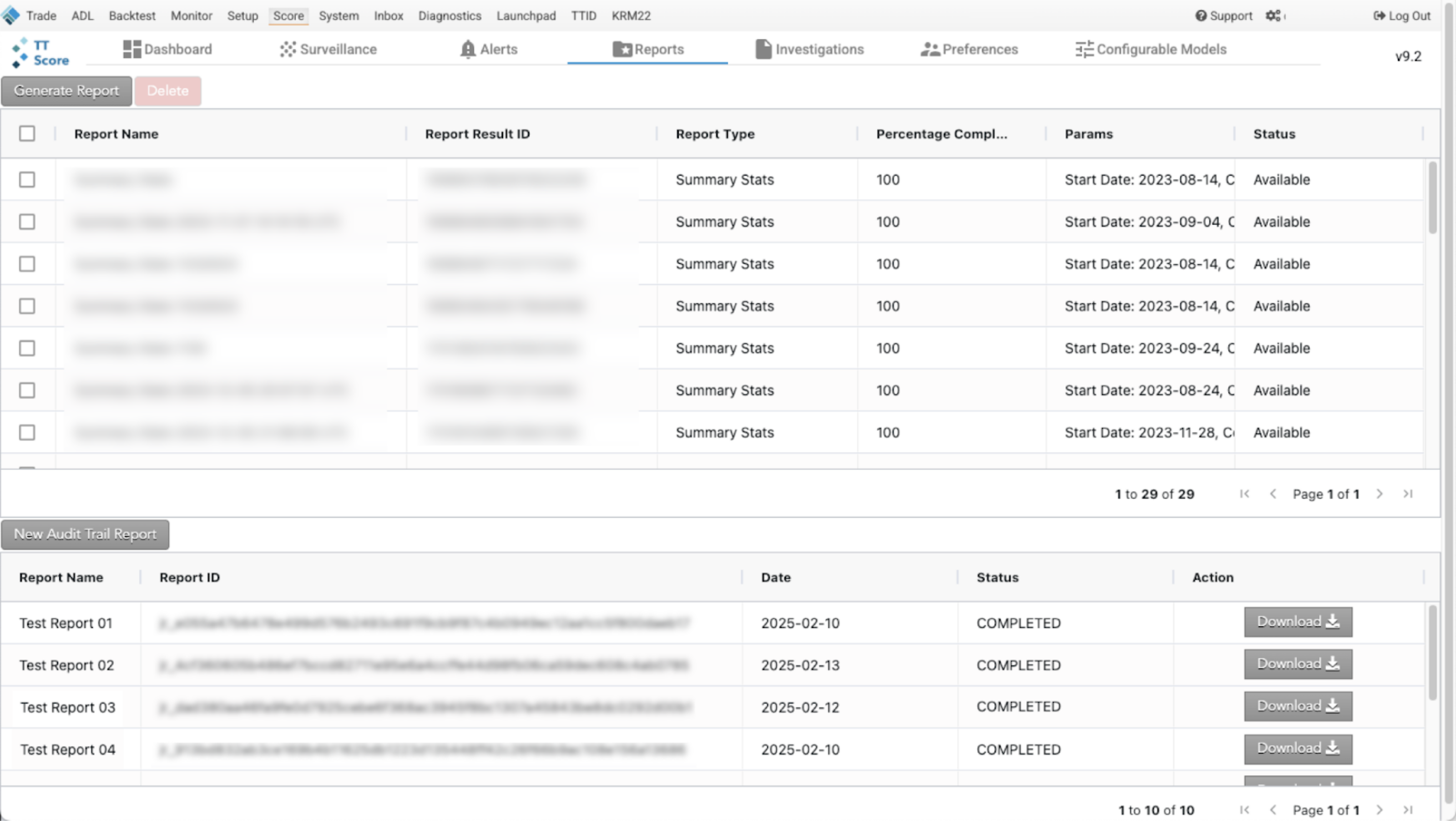Generating Audit Trail Reports
Generating Audit Trail Reports
The Audit Trail Report, found on the Report tab, allows you to download a comprehensive record of all events sent to TT and verify which data is used in Trade Surveillance processing. This functionality is particularly useful for conducting self-audits to confirm that all expected data is included in Trade Surveillance processing, regardless of the method used to transmit the data to TT (e.g., drop copies, flat files).
A single day can be selected for which a zip folder will be created and available for download. The folder contains 24 CSV files, with each file representing one hour of trading. The data will include every event, even those that are not considered in Trade Surveillance processing, such as implieds/legs of exchange spreads.
Trade Surveillance Processing Indication
The "valid record" column denotes whether an event was included in Trade Surveillance processing. Possible values are:
- 1 = Yes
- 0 = No
For events not considered in Trade Surveillance processing (valid record = 0), the "invalid reason" column provides an explanation.
Usage Recommendation
Administrators are advised to utilize this report regularly to ensure that all data intended for surveillance is successfully reaching TT. This can identify potential issues, such as misconfigured accounts not included in drop copies, which might not be detectable within the TT environment.
Generating an Audit Trail Report
To generate an Audit Trail Report:
- Go to the Reports tab.
- Below the reports section, click New Audit Trail Report.
- Enter a Report Name.
- Select a date.
- Enter a Company ID.
- Click Generate. The report will be listed in the Audit Trail Reports pane.


The Status will display as Waiting, and then COMPLETED or FAILED.
When the report reaches the COMPLETED status, you can download the file.