Generating a Compliance Statistics Report
Generating a Compliance Statistics Report
To generate a Compliance Statistics report:
- On the Trade Surveillance dashboard, select the Reports tab and click Generate Report.
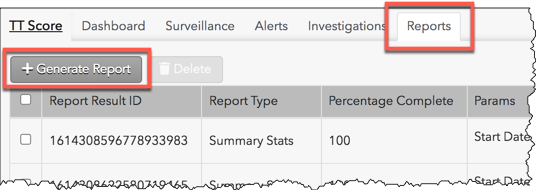
The reports data selection panel is displayed on the left side of the screen.
- Select Compliance Stats in the Select a Report field in the reports data selection panel.
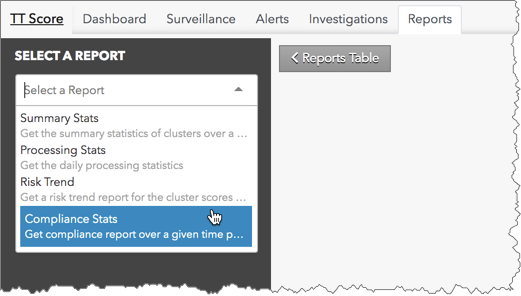
- Enter data for the following Inputs fields in the panel:
- Start and End Date — Sets the time period for reporting the statistics.
- Report Type — Select either a summary of investigations or cluster reviews.
- Company ID — Generates and displays the compliance stats for your company.
- Click Generate Report.
The report is displayed on the screen.
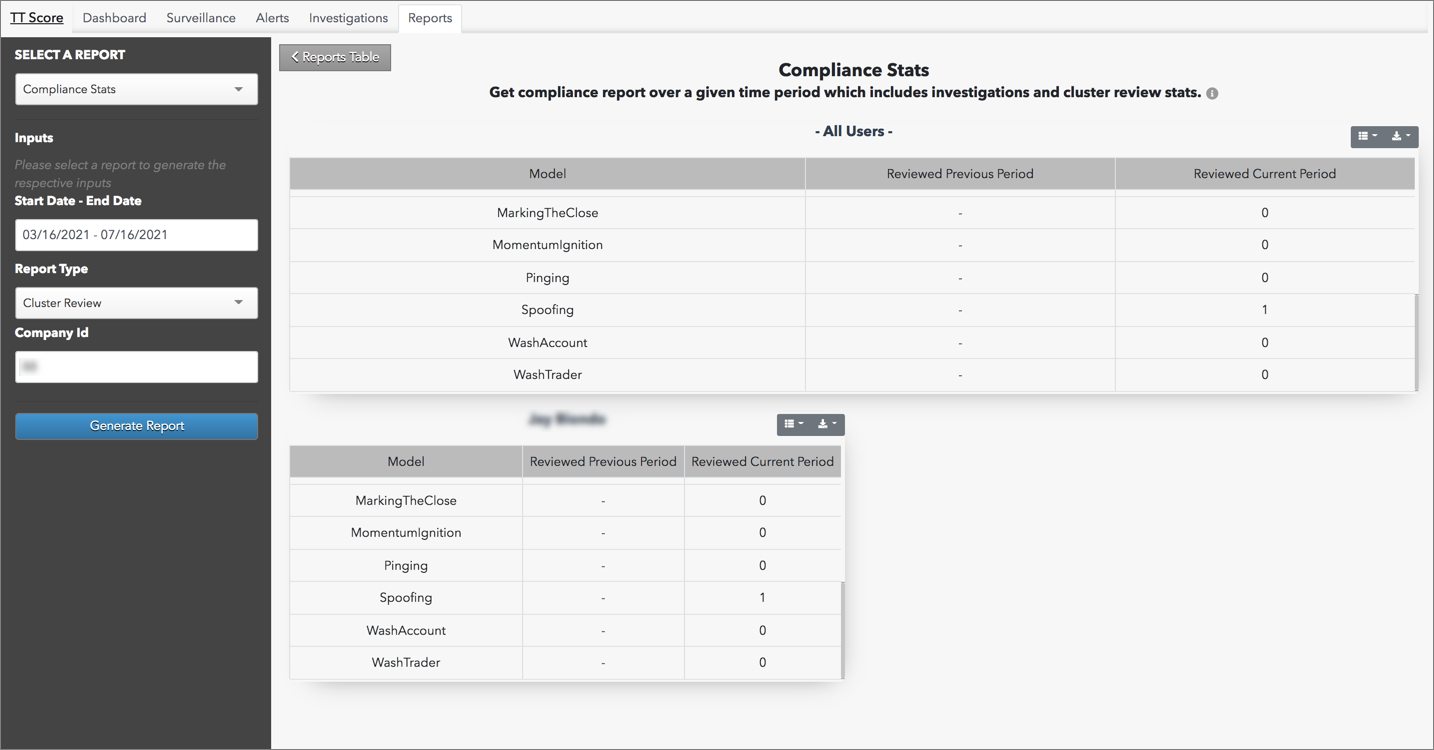
The report shows investigations or reviews opened per user and by all users in your company. The table in each section lists the model name, the number of reviews or investigations in the previous time period, and the number during the given time period based on the Start Date - End Date.