Trade Area
LISA Trade Area
Trade Area
The Trade Area displays all the trades executed on the different markets.
To retrieve trades, you have to be connected to one or several markets (Market Loading Options). For example, if you are connected only to the markets MEFF and EUREX, all the trades executed on these markets will appear. But the trades from the market CME will not appear as it was not selected at login.
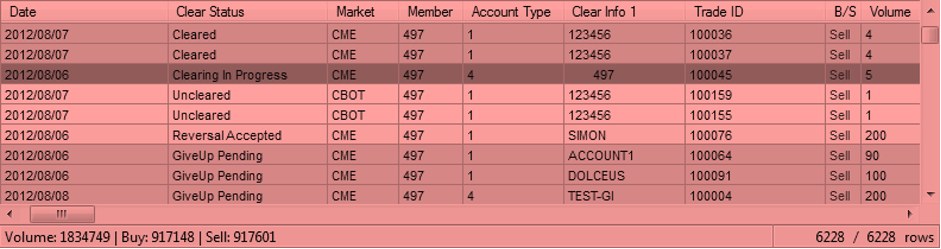
By default, the trades are ordered according to their Execution date Ome. It is of course possible to order them by any field available. To do so, simply click on the title of the column by which you want to order the trades.
Example: If you click on the Clear Volume column title, the trades will be sorted in ascending order according to their cleared volume. If you click once again on the Clear Volume column, the trades will be sorted in descending order.
By default, the following color codes are associated to the clear status:
-
Uncleared or Give-In Rejected: White
-
Uncleared + Wait: Light Pink
-
Uncleared + Partially Matched: Yellow
-
Uncleared + Matched or Clearing Requested or Give-In Taken: Light Green
-
Uncleared + Matched + Wait:
-
Clearing in Progress:
-
Give-Up Pending: Blue
-
Give-In Pending: Light Blue
-
Cleared: Green
-
Warning or Give-Up Rejected: Orange
-
Error: Red
You can select a trade by clicking on it. The details of the trade will appear at the bottom of the Trade Area. By double-clicking on a trade, a new window opens that allows you to add an order to the trade. For example, you can create a Give-Up or allocate the trade to a specific account (LISA Front End).
By right-clicking on a specific trade, a menu appears and offers different options. All of these options are detailed later in this guide.