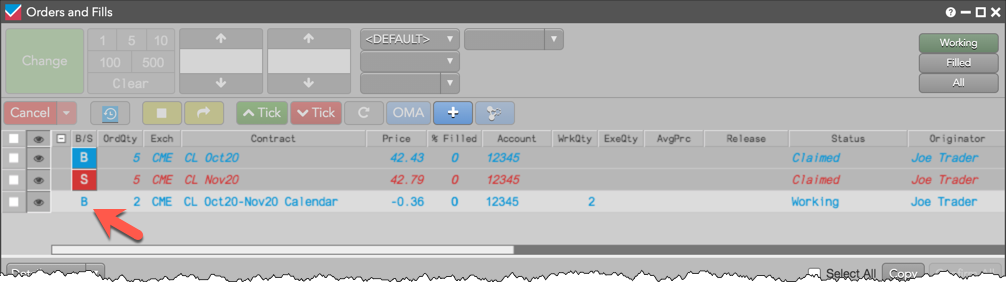Stitching and Splitting
Stitching and Splitting Care Orders
Using the Order Book or orders pane of the Order and Fills widget, you can stitch and split care orders to create exchange-traded spreads. Care orders can be stitched and split using the context menu or combining tool.
Stitching care orders
To stitch a care order:
- Select two claimed care orders for the same product with equal quantities and opposite sides.
Tip: If the account or user has permission to "work orders without claiming" in Setup, you can stitch and claim care orders with a single stitching action.
- Right-click one of the orders and select Order staging | Stitch.
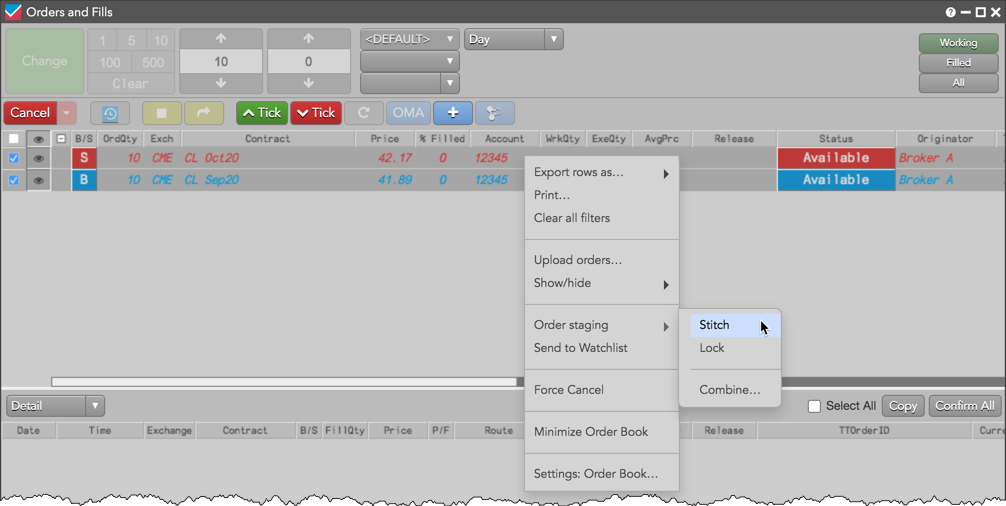
The orders are stitched into an exchange-traded calendar spread. The original care orders are nested below the stitched order.
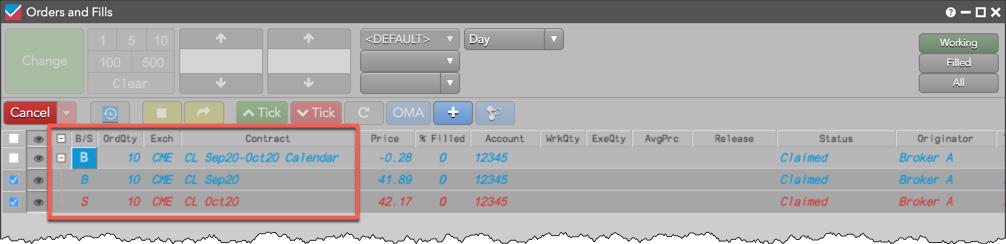
Splitting and stitching care orders
For care orders with different quantities, you can split the orders and stitch them to care orders with equal quantities to create exchange-traded instruments. After a care order is split, each portion can be split further or combined with other care orders in the Order Book or orders pane. The split quantities can also be modified manually without changing the quantity of the parent care order.
To split and stitch care orders:
- Right-click a claimed care order and select Order staging | Split from the context menu.
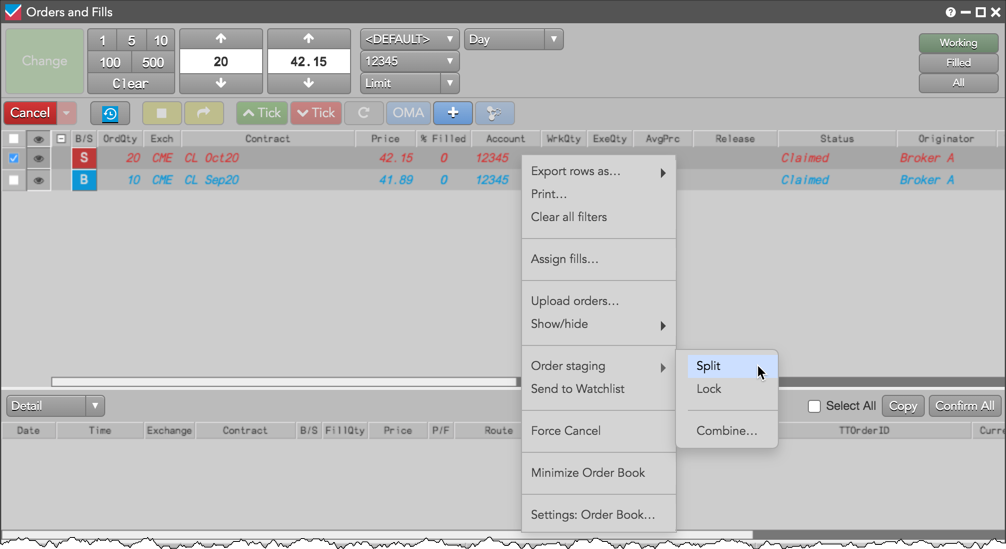
The order is split into two equal child care orders. The split orders are marked with two asterisks "**".
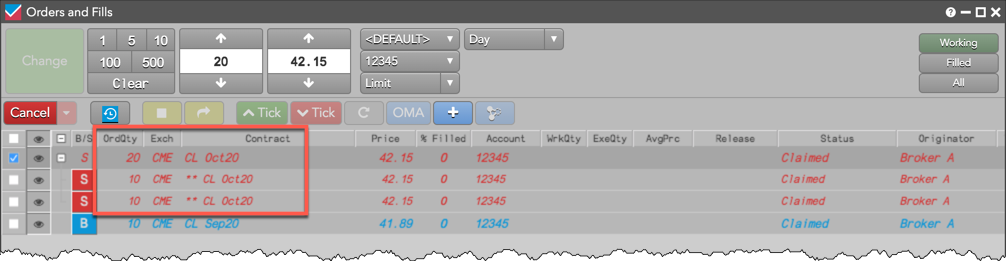
Note: To unsplit the order, right-click the original care order and select Order staging | Unsplit.
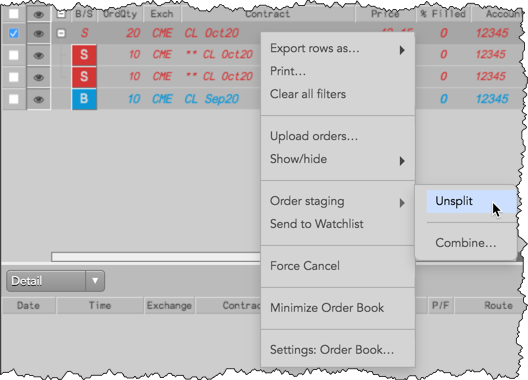
- Select two claimed care orders for the same product with equal quantities and opposite sides.
- Right-click one of the orders and select Order staging | Stitch.
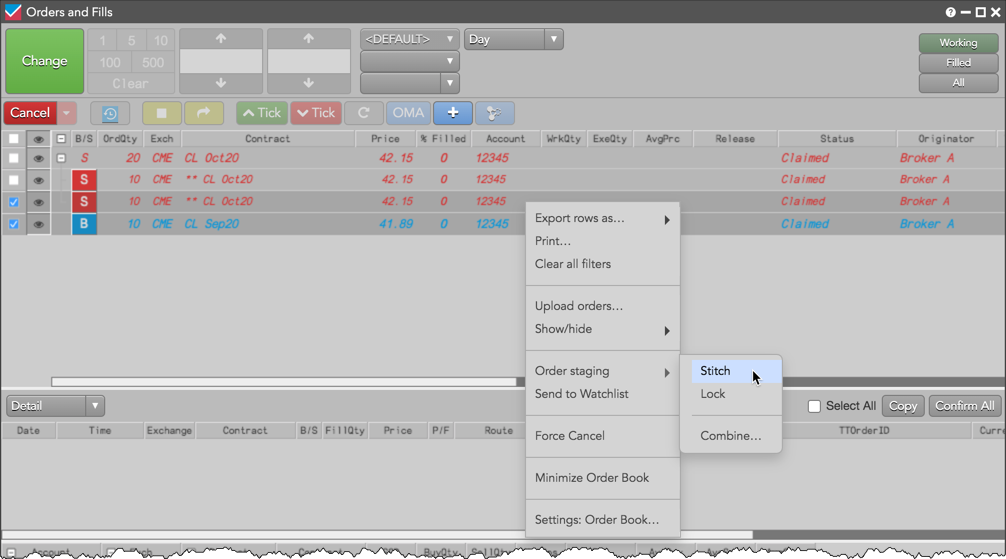
The orders are stitched into an exchange-traded calendar spread. The remaining child care order is still associated with the original care order.
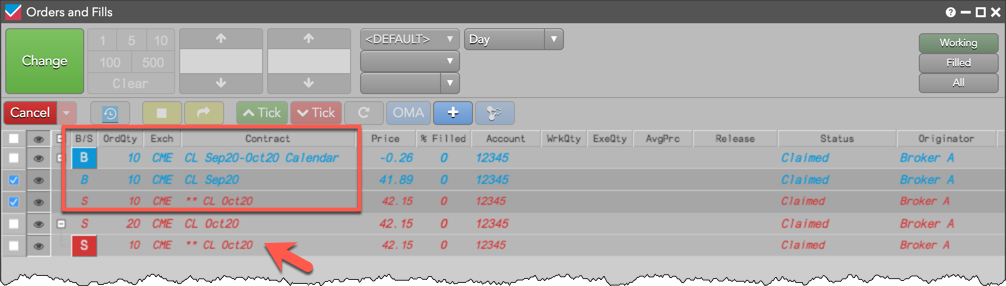
Stitching care orders using the combining tool
Care orders with equal or different quantities can also be stitched using the combining tool. If the quantities of two orders restrict stitching, you can split one order into two, stitch the quantities that match using the combining tool, and work the remaining tails as a separate order.
To stitch care orders using the combining tool:
- Select two care orders of opposite sides and different contract months.
- Right-click and select Order Staging | Combine.
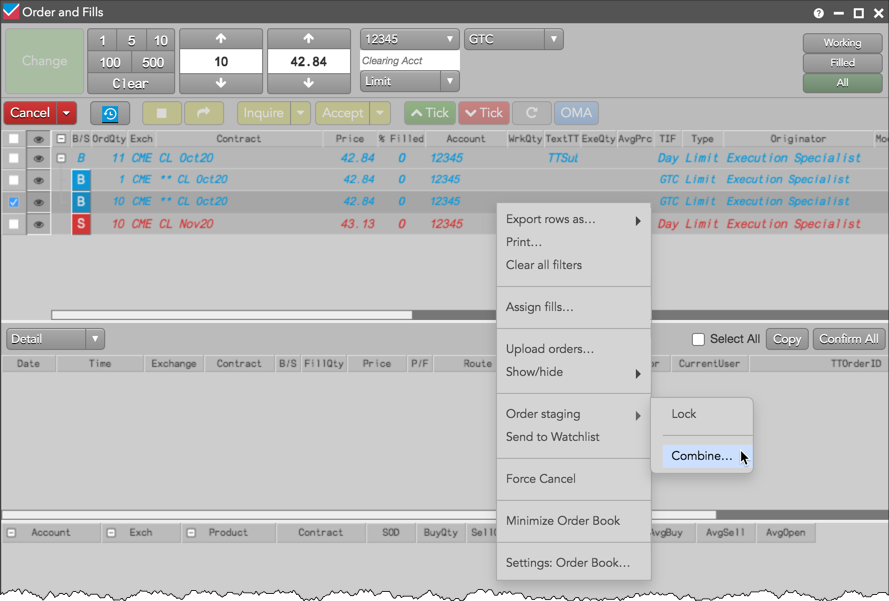
The combining tool opens in the Order Book or orders pane.
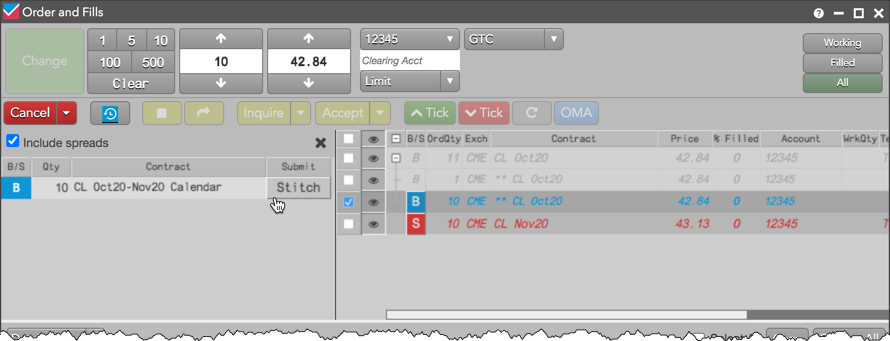
Tip: If you hover on the Stitch button, TT displays which care orders can be stitched.
- Click the Stitch button.
When Stitch is clicked, equal quantities of the selected orders are stitched into an exchange-traded spread.
Stitching care orders for options contracts
Using the context menu, care orders for outright options contracts can be stitched into a parent care order for an exchange listed strategy. Stitching options contracts does not require the use of the combining tool in the Order Book or orders pane of the Order and Fills widget. When two or more staged outright options orders are stitched to create an options strategy, TT submits the strategy creation request and RFQ directly to the exchange.
Note: For exchanges where an options strategy must fit a defined strategy type, contact the exchange for the strategy requirements before stitching the care orders. If needed, the options care orders can be split first before being stitched if the exchange does not accept strategy legs with different ratios.
To stitch care orders into an options strategy, select two or more staged orders for options contracts in the Order Book or orders pane, then right-click and select Order staging | Stitch from the context menu.
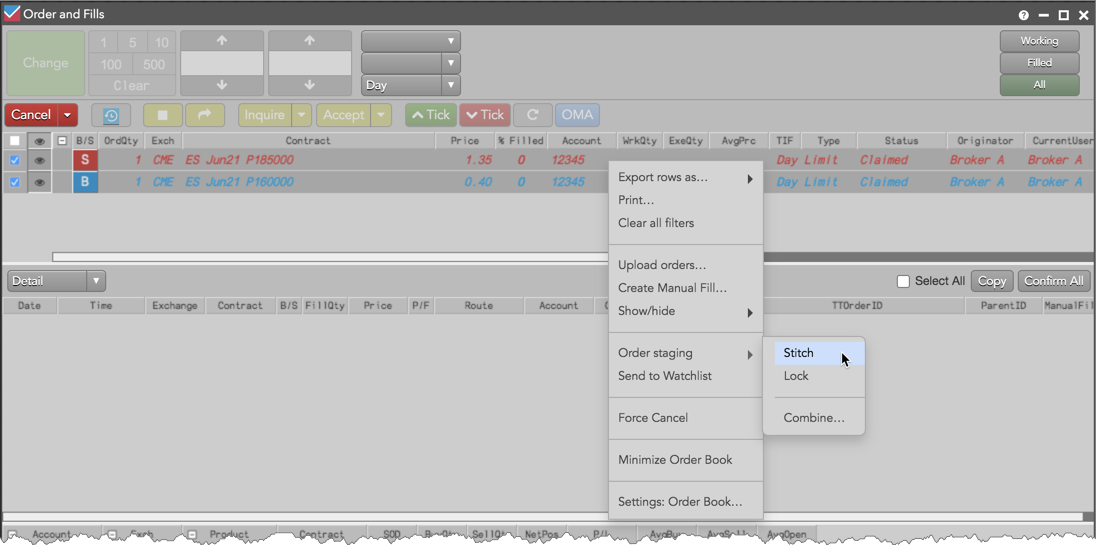
When the care orders are stitched, a strategy creation request is submitted and resolved at the exchange. The following status message is displayed in the upper right corner of the workspace.

After the strategy is created, it's displayed in the Order Book or orders pane.
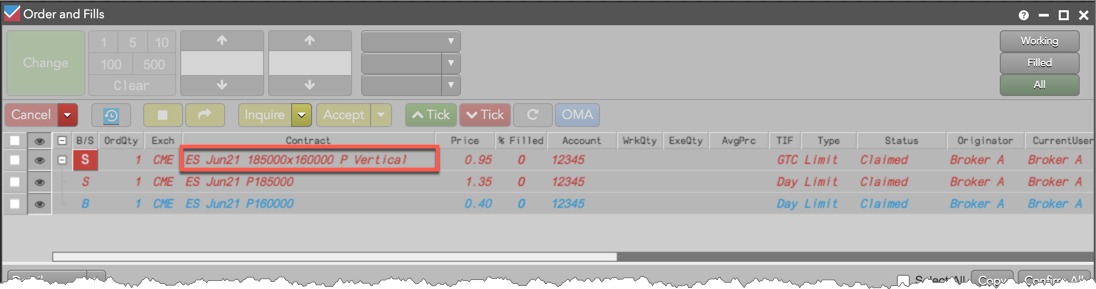
When the options strategy is traded, fills for the stitched care orders are allocated the same way as stitched care orders for futures contracts.
Unstitching a care order
To unstitch a care order, right-click the parent stitched order and select Order staging | Unstitch.
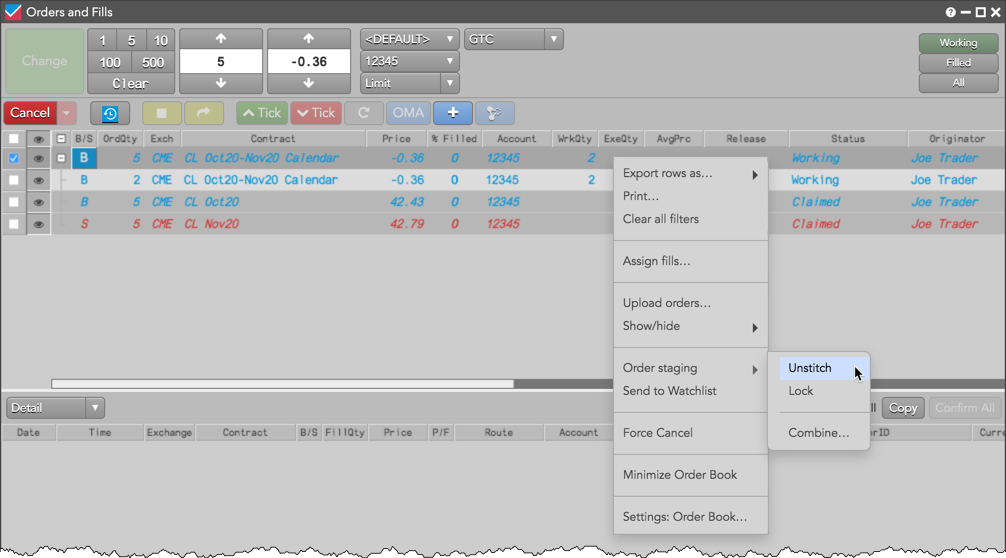
If the unstitched order has a working child order, the working order is orphaned from the parent care orders but remains working as a native exchange order.