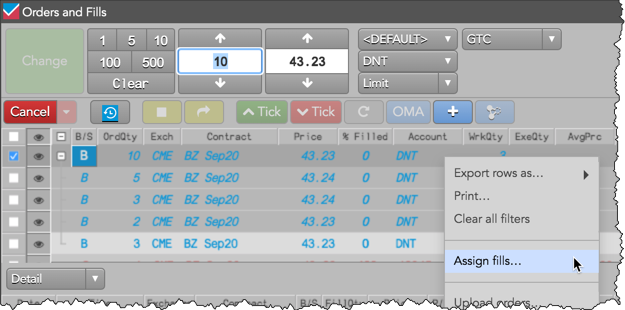Bulking
Managing a bulked order
You can fill or modify the bulked order the same as other care orders using the Order Book or orders pane in the Order and Fills widget.
Modifying a bulked order
When an order is bulked, the care order originator still has the flexibility to cancel or change the quantity, price, or order type of the original care orders. Any changes are then reflected in the parent bulked order.
For example, if you accept a request from the care order originator to change the quantity from "6" to "8", the bulked order quantity changes from "12 to "14".
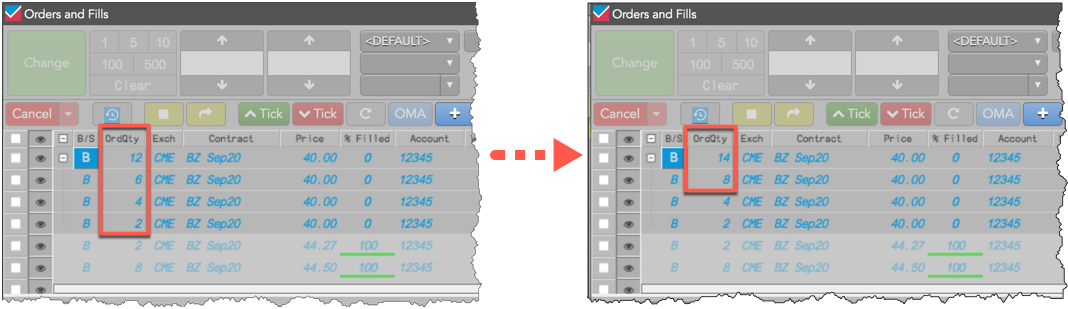
Note: You cannot change the parent bulk order directly. Only the original care orders can be modified.
To remove one or more original care orders from the bulked order, right-click the order and select Order staging | Remove from bulk.
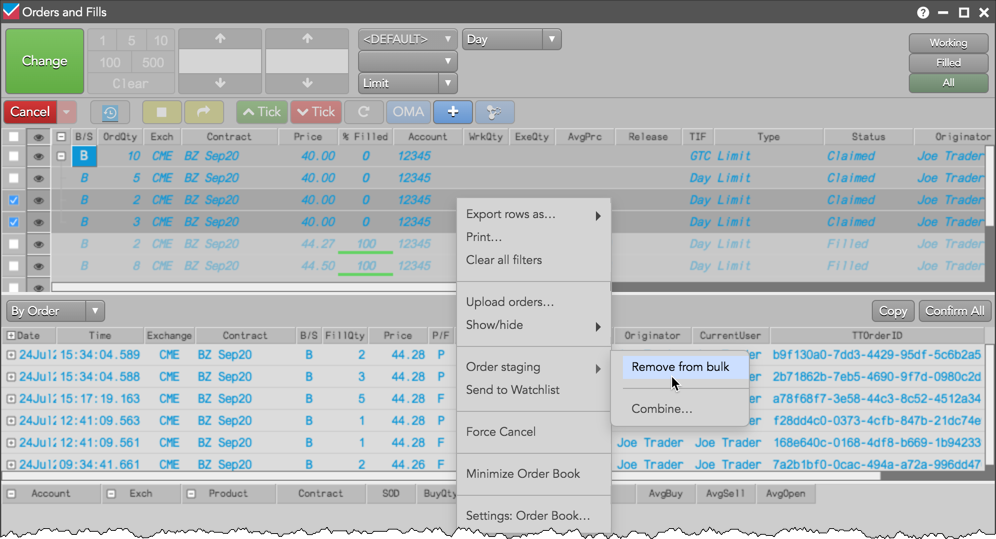
The selected care orders are removed, and the quantity of the bulked order reflects the quantity of the remaining original care orders.
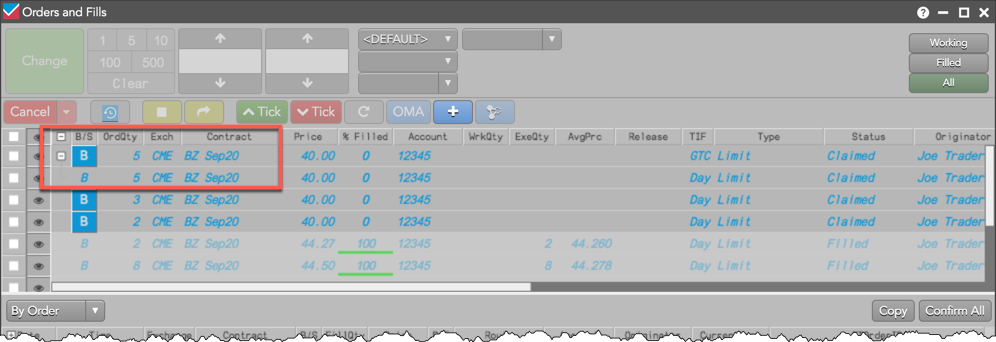
Note: If you cancel the parent bulked order, all child care orders and related working child orders will also be canceled.
Filling a bulked order
You can fill a bulked order by submitting child orders or by assigning fills. To submit orders, click the order action B (Buy) or S (Sell) button in the B/S column for the parent bulked order to open the Order Ticket. You can select the same account or a different account, and can select different order types as needed.
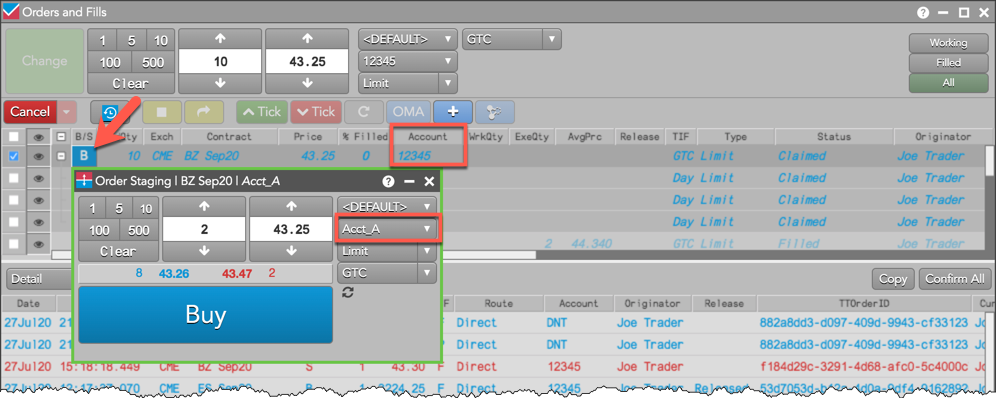
Working child orders are native exchange orders and nested as part of the bulked order in the orders pane or Order Book. As these orders are filled, the quantity of the bulked order is reduced. Fills are reported to the customer based on whether or not the bulked order is locked.
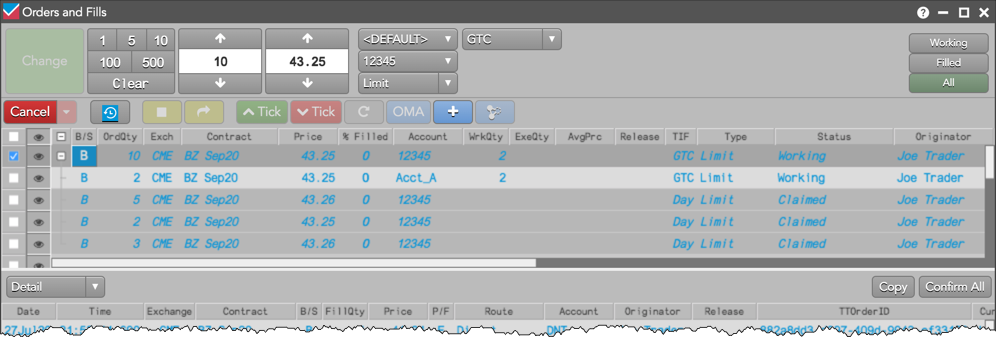
When assigning fills to a bulked order, you can only assign fills to the parent bulked order and not to the child care orders or working child orders.