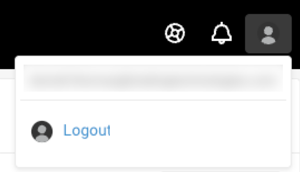Browser Access
Home Page
After you log in to TT, you'll land on the Customer Portal Home page.
The Customer Portal provides key functionalities in an easily navigable interface and provides quick access to essential tools such as the Help Library, support tickets, security resources, and real-time service status.
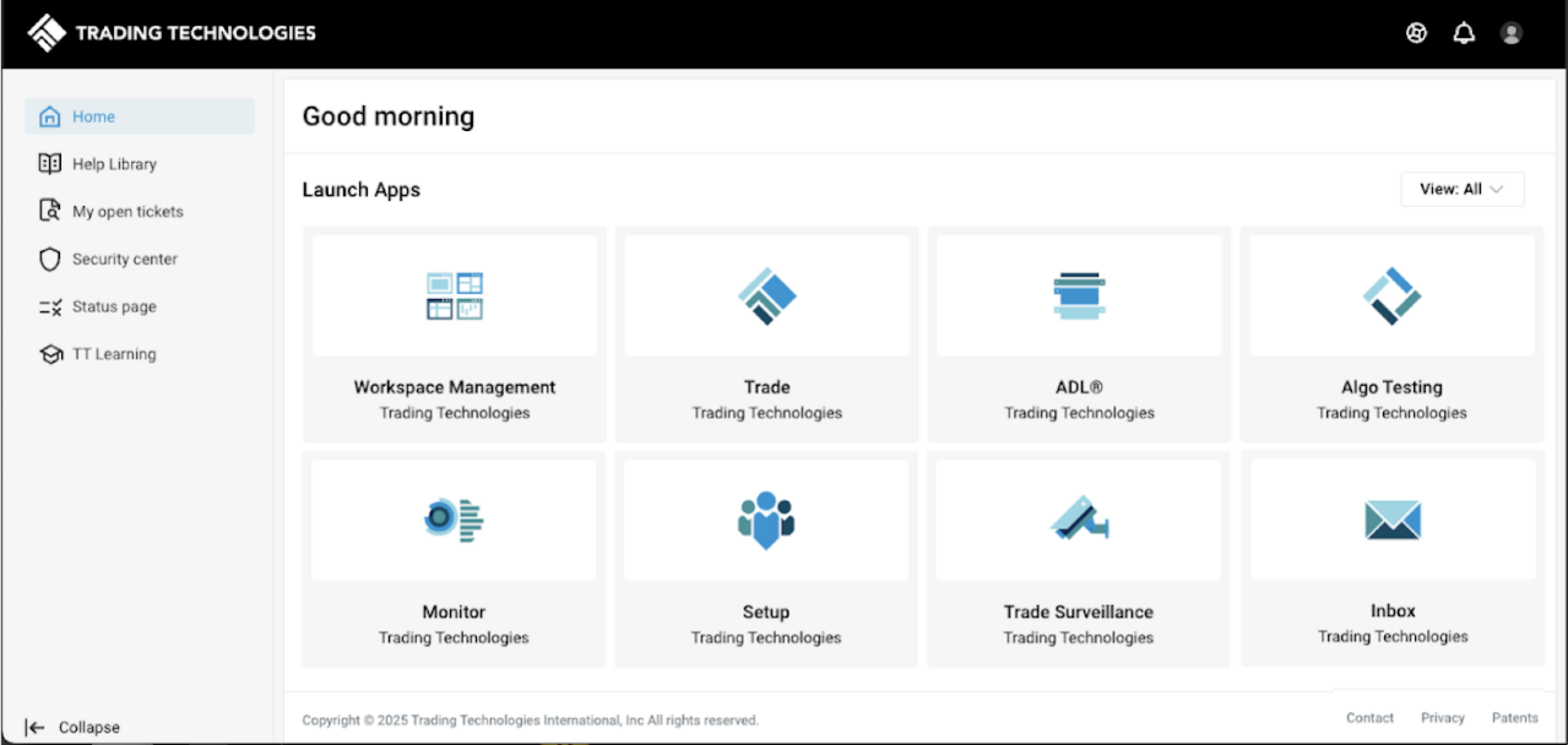
TT applications
Click the cards to open applications you are authorized to use:
- Workspace Management — Opens the Workspaces home page. (https://uat.trade.tt/cert/workspaces/management)
- Trade — Launches your last visited workspace (or a blank workspace if there if no workspace has been created yet) by opening the Trade application for accessing market data and submitting orders (https://trade.tt/workspaces/latest).
- ADL — Opens the ADL app for creating custom algorithms (https://adl.trade.tt)
- Monitor — Opens the Monitor app to track your positions and P/L (https://monitor.trade.tt)
- Setup — Opens the Setup app to check your accounts, connections and permissions (https://setup.trade.tt)
- Trade Surveillance — Opens the Trade Surveillance app to leverage machine learning to identify behavior that may prompt regulatory inquiries (https://score.trade.tt/)
- Inbox — Opens the Messages app to display messages and alerts from TT (https://account.trade.tt/message)
TT Links
On the left side of the Customer Portal screen, the following links are available:
- Help Library - Search our robust online help library and tutorials to master the TT professional futures trading platform.
- My open tickets — View all of your open support tickets in ServiceNow.
- Security center — Access TT security, regulatory, SOC2 and other reports. You can also report a security issue.
- Status page — Check the real-time status of TT services. You can also find information about current, upcoming and past maintenance as well as past incidents here.
- TT Learning — Maximize your use of the TT platform with comprehensive yet easy-to-follow learning pathways. You can also view webinars and access TT Accreditation.
TT Support
Using the TT Support menu, you can quickly:
- browse the Help Library
- view your open tickets
- submit a ServiceNow ticket with your feedback
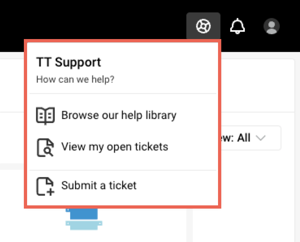
Message Center
The Message Center displays summaries of messages from TT. The icon also indicates the number of unread messages.
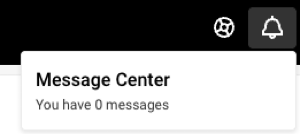
Log Out
To log out, click the profile icon and click Logout.