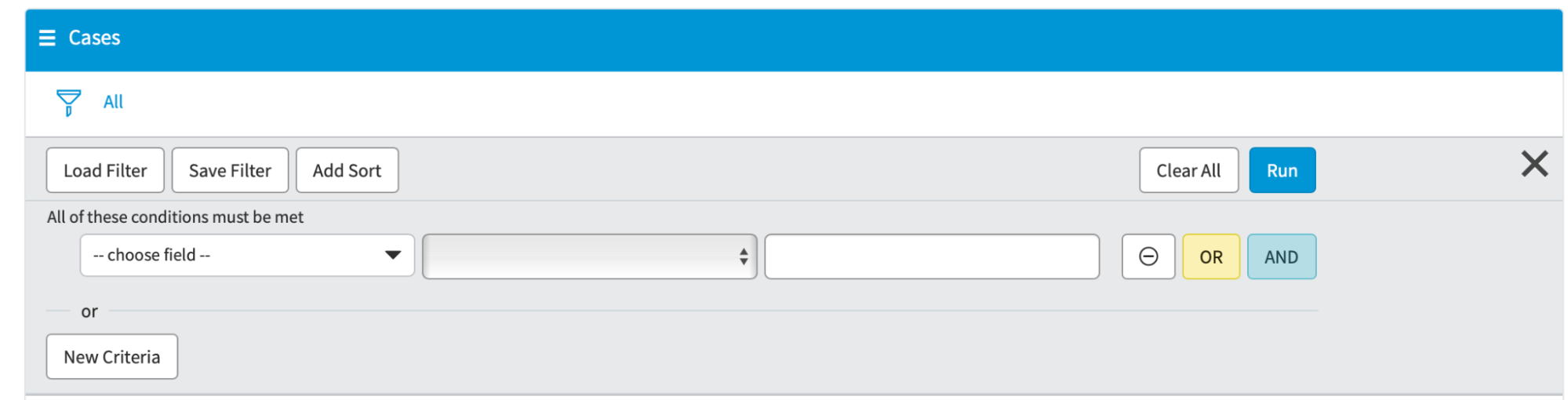TT Platform
Accessing Support
Before you Begin
This quick start guide gives you an introduction into the Trading Technologies Support Portal.
Accessing the TT Support Portal
To login to the TT Service Portal:
-
In your browser, navigate to https://tradingtechnologies.service-now.com/csm, or click My open tickets on the TT Customer Portal Home page.
-
Press the Login button in the top right corner of the titlebar menu.
-
The TTID login page opens. Enter your TTID credentials to access the support portal.
Opening a New Case (Incident or Request)
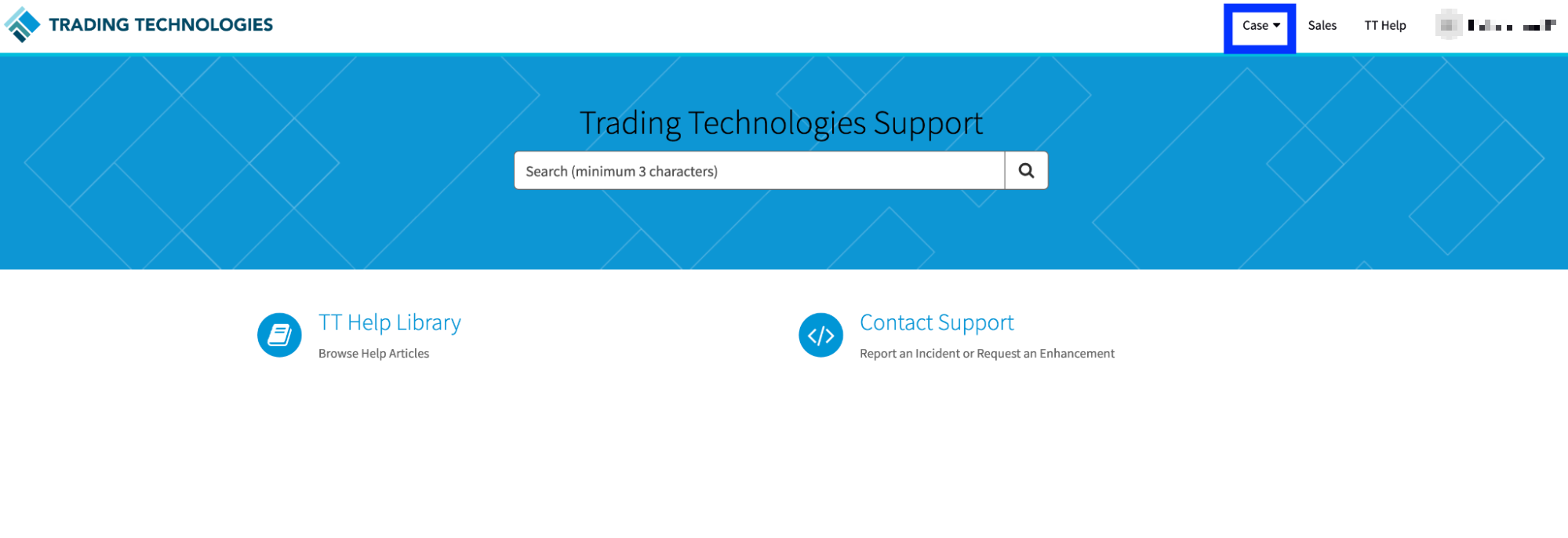
To open a new case:
-
Press the Case button in the top right corner of the titlebar menu.
-
In the dropdown menu that appears, select Create Case. The Support window appears.
-
You have the option of reporting an Incident or submitting a request.
-
Incident : use the Incident option to report an issue related to unexpected behavior within the TT platform.
-
Request : use the Request option to submit a request for information related to billing, training, or to submit suggestions for software enhancements.
-
-
Populate the required fields. You can optionally use the Attachment button to add files, screenshots, or any additional items to your inquiry.
-
When complete, press the Submit button to send in your request.
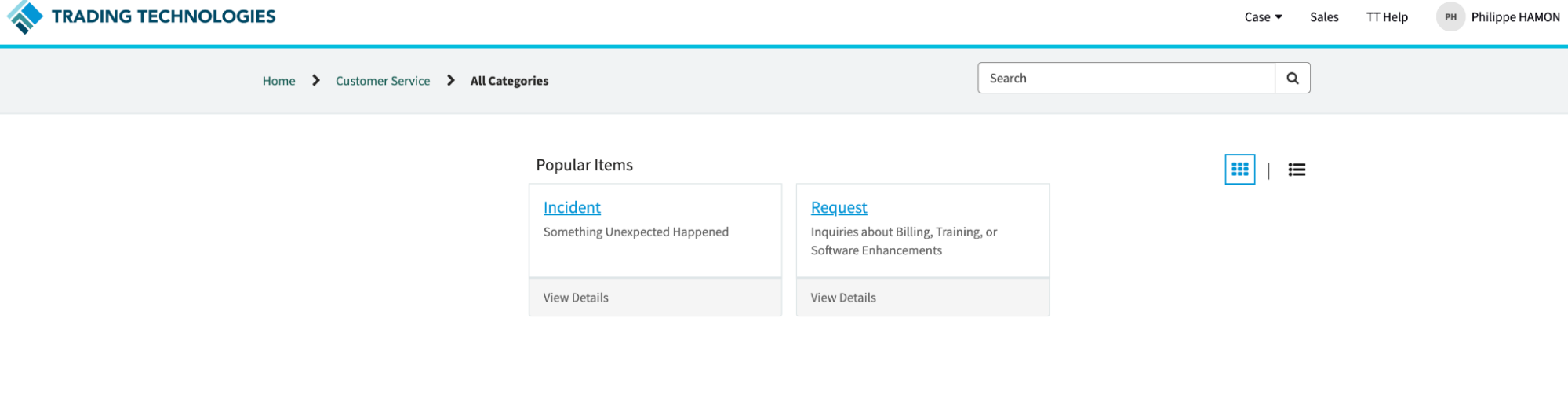
Viewing Cases
To view existing Incidents:
Press the Case button in the top right corner of the titlebar menu.
In the dropdown menu that appears, select My Cases.
The Cases window appears. The Cases window includes an optional filter to drill down to specific cases.
Exporting Cases
You can optionally export the information related to your cases from the Cases window.
To export your case data:
From the Cases window, press the ‘hamburger menu’ next to Cases.
Select the option to export case data, select the format. You can export case data as either a pdf, Excel, or .csv document.
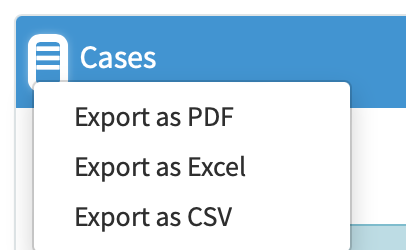
Filtering Cases
You can optionally use the filter to find the specific case data you would like to view or export.
To filter the list of Cases:
From the Cases window, press the Filter button to open the Filter menu.
In the filter menu, you can populate the conditions of the filter or use the Load Filter button to use an existing filter.