Blocktrader
Blocktrader Settings
These settings affect only the selected Blocktrader widget. To update the default settings for newly-opened Blocktrader widgets, set the Save as Blocktrader defaults option on the Defaults tab. To apply default settings to Blocktrader widgets already opened in the workspace, enable Update existing Blocktrader widgets on the Defaults tab.
Tip: The selected exchange and order type values and order confirmation checkbox setting in Blocktrader can be saved as Defaults. Widget height and width adjustments can also be saved.
The Settings tab includes display settings and order entry settings.
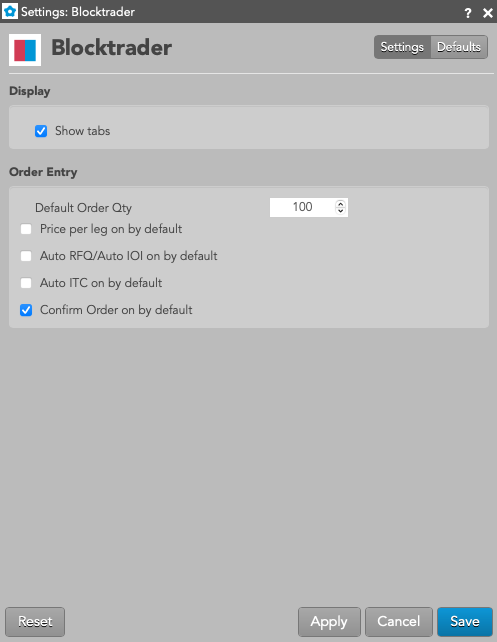
Display Settings
| Setting | Description |
|---|---|
| Show tabs | Sets whether to display tabs in the Blocktrader widget. |
Order Entry Settings
| Setting | Description |
|---|---|
| Default order quantity | Sets the default order quantity for each leg of the trade. |
| Price per leg on default | Checks the Price per leg checkbox in Blocktrader by default for markets that support defining prices per leg. |
| Auto RFQ/Auto IOI on by default |
When enabled, this setting automatically enables the Auto RFQ or the Auto IOI setting for Cross orders on exchanges like CME that support Request for Quote (RFQ) and MEFF that support Indication of Interest (IOI) functionality. |
| Auto ITC on by default | When enabled, this setting automatically enables the Auto ITC setting for Cross orders on exchanges like Eurex that support the Intention to Cross (ITC) functionality. |
| Confirm Order on by default | When enabled, this setting automatically enables the Confirm Order checkbox meaning that users must press Confirm then Submit before placing a trade in Blocktrader. When disabled, the Blocktrader widget's Confirm Order checkbox remains unchecked. |