Authenticating a TT .NET SDK application
Instead of username and password, applications written with TT .NET SDK must provide an application key / secret pair for authentication. An application key / secret pair is a proxy for a user. TT .NET SDK uses different application keys for client-mode and server-mode applications:
- TT .NET SDK Client Side mode
- TT .NET SDK Server Side mode / TT Core SDK
TT .NET SDK application keys are created in the TT Setup application. For more information, see Creating and managing application keys.
Creating a client-side application key/secret pair
Using TT .NET SDK Client Side mode requires you to select a usage plan for the application key that can incur additional costs. For more information about the costs associated with these usage plans, contact TT Customer Success.
PS-Free: Allows the TT .NET SDK application to create a maximum of 200 simultaneous price subscriptions. Available only in the UAT environment.
PS-Low: Allows the TT .NET SDK application to create a maximum of 25 simultaneous price subscriptions. Available only in the prod-sim / prod-live environments.
PS-Medium: Allows the TT .NET SDK application to create a maximum of 50 simultaneous price subscriptions. Available only in the prod-sim / prod-live environments.
PS-High: Allows the TT .NET SDK application to create a maximum of 200 simultaneous price subscriptions. Available only in the prod-sim / prod-live environments.
PS-Reserve: Allows the TT .NET SDK application to create an unlimited number of price subscriptions. Available only in the prod-sim / prod-live environments.
Note: PS-Reserve requires a dedicated TT Edge Server. Although you can theoretically make an unlimited number of price subscriptions, the true maximum number of concurrent price subscriptions is limited by how much data that a WebSocket can handle. Requesting only inside market will allow you to make far more price subscriptions that requesting full depth.
Users can create an application key / secret pair from within Setup in the TT Platform as follows:
- In Setup, click Users in the left navigation panel and select your username in the data grid.
-
Verify that the Can create TT.NET SDK Client Side key setting is enabled. Users must contact their TT Adminstrator if the Can create TT.NET SDK Client Side key setting is not available in User Setup.
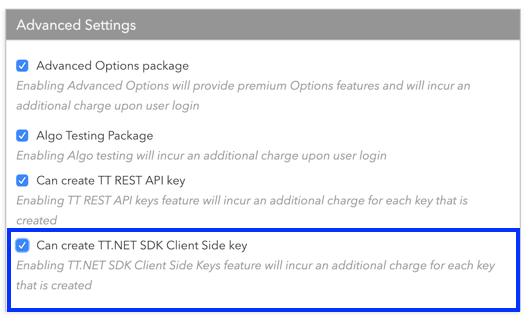
Warning: Only TT .NET SDK keys work for TT .NET SDK Applications.
-
Click the App Keys tab, and then click New in the App Keys title bar.
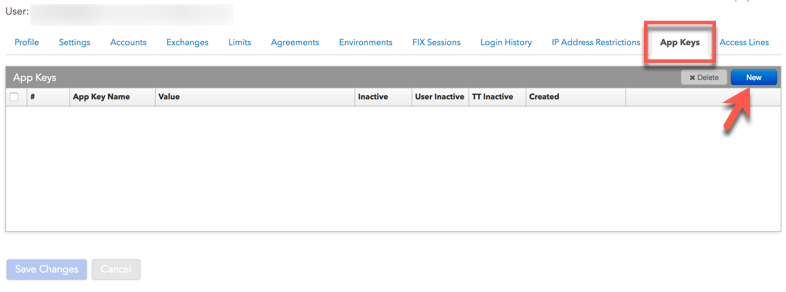
-
In the Create New Application dialog:
- Enter a unique name for your TT .NET SDK application.
- In the Application Key Type dropdown, select TT.NET SDK Client Side mode .
- In the Application Key Usage Plan dropdown, select the desired plan.
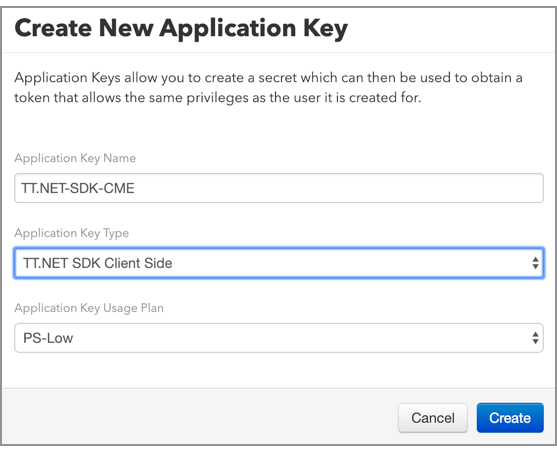
-
Click Create .
The application key is generated and the application secret is displayed in the Secret field.
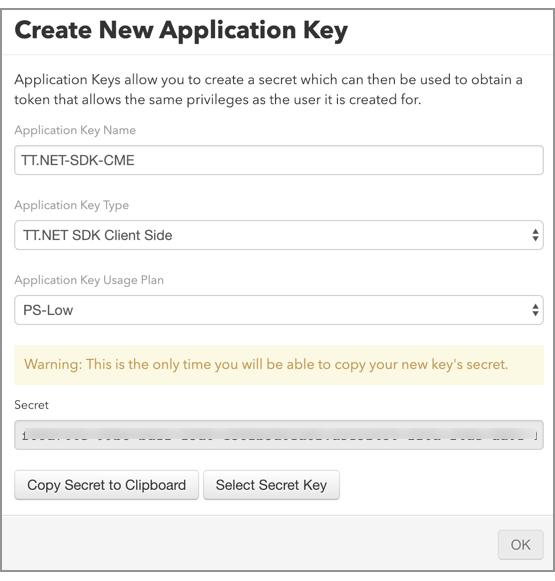
-
Click Copy Secret to Clipboard and then paste this application secret somewhere safe. You will need to provide them during the initialization of your TT .NET SDK application.
Warning : This is the only time you will be able to copy your new key's secret.
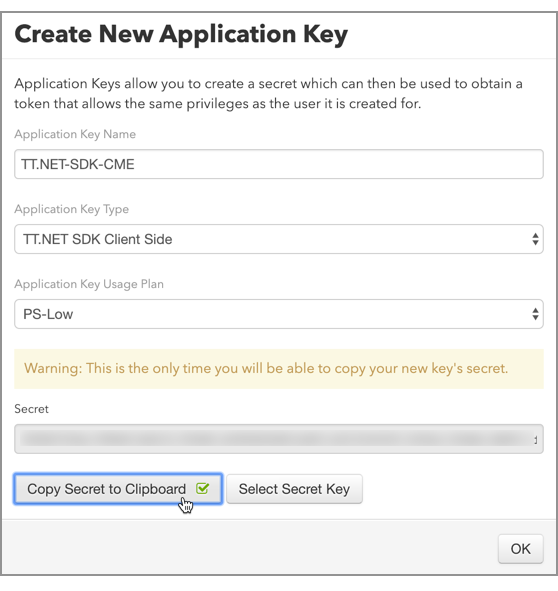
- To exit and close the Create New Application Key screen, click OK .
Creating a server-side application key/secret pair
Using TT .NET SDK requires you to select a usage plan for the application key that can incur additional costs. For more information about the costs associated with the usage plans, contact TT Customer Success.
Users can create an application key / secret pair from within Setup in the TT Platform as follows:
- In Setup, click Users in the left navigation panel and select your username in the data grid.
-
Verify that the Can create TT.NET SDK Client Side key setting is enabled. Users must contact their TT Adminstrator if the Can create TT.NET SDK Client Side key setting is not available in User Setup.
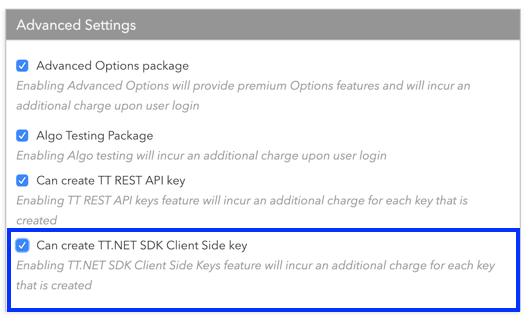
Warning: Only TT .NET SDK keys work for TT .NET SDK Applications.
-
Click the App Keys tab, and then click New in the App Keys title bar.
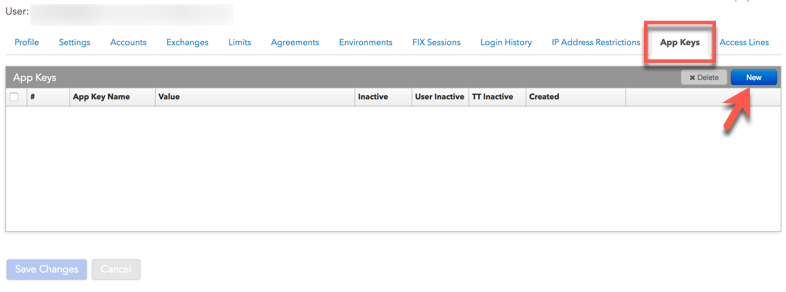
-
In the Create New Application Key dialog:
- Enter a unique name for your TT .NET SDK Server Side mode application.
- In the Application Key Type dropdown, select TT Core SDK / TT.NET SDK Server Side.
- In the Application Key Usage Plan dropdown, use the TT Core SDK Default option.
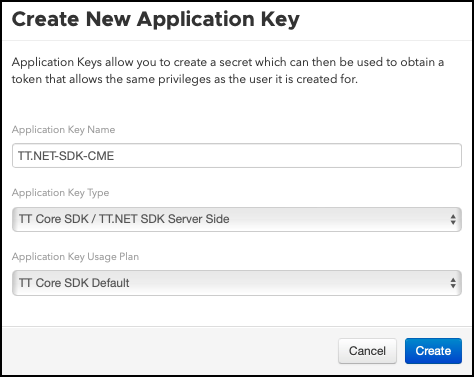
-
Click Create .
The application key is generated and the application secret is displayed in the Secret field.
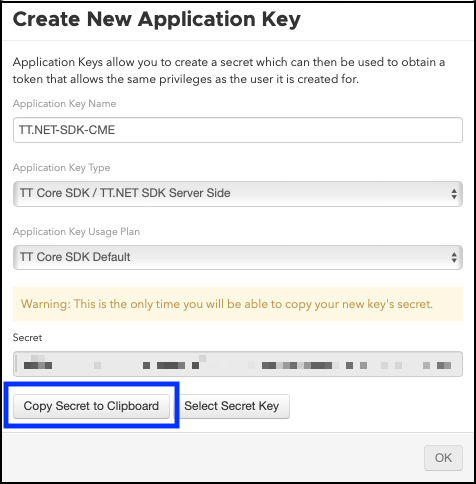
-
Click Copy Secret to Clipboard and then paste this application secret somewhere safe. You will need to provide them during the initialization of your TT .NET SDK application.
Warning : This is the only time you will be able to copy your new key's secret.
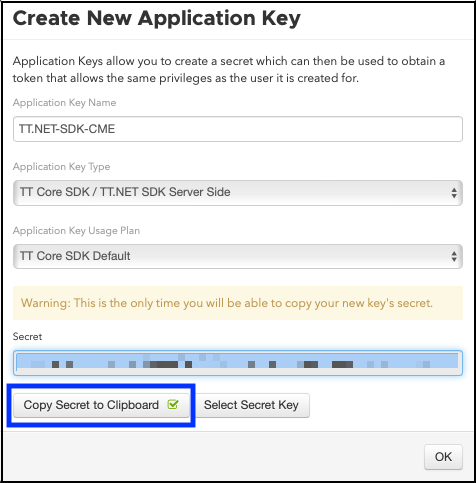
- To exit and close the Create New Application Key screen, click OK .