Cboe FX
Adding a Cboe FX Connection
Prerequisites
Clients must contact the Cboe FX trade desk to obtain the FIX order entry and ITCH market data credentials for trading SPOT products.
By default, market data connections do not have the following enabled so you must explicitly request that Cboe FX enables them.
- Visibility for trades for the price session
- “Ticker Detailed” = LTP/LTQ/Volume
- “Ticket Basic” = LTP only
- Visibility of your own orders in the market data
To add a Cboe FX connection:
- Click Connections in the left navigation panel.
- Click +New Connection
- Configure the settings in the General Settings section:
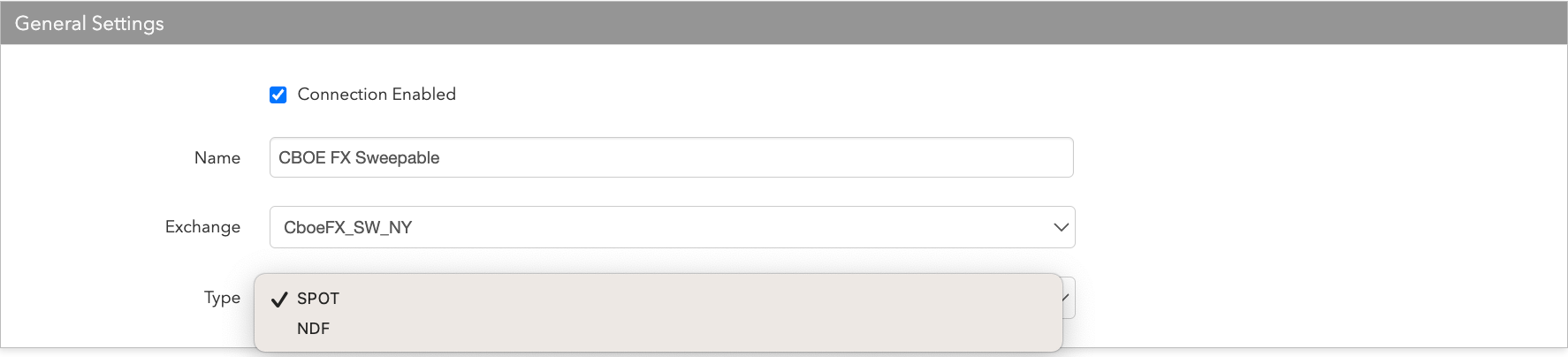
- Connection Enabled: Check this setting to activate the connection. Uncheck to deactivate the connection.
- Name: This is a required field for creating a connection.
- Exchange: Select CboeFX_SW_NY. Only one exchange is allowed per connection.
- Use the default setting in the Type field.
Configure the settings in the Additional Settings section.
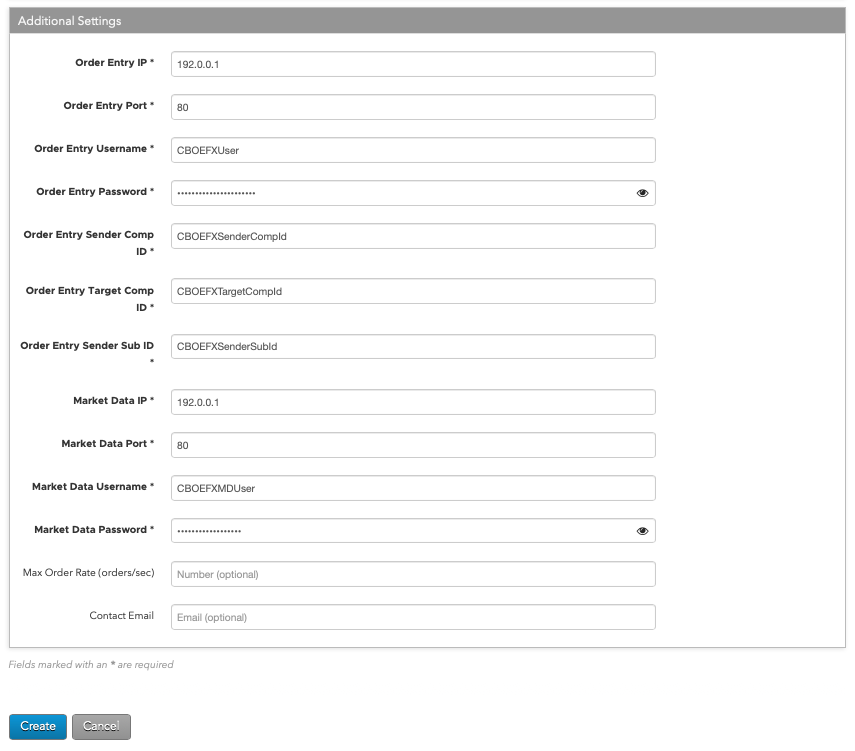
- Order Entry IP — Sets the exchange-provided IP address for submitting orders to the exchange. This is required.
- Order Entry Port — Sets the exchange-provided port for submitting orders to the exchange. This is required.
- Order Entry Username — Sets the exchange-provided username for submitting orders to the exchange. This is required.
- Order Entry Password — Sets the exchange-provided password for submitting orders to the exchange. This is required.
- Order Entry Sender Comp ID — Identifies the name of the firm that sends messages to the exchange. This is generated by the exchange based on the client’s firm name and exchange-provided connection ID number. The maximum length of the SenderCompId is eight characters. This field populates the value of Tag 49 (SenderCompID) in all outbound messages for the connection. This is a required field.
- Order Entry Target Comp ID — The ID of the firm receiving messages from the exchange host. This ID is generated and provided by the exchange based on your firm name. This field populates the value of Tag 56 (TargetCompID) in all inbound messages on this connection. This is a required field.
- Order Entry Sender Sub ID — Identifies the user in Tag 50 on all manual order actions (outbound messages) sent to the exchange via the connection. Enter the exchange-provided "ID" assigned by Cboe. Required for order routing.
- Market Data IP — Sets the exchange-provided IP address for receiving market data from the exchange. This is required.
- Market Data Port — Sets the exchange-provided port for receiving market data from the exchange. This is required.
- Market Data Username — Sets the exchange-provided username for receiving market data from the exchange. This is required.
- Market Data Password — Sets the exchange-provided password for receiving market data from the exchange. This is required.
- Max Order Rate — Sets the maximum number of orders per second that a user can enter per connection. This limit cannot exceed the exchange-defined order rate maximum.
Contact Email — Optionally, add a best contact email that TT can use to contact your firm if needed.
Click Create. You can select the connection in the data grid and review the connection settings in the Settings tab.
Click the Accounts tab to assign an existing account to the connection. Multiple accounts can be added to a single connection.
Note The connection will not become active until at least one account is assigned.
- Click Save Changes.
Configure the following Cboe (Cboe FX Exchange) settings per connection: