Product Grid
Configuring the Product Grid display
You can configure the display of instruments and market data in the Product Grid by doing the following:
- Changing and reordering columns
- Customizing the font and colors
- Set the text alignment for a column
Changing and reordering columns
You can configure the Product Grid display by changing and reordering columns within the grid. You can also set the bold font for each column.
To change and reorder columns:
- Right-click in the Product Grid and click Edit columns... in the context menu.
-
Check/uncheck each column name to show/hide a column and click OK.
If desired, click Sort to view the list of columns in alphabetical order while configuring the
columns.
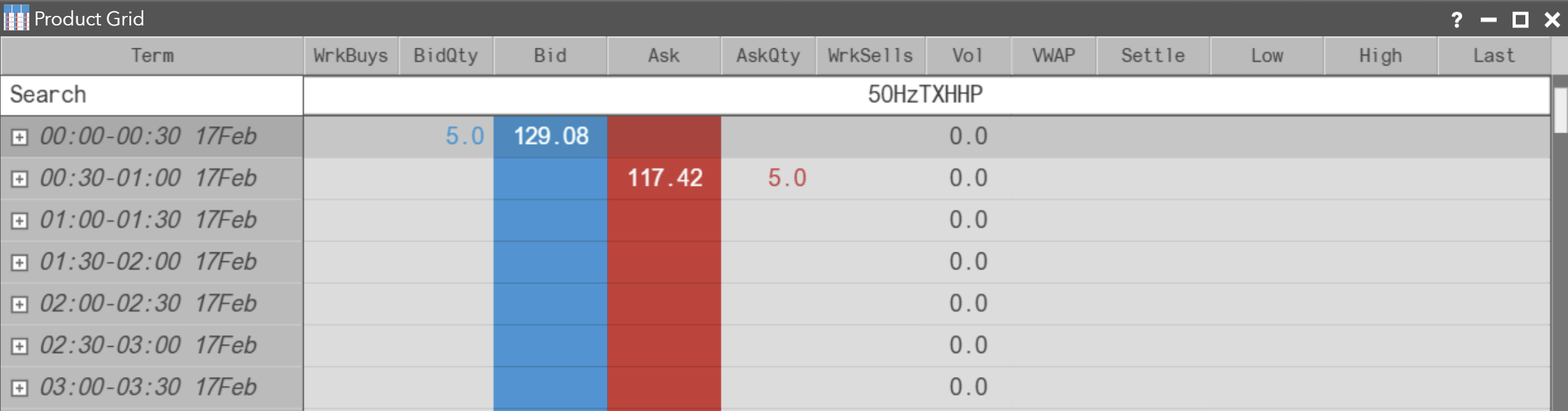
- To reorder the columns, click-and-hold a column title and drag it to a different location in the list. Tip: You can also click-and-hold a column header and drag it to a new location directly in the Product Grid.
- To set bold font for a column, click
 next to a column in the context
menu. When bold is active for a column, the button will be highlighted (
next to a column in the context
menu. When bold is active for a column, the button will be highlighted ( ).
Tip: The Product Grid displays a bold horizontal line to indicate new days for intraday instruments
such as EPEX spot contracts.
).
Tip: The Product Grid displays a bold horizontal line to indicate new days for intraday instruments
such as EPEX spot contracts.
-
To set the text alignment for a column, click
 to the right of the
column name to cycle through the left, centered, and right text alignment settings. You can also adjust the
arrangement of your columns by clicking and dragging each column name.
to the right of the
column name to cycle through the left, centered, and right text alignment settings. You can also adjust the
arrangement of your columns by clicking and dragging each column name.
- Click Save.