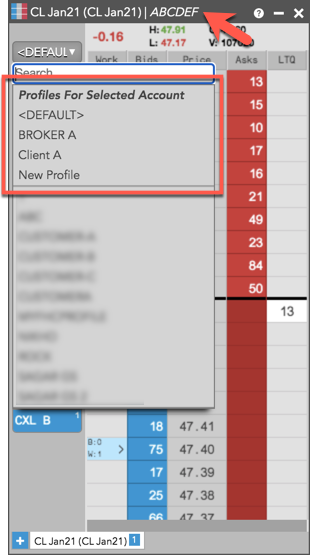Order Profiles
Selecting an Order Profile for trading
As you click on different profiles in Order Profiles, order entry widgets are automatically seeded with the best match rules for each profile.
| Note | Order entry widgets can not be seeded with different profiles while editing a profile or adding a rule. Ensure that you save all changes before selecting a profile. |
To select an order profile for trading:
- In an open Order Profiles widget, click a profile in the Profile panel.
Tip You can use the Search box to filter the list of profiles.
The open order entry widgets are seeded with the variable fields of the best match rule for the selected profile.
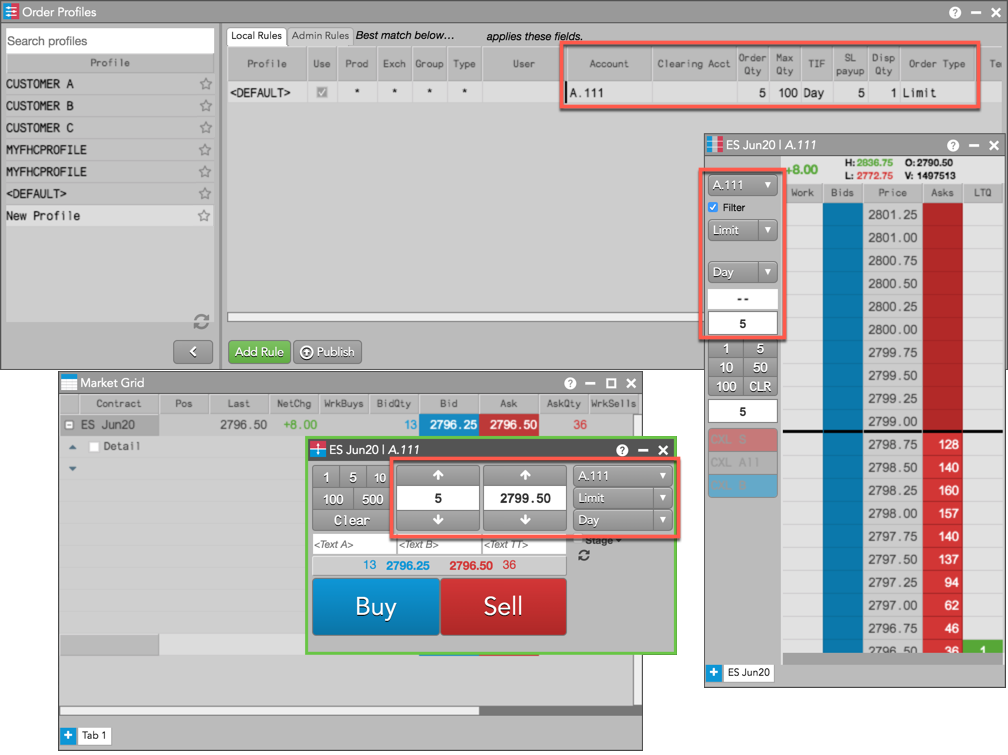
- Click on a different profile as needed.
If you select a different profile (e.g., New Profile), the variable fields in the order entry widgets are replaced with the best match rule for the new profile.
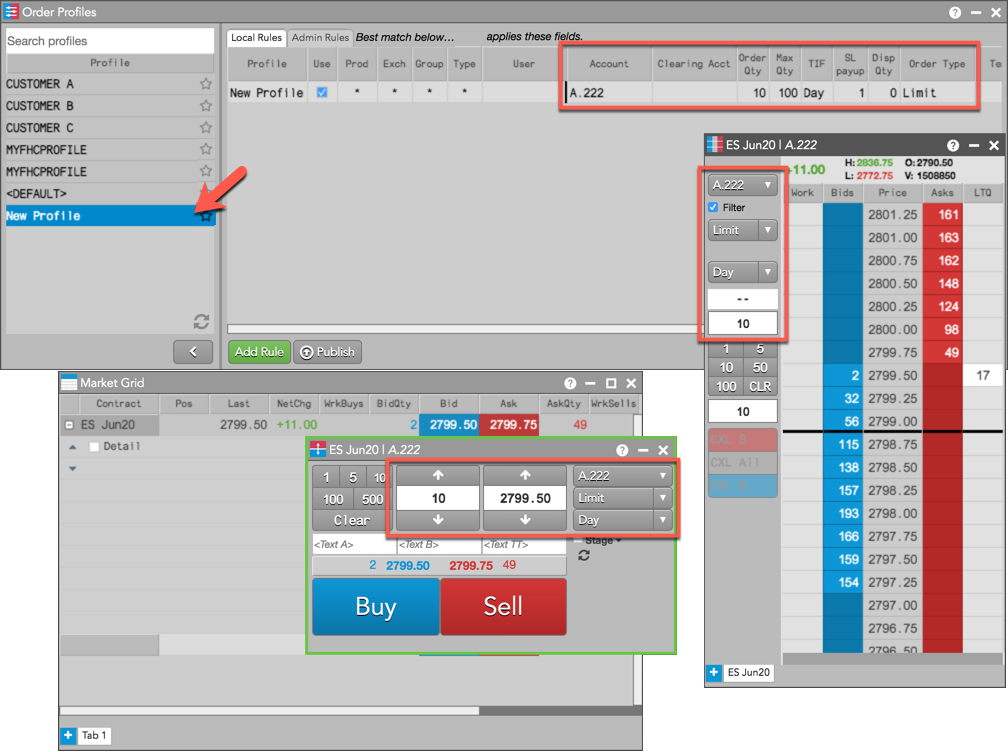
Selecting an order profile in MD Trader or Order Ticket
To select order profiles at order entry, you have the option to show an order profile selector in the Order Ticket and MD Trader. To enable this preference, check Show order profile dropdown in Preferences | Orders.
- Click Edit | Preferences in the menu bar and click Orders.
- Enable the Show order profile dropdown option.
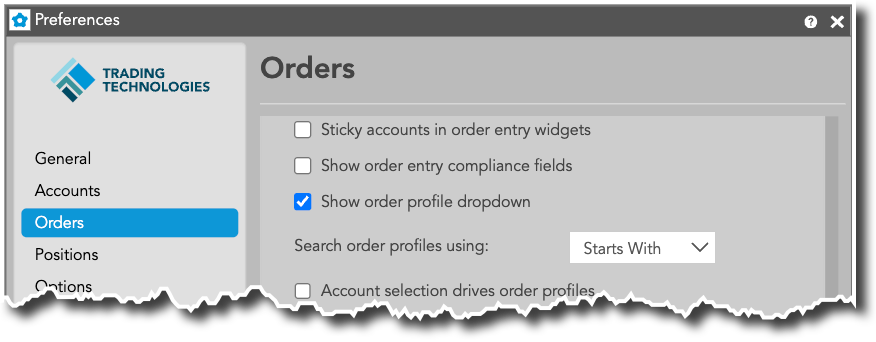
Tip Under Show order profile dropdown, you can select a default search method. Starts with matches user input starting with the first letter of the order profile name. Contains matches the sequence of input characters anywhere within the profile name. -
Click the dropdown field in an order entry widget and select a profile.
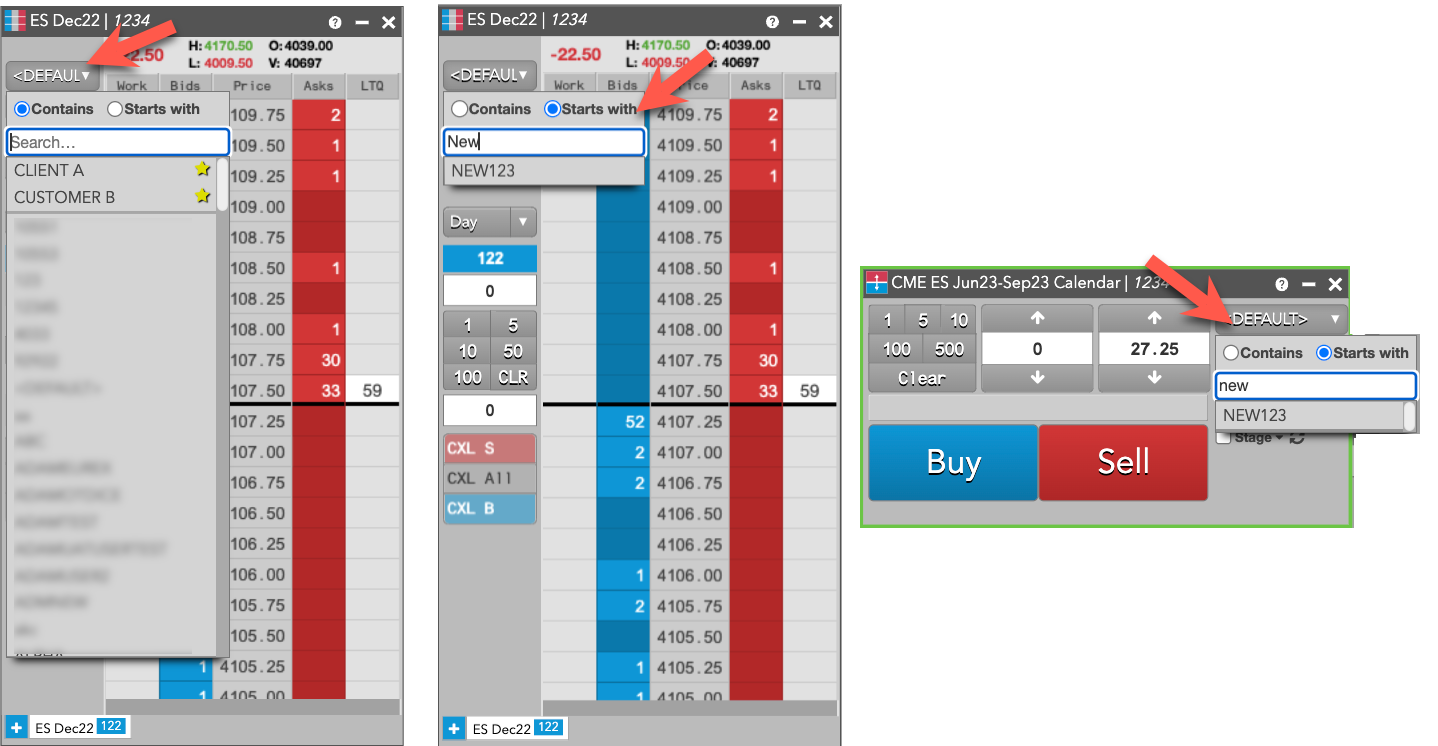
Order entry widgets seed with the best match rules and fields for the selected profile. As you select different profiles, order entry fields change to the new values.
Tip You can show your most commonly used order profiles in the profile selector by marking them as "favorites". To designate a profile as a favorite, hover on the profile in the list and click the "star" icon. This moves the order profile to the top of the list and makes it easier to select frequently used profiles.
Selecting an order profile based on account
Order profiles can be selected based on the account you select at order entry. To choose profiles by account, enable the Account selection drives order profiles option in Preferences | Orders.
When the option is checked, the best match profile is seeded based the selected account. All profiles for the account are also sorted to the top of the dropdown list. As you choose different accounts, the list changes and shows the profiles that include each account.