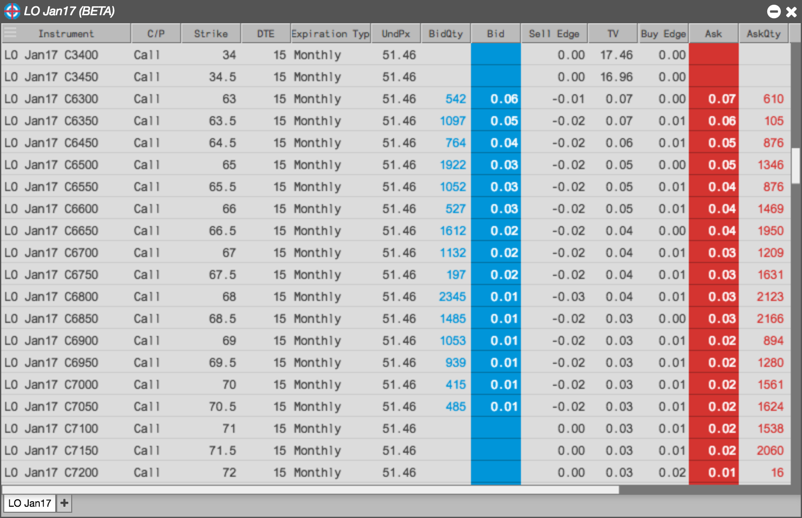Electronic Eye
Creating nested filters
You can create filters that combine single and group filters to create more complex filtering logic.
To create a nested filter:
-
Click the Filter icon to open the Filter builder.
-
Click Add rule
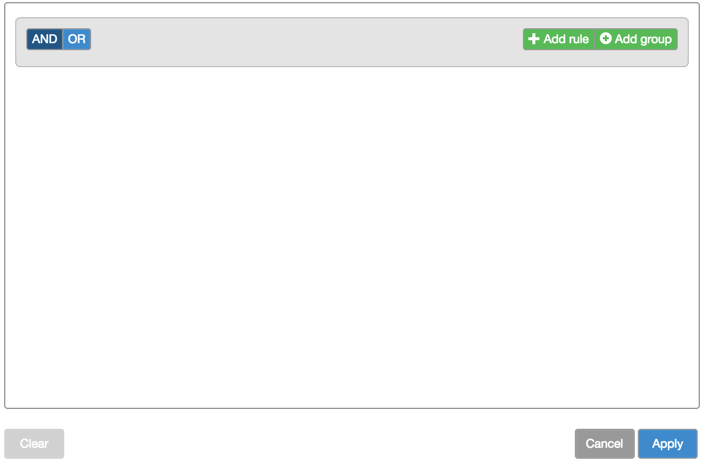
-
Select the desired field you want to use in the filter; then select the desired criteria for the field.
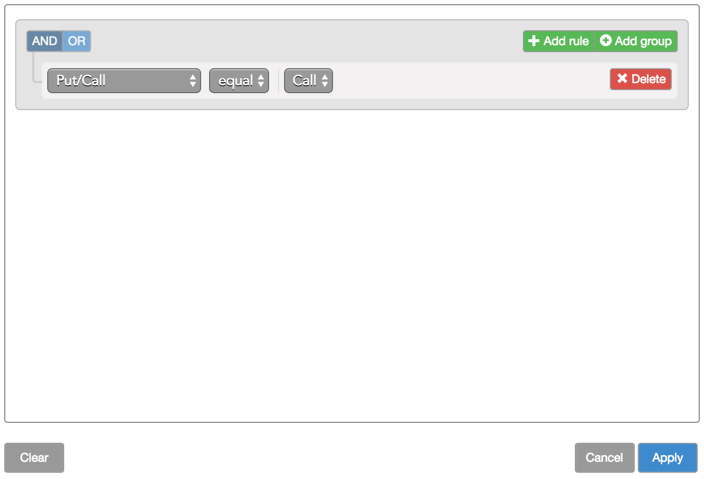
-
Click Add group.
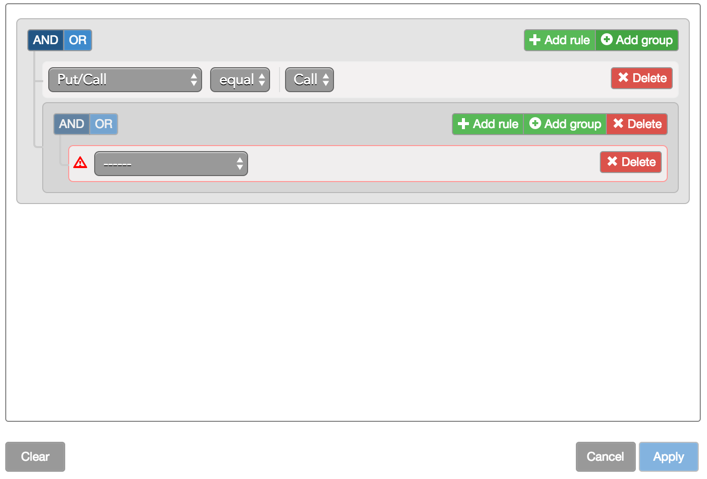
-
Select the desired field you want to use in the filter; then select the desired criteria for the field.
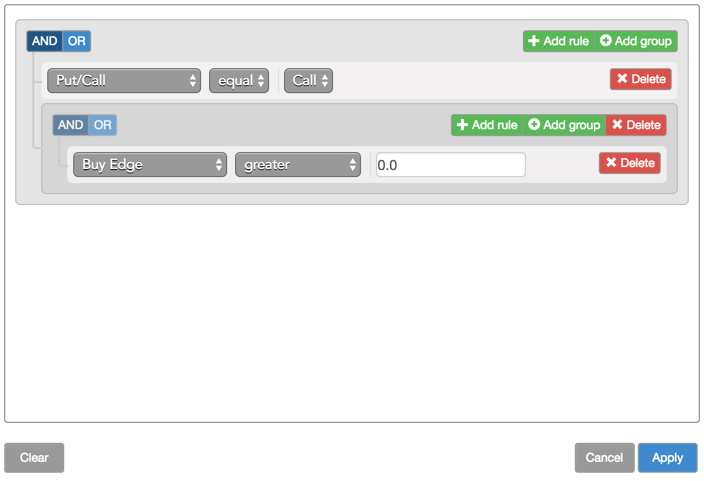
-
Select the desired field you want to use in the filter; then select the desired criteria for the field.
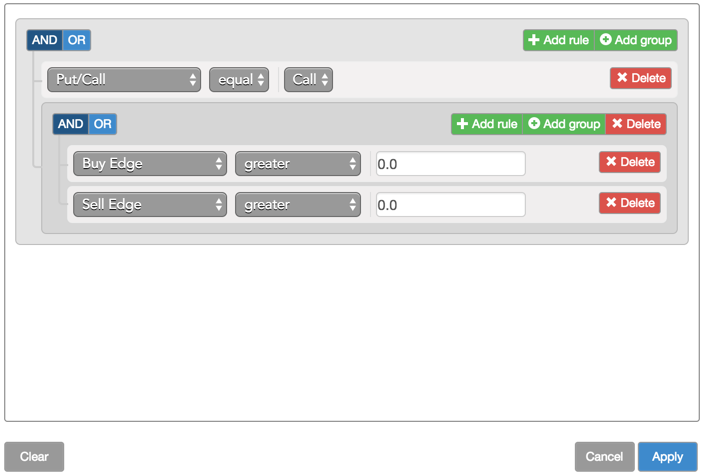
-
In the group area, click AND or OR as desired.
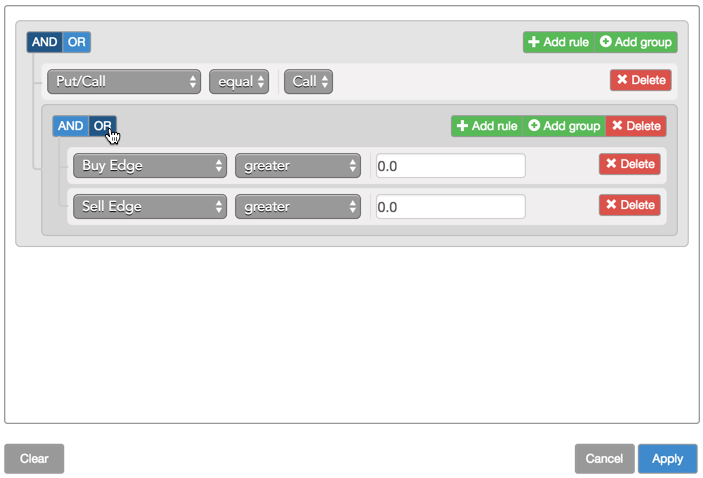
-
Click Apply.
The contents of the Electronic Eye widget updates to show only those instruments that match the filter rule. In this case, the filter finds all call options that have an edge on either the Buy or Sell side.