Algo Dashboard
Managing algo templates
Creating an algo template
To create an algo template:
-
Click Pick Algo, and select the desired algo from the list of deployed algos.
-
Select Manage templates from the New drop-down menu.
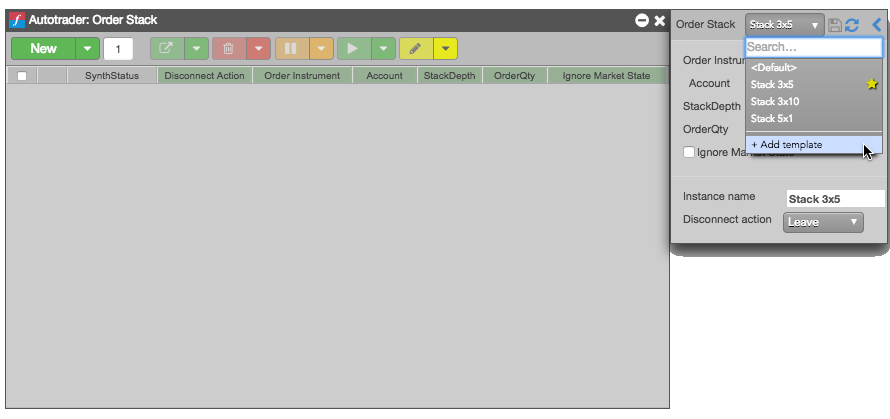
-
Select Add template.
-
In the Add template dialog, enter a Name for the template, and click Save.
The template is added to the drop-down.
-
Specify the desired algo parameter values, and click the
 icon.
icon.
Using an algo template
To use a template for an algo:
-
Select an algo from My Algos in the Autotrader widget.
-
Enter the number of instances of the algo template you want to instantiate.
-
From the New drop-down menu, select the template use.
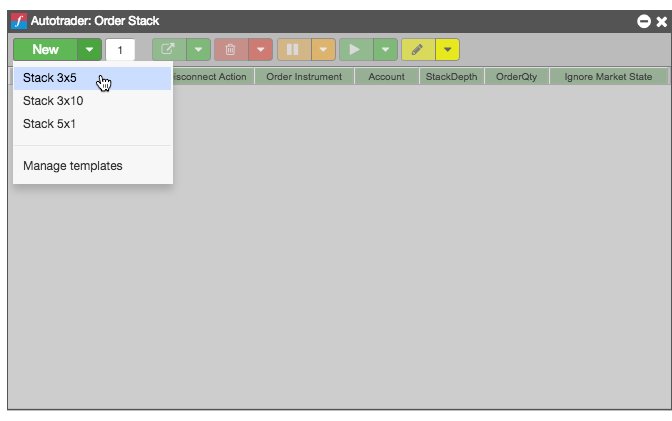
-
Make any desired changes to the algo parameters.
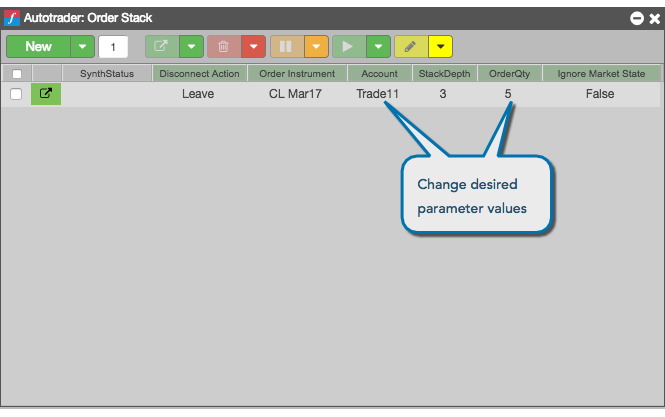
-
Click
 to launch the selected algo templates.
to launch the selected algo templates.
Modifying an algo template
To modify an algo template:
-
Click Pick Algo, and select the desired algo from the list of deployed algos.
-
Select Manage templates from the New drop-down menu.
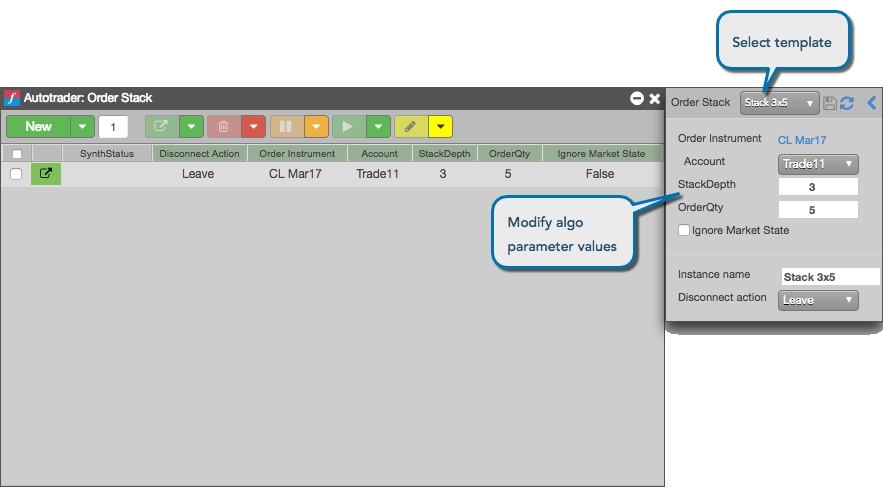
-
From the Template drop-down, select the template you want to modify.
-
Update the desired algo parameter values, and click the
 icon.
icon.
Setting a default algo template
You can select a default template to use in Algo Dashboard.
To set a default template for an algo in Algo Dashboard:
-
Select an algo from My Algos in the Autotrader.
-
Select Manage templates from the New drop-down menu.
-
Click the Templates drop-down menu.
-
Click the
 icon for the template you want to make the default.
icon for the template you want to make the default.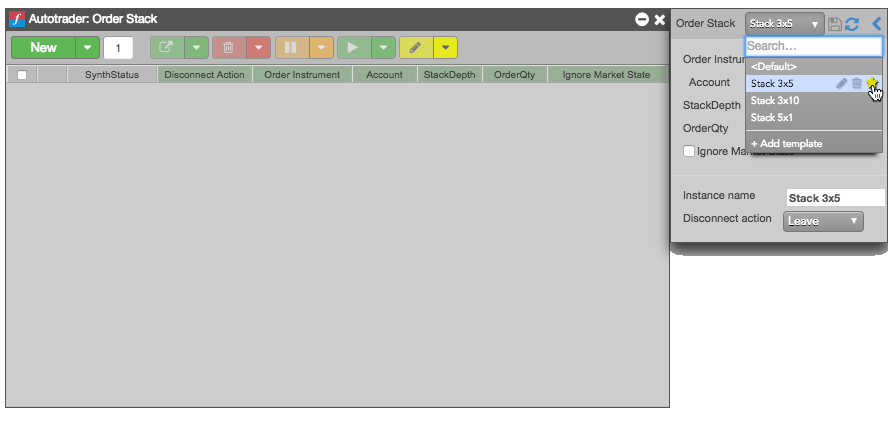
Deleting an algo template
To delete an algo template:
-
Select an algo from My Algos in Autotrader.
-
Select Manage templates from the New drop-down menu.
-
Click the Templates drop-down menu.
-
Click the Delete icon for the template you want to delete.