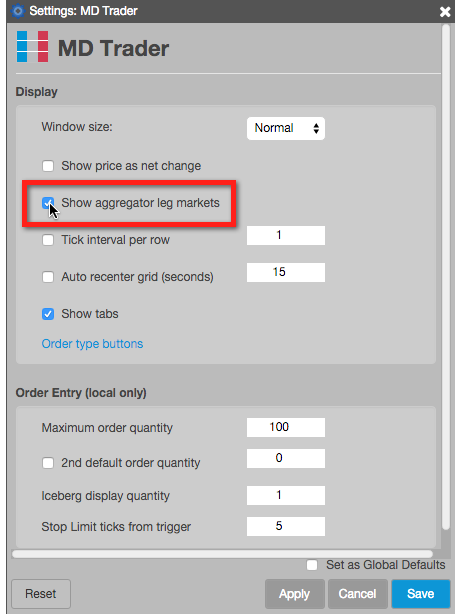Aggregator
Launching an aggregated instrument
To launch an aggregated instrument:
- Click the checkbox next to an aggregated instrument in the Aggregator Manager.
-
Click the LAUNCH button or the launch icon for the selected instrument.
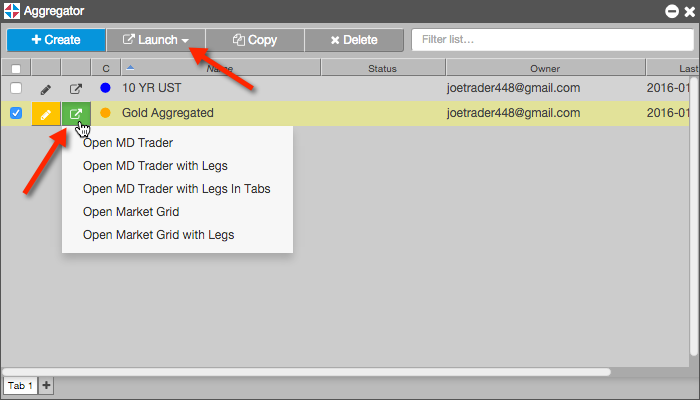
-
Select one of the following:
- Open MD Trader — Opens a single Aggregator MD Trader widget. If selected, the color bar appears at the top of the widget.
- Open MD Trader with Legs — Opens the Aggregator MD Trader along with separate MD Traders for each leg.
- Open MD Trader with Legs in Tabs — Opens the Aggregator MD Trader along with separate tabs in MD Trader for each leg.
- Open Market Grid — Opens a Market Grid seeded with the aggregated instrument.
- Open Market Grid with Legs — Open a Market Grid seeded with the aggregated instrument as well as the leg instruments.
Note: Launching an aggregated instrument makes it available in the Market Explorer for trading as a single instrument.
Showing leg markets in a single MD Trader
When launching an aggregated instrument in a single MD Trader, you can display the columns for the leg markets in addition to the Bids and Asks columns for the aggregated instrument by enabling the Show Aggregator leg markets setting.
Right-click in the MD Trader order pane and click Settings in the context menu. In the Settings: MD Trader screen, check the Show Aggregator leg markets setting. This setting is unchecked by default (leg markets are not displayed).